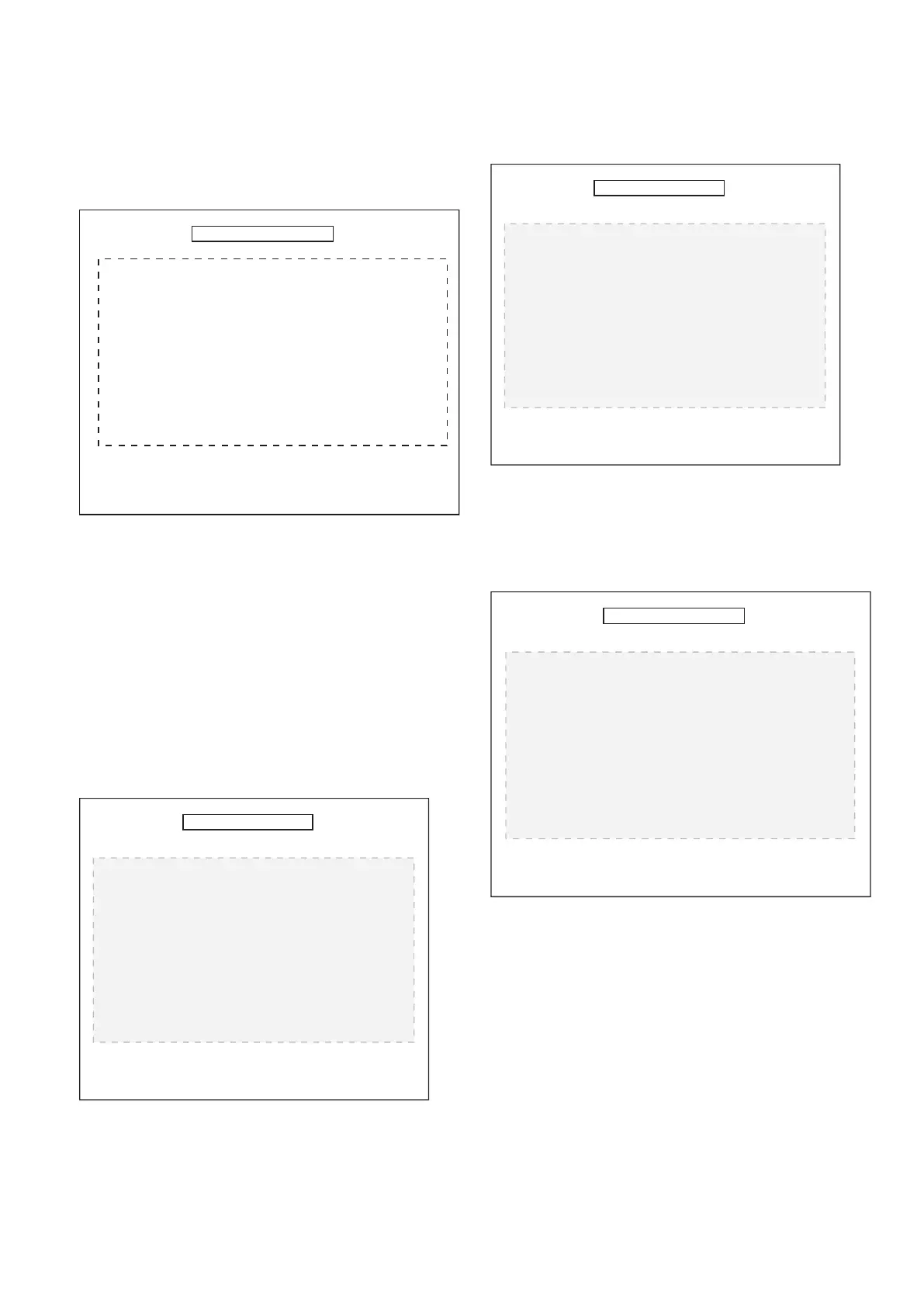89
4. Confirm by pressing the F5 key.
A write test is performed. 100 MB of hard disk capacity are
written to.
i The write test takes about 15 minutes.
5. If the test is passed without any faults confirm by pressing the
F5 key.
In the event of a fault you will have to format the hard disk (see
chapter 11.1.2), if necessary the hard disk may have to be
replaced (see chapter 10.23).
11.1.3 Formatting
! When formatting the hard disk all data on the hard disk will be
deleted
1. Use F1 or F2 key to select the Formatting menu.
2. Start the test using the F5 key.
The following warning message is displayed.
BEA Test Vers. 1.0
Harddisk / Test
Read test /hd0 . . .
Test Passed.
Testing file structure of /hd . . .
Write test /hd0 . . .
Test Passed.
All tests Passed, no errors.
Elapsed time: 15 min. 29 sec.
Acknowledge with F5 / Enter / >>
BEA Test Vers. 1.0
Harddisk / Format
WARNIN
! WARNIN
! WARNIN
!
ormatting will result in th
loss o
all stored data!
Should the media be formate
an
wa
?
ontinue
r
ort
ith E
3. Confirm by pressing the F5 key.
The following reference is displayed for the duration of the
formatting process.
4. Confirm the inquiry by pressing the F5 key.
Formatting of the hard disk is started.
5. The following message is shown once the formatting has been
successfully performed.
In the event of a fault the hard disk has to be replaced (see
chapter 10.23).
6. Install the system software for BEA and then, if available, the
vehicle database.
11.2 Flash
i Currently not relevant for Service!
BEA Test Vers. 1.0
Harddisk / Format
ormatting the harddisk and basic
ystem installation require approx-
imately 17 minutes
Do
ou reall
want to format the
arddisk
ontinue
r
ort
ith E
BEA Test Vers. 1.0
Harddisk / Format
Formatting and basic system installa-
tion successfully completed.
SystemSoft and software extensions
(e. g. vehicle database) may Possibly
need to reinstalled.
Return with Esc or restart
system with F5 / Enter / >>