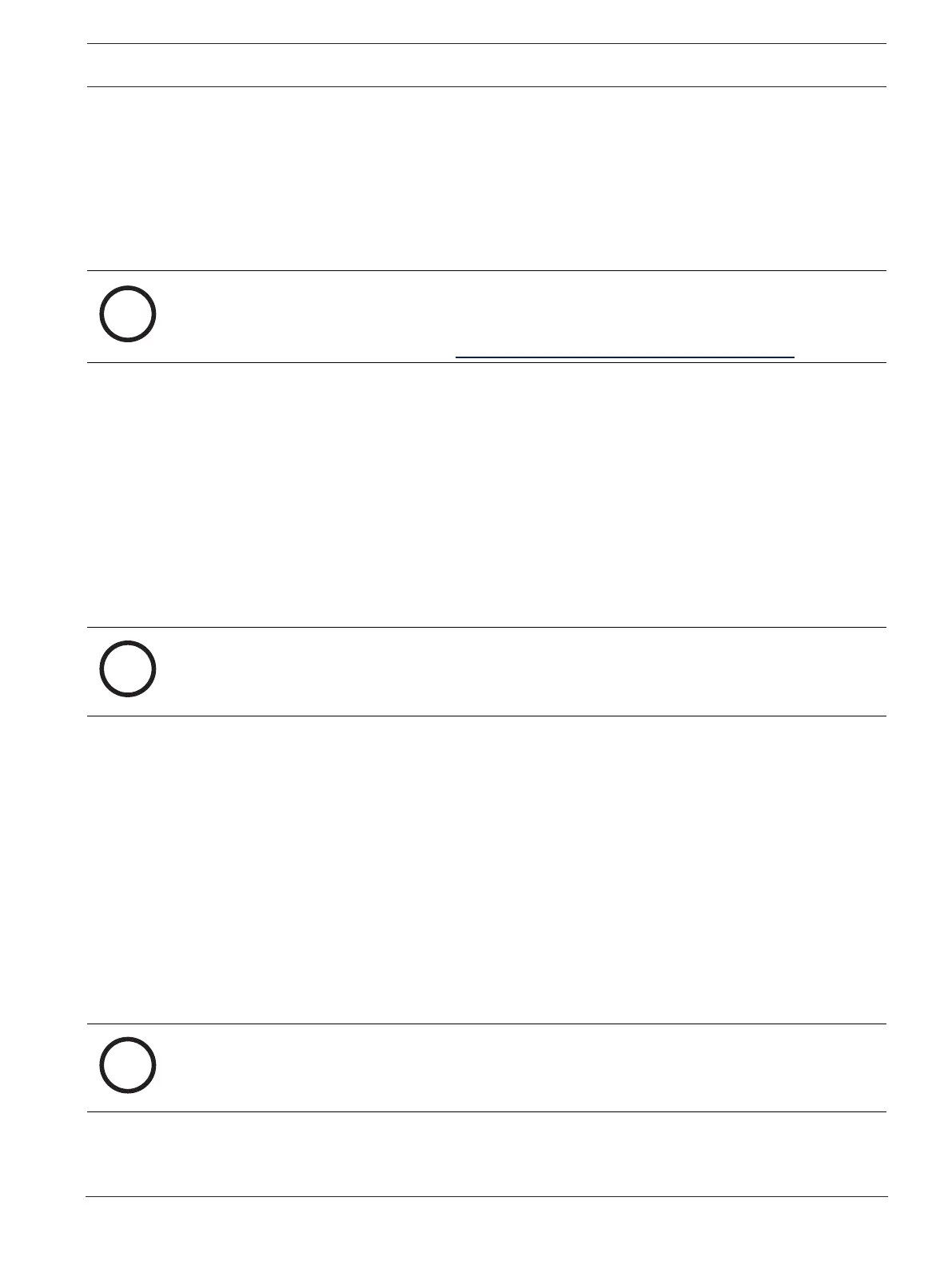DIVAR IP all-in-one 4000 System setup | en 29
Bosch Security Systems B.V.
Installation manual
2022-10 | V02 | F.01U.407.904
2. Read and accept the license agreement, then click Install to continue.
The installation starts and the installation dialog box shows the installation progress. Do
not turn off the system and do not remove the storage media during the installation
process.
3. After all software packages have been installed successfully, the system restarts. After
restart, you are directed to the BVMS desktop.
4. On the BVMS desktop, click the desired application to configure your system.
Notice!
For further details, refer to the respective DIVARIPall-in-one web-based training and to the
BVMS documentation.
You can find the training under: www.boschsecurity.com/xc/en/support/training/
6.4.2 Choosing operation mode VRM
To operate the DIVARIPall-in-one system as a pure video recording system:
1. On the DIVAR IP - System setup page, select the operation mode VRM and the desired
VRM version that you want to install, then click Next.
The VRM license agreement is displayed.
2. Read and accept the license agreement, then click Install to continue.
The installation starts and the installation dialog box shows the installation progress. Do
not turn off the system and do not remove the storage media during the installation
process.
3. After all software packages have been installed successfully, the system restarts. After
restart, you are directed to the Windows sign-in screen.
Notice!
For further details, refer to the VRM documentation.
6.4.3 Choosing operation mode iSCSI storage
To operate the DIVARIPall-in-one system as an iSCSI storage expansion:
1. On the DIVAR IP - System setup page, select the operation mode iSCSI storage and the
desired iSCSI storage version that you want to install, then click Next.
The installation dialog box is displayed.
2. In the installation dialog box, click Install to continue.
The installation starts and the installation dialog box shows the installation progress. Do
not turn off the system and do not remove the storage media during the installation
process.
3. After all software packages have been installed successfully, the system restarts. After
restart, you are directed to the Windows sign-in screen.
4. Add the system as an iSCSI storage expansion to an external BVMS or VRM server using
BVMS Configuration Client or Configuration Manager.
Notice!
For further details, refer to the BVMS or Configuration Manager documentation.
