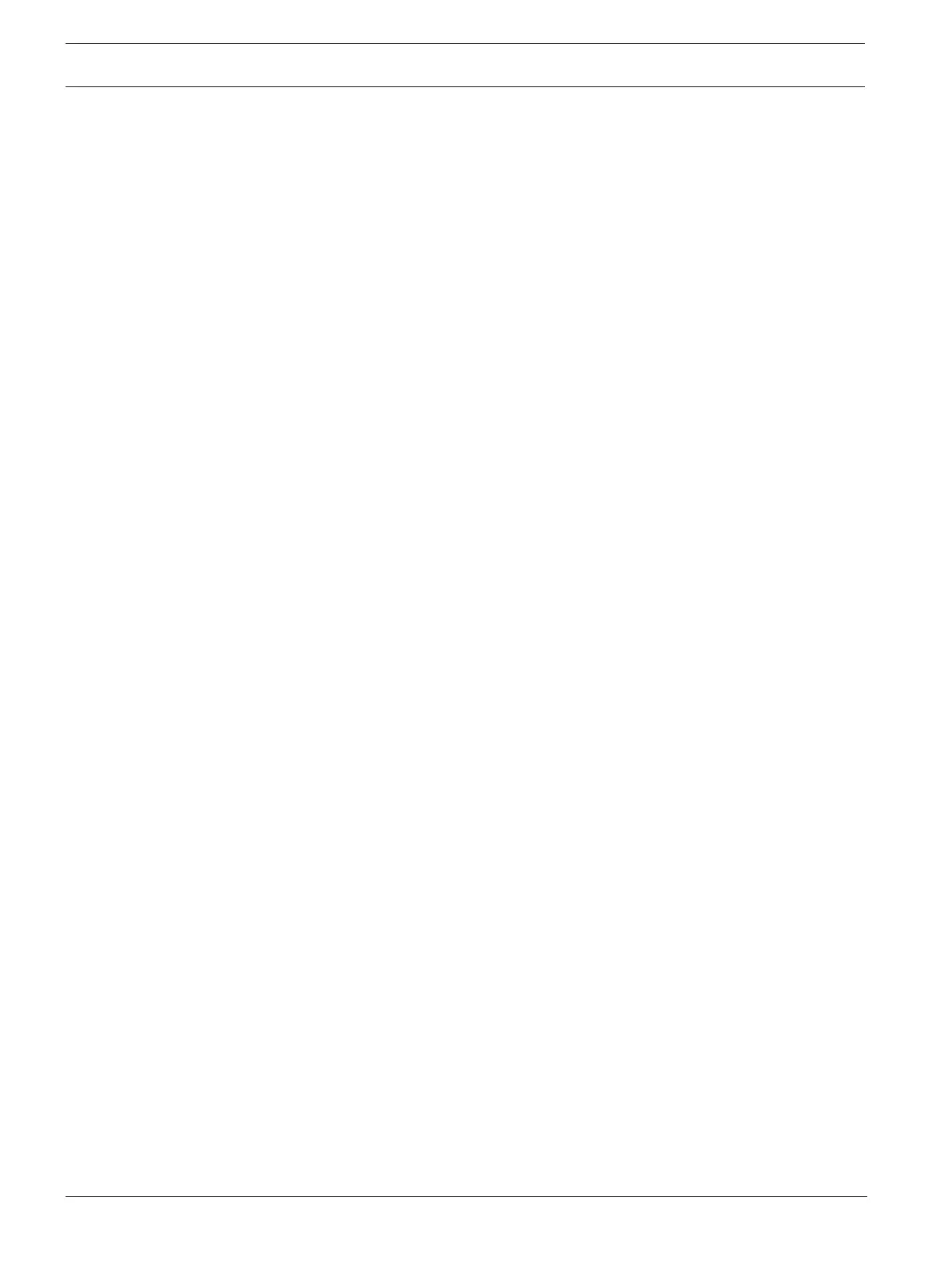30 en | System setup DIVAR IP all-in-one 4000
2022-10 | V02 | F.01U.407.904
Installation manual
Bosch Security Systems B.V.
6.5 Signing in to the administrator account
Signing in to the administrator account in BVMS operation mode
To sign in to the administrator account in BVMS operation mode:
1. On the BVMS desktop, press CTRL+ALT+DEL.
2. Press and hold the left SHIFT key immediately after clicking Switch User.
3. Press CTRL+ALT+DEL again.
4. Select the BVRAdmin user and enter the password that was set during the system setup.
Then press ENTER.
Note: To go back to the BVMS desktop, press CTRL+ALT+DEL and click Switch user or Sign
out. The system will automatically go back to BVMS desktop without a system restart.
Signing in to the administrator account in VRM or iSCSI operation mode
To sign in to the administrator account in VRM or iSCSI operation mode:
4 On the Windows sign-in screen, press CTRL+ALT+DEL and enter the BVRAdmin password.
6.6 Configuring new hard drives
DIVARIPall-in-one units that come pre-equipped with hard drives from factory are ready to
record out-of-the-box.
Hard drives that have been added to an empty unit need to be configured before using them
for video recording.
To configure new hard drives for video recording:
1. Install all hard drives before turning on the unit for the first time.
2. Turn on the unit.
Setup routines for Microsoft Windows Server IoT 2022 for Storage Workgroup are
performed. This process can take several minutes. Do not turn off the system.
After the process is completed, the Windows language selection screen is displayed.
3. Press Shift and F10 to open the Windows Command Prompt box.
4. In the Command Prompt dialog box, enter diskmgmt.msc, then press Enter.
The Disk Management dialog box is displayed, showing all available disk drives with their
volumes. The new drives that are not yet configured, are displayed as Offline and their
volumes as Unallocated.
5. In the Disk Management dialog box, right-click the disk that you want to configure, then
click Online.
The status of the disk changes to Online.
6. Right-click in the volume field, then select New Simple Volume…
The New Simple Volume Wizard dialog box is displayed.
7. Click Next to continue.
The Specify Volume Size dialog box is displayed.
8. In the Simple volume size in MB: field, enter the desired volume size that you want to
use. If you want to use the maximum volume size, leave the pre-selected value
unchanged.
9. Click Next to continue.
The Assign Drive Letter or Path dialog box is displayed.
10. In the Assign the following drive letter: list, select the desired drive letter.
11. Click Next to continue.
The Format partition dialog box is displayed.
12. Under Format this volume with the following settings:, apply following settings:
– File system: NTFS
– Allocation unit size: Default
