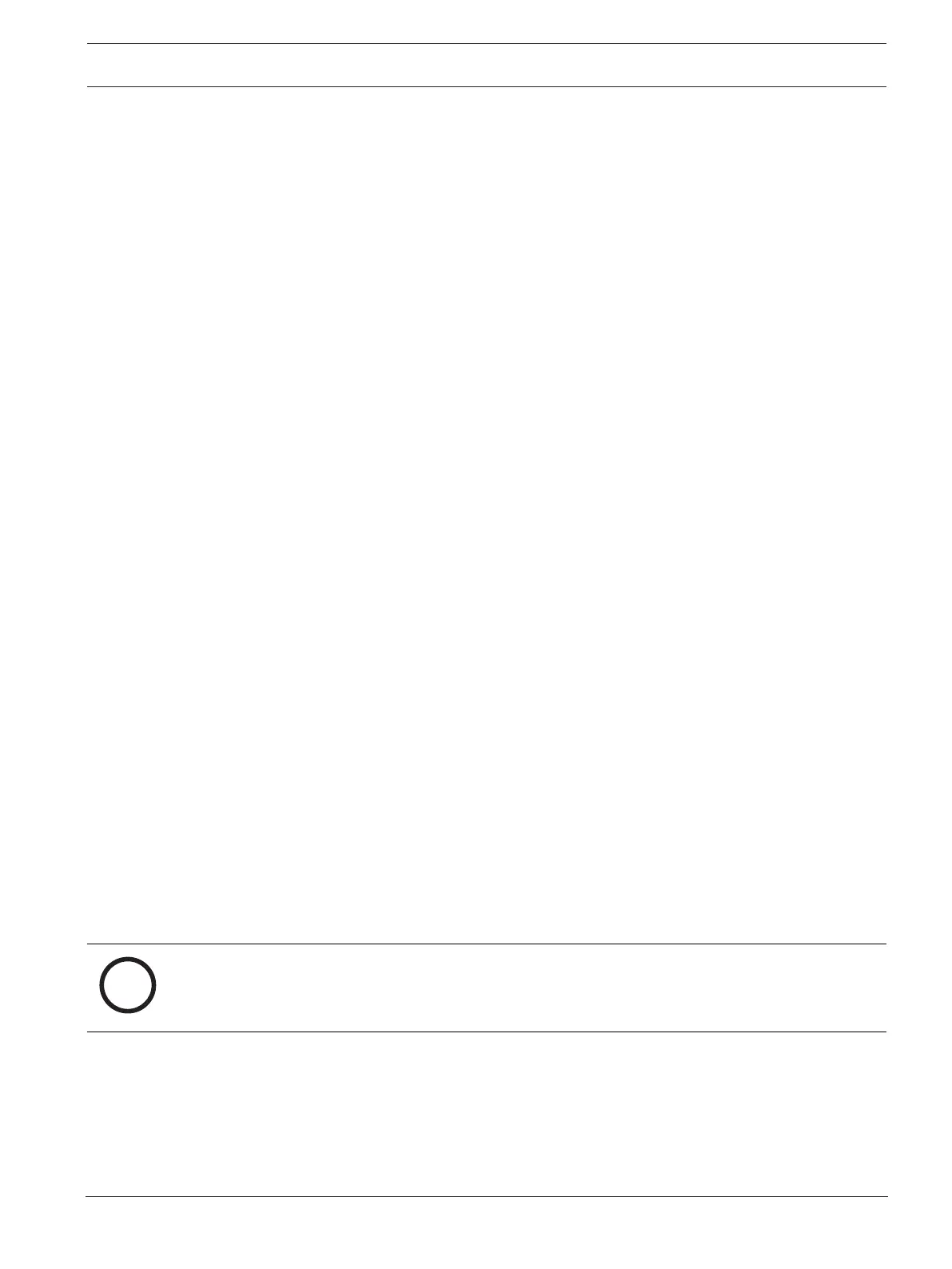DIVAR IP all-in-one 4000 System setup | en 31
Bosch Security Systems B.V.
Installation manual
2022-10 | V02 | F.01U.407.904
– Volume label: Data (Note: If you have two physical disks to be used as data partitions,
name the first one Data and the second one Data2).
– Select the Perform a quick format check box.
13. Click Next to continue.
The Completing the New Simple Volume Wizard dialog box is displayed, showing all
selected settings.
14. Click Finish to close the dialog box.
The new volume is created, and displayed in the Disk Management dialog box.
15. Repeat these steps for the next disk drive.
16. When all disk drives have been configured successfully, close the Disk Management
dialog box and the Command Prompt dialog box and proceed with the DIVARIPall-in-one
system setup.
Refer to
– First sign-in and initial system setup, page 27
6.7 Recovering the unit
To recover the unit:
1. Turn on the unit and press F7 during the BIOS power-on-self-test to enter Windows PE.
The System Management Utility dialog box is displayed.
2. Select one of the following options:
– System factory default: This option will format video data partitions and restore the
OS partition with the factory default image.
This process might take up to 5 minutes.
– Full data overwrite and system factory default: This option will format video data
partitions, completely overwriting existing data, and restore the OS partition with
factory default image.
This process might take up to 48 hours.
– OS system recovery only: This option will restore the OS partition with the factory
default image and import existing virtual hard drives from existing video data
partitions.
This process might take up to 5 minutes.
Note:
The OS system recovery only option does not delete video footage that is stored on the
data HDDs. However, it replaces the complete operating system partition (including the
video management system settings) with a default configuration. To access existing video
footage after recovery, the video management system configuration needs to be exported
before the system recovery and re-imported afterwards.
Notice!
Do not turn off the unit during the process. This will damage the recovery media.
3. Confirm the selected option.
The system starts the formatting and image recovery process.
4. After the recovery process is complete, confirm the system restart.
The system restarts and setup routines are performed.
5. After the process is complete, the Windows language selection screen is displayed.
6. Proceed with the initial system setup.
