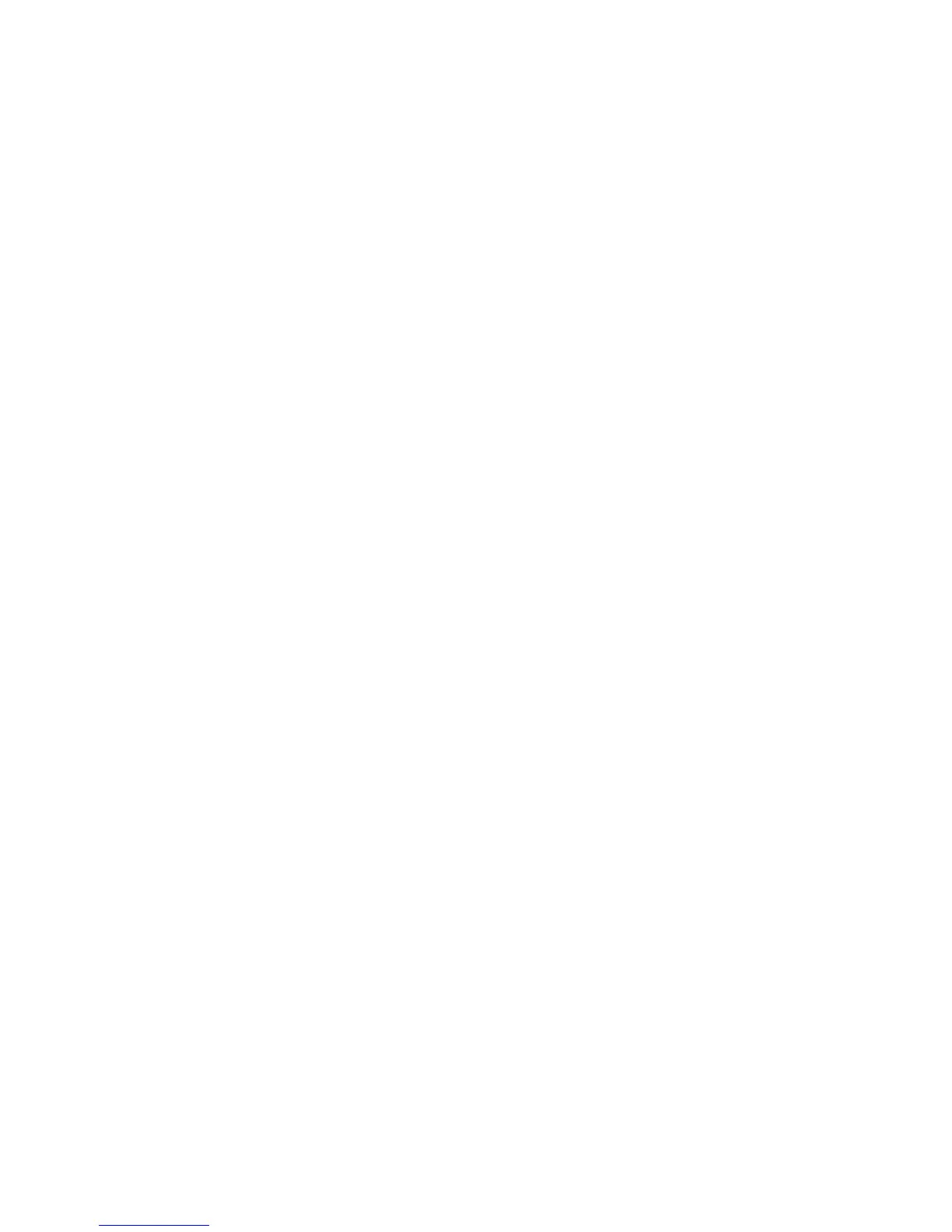2120
Please note:
It is strongly encouraged that the TouchOne is only connected to a network with at
least WPA encryption.
The 5 bars to the left of the WiFi network name indicates the signal strength. When
using the TouchOne with a Video Door Station / Intercom App, the better the signal
strength, the better the quality the video and audio will be.
7.2 Disconnect from a WiFi network
1. From the Home Screen, touch the Settings button.
2. Touch the WiFi menu item.
3. Touch the WiFi network shown under Current Network.
4. Touch the Forget button.
8 Display, Wallpaper & Sounds
8.1 Change the TouchOne Volume
1. From the Home Screen, touch the Settings button.
2. Touch the Display, Wallpaper & Sounds menu item.
3. Slide the Sound slider left or right to the desired volume.
8.2 Change the TouchOne Brightness
1. From the Home Screen, touch the Settings button.
2. Touch the Display, Wallpaper & Sounds menu item.
3. Slide the Brightness slider left or right to the desired brightness.
8.3 Change the Wallpaper
1. From the Home Screen, touch the Settings button.
2. Touch the Display, Wallpaper & Sounds menu item.
3. Touch the Wallpaper menu item.
4. If you would like to select one of the default photos, touch the Default Photos menu
item and skip to step 7.
5. If you would like to select your own photo, insert a Micro SD card into the Micro SD
slot on the TouchOne as described in Figure 4.
6. Touch the My Photos (SD Card) menu item.
7. Touch the thumbnail of the desired wallpaper image.
8. To change the position of the image, slide your nger up, down, left or right to the
desired position. To change the zoom, use two ngers in a pinching motion.
9. Touch Save to save the image.
10. If using an image from a Micro SD card, wait 2 minutes before removing the Micro SD
card as the TouchOne will copy the image from the Micro SD card.
