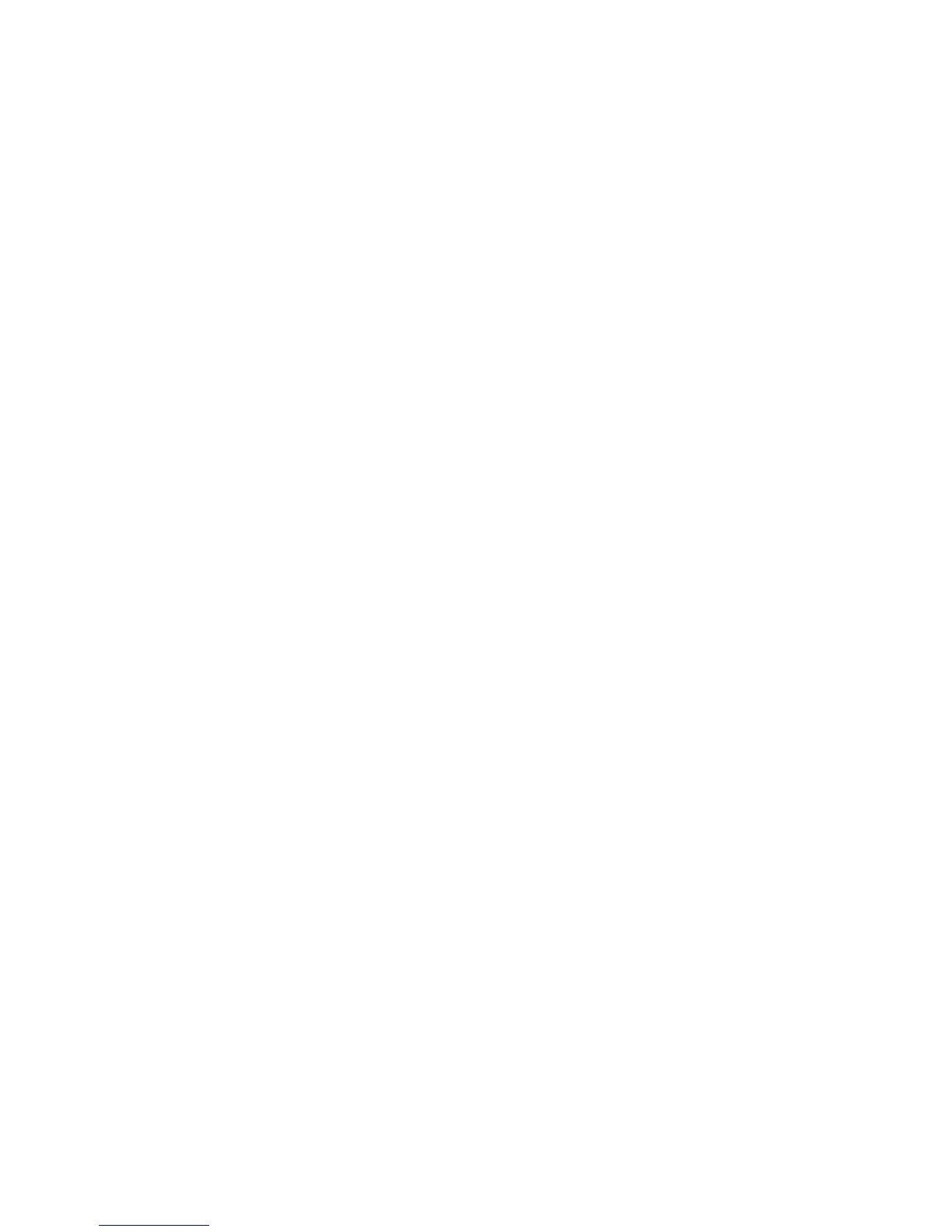1110
3 Zones
3.1 Isolating Zones
Use isolating zones to manually disable one or more zones before arming the system.
Once a zone is isolated, you can access that zone during the armed state without acti-
vating an alarm. For example, you need to isolate a zone as, before arming the system,
a PIR detector may be false alarming, or you need to leave a pet inside a particular
zone while away.
If any User Code has the “Code to Isolate” priority level, you will be required to enter
your User Code before being able to isolate a zone.
How to Isolate a Zone
1. From the Home Screen, touch the Settings button.
2. Touch the Zones menu item.
3. Enter a User Code if requested.
4. Under the Zone you want to isolate, slide the Isolate switch from the left to the right
so a tick icon is shown. You can select multiple zones to isolate at a time.
5. Touch the back button in the screen title bar to conrm the isolation action(s) and go
back to the Settings Screen.
6. Two beeps will sound to conrm the zone(s) have been isolated. Touch the back but-
ton in the screen title bar again to go back to the Home Screen.
Please note:
You must complete step 5 before the TouchOne will isolate the zone(s).
3.2 Renaming Zones
Zones can be renamed to provide more meaningful information when being displayed
on the TouchOne, a TEXT LCD Codepad or the RS Control Mobile App. The zone
name must be 12 characters or less.
How to Rename a Zone
1. From the Home Screen, touch the Settings button.
2. Touch the Zones menu item.
3. Enter a User Code if requested.
4. Under the Zone you want to rename, touch the Rename button.
5. The current zone name will be cleared. Using the keyboard, type in the desired zone
name.
6. Touch the enter button on the keyboard to conrm the name.
7. Repeat steps 4 to 6 to rename another zone.
8. Touch the back button in the screen title bar to conrm the renaming action(s) and go
back to the Settings Screen.