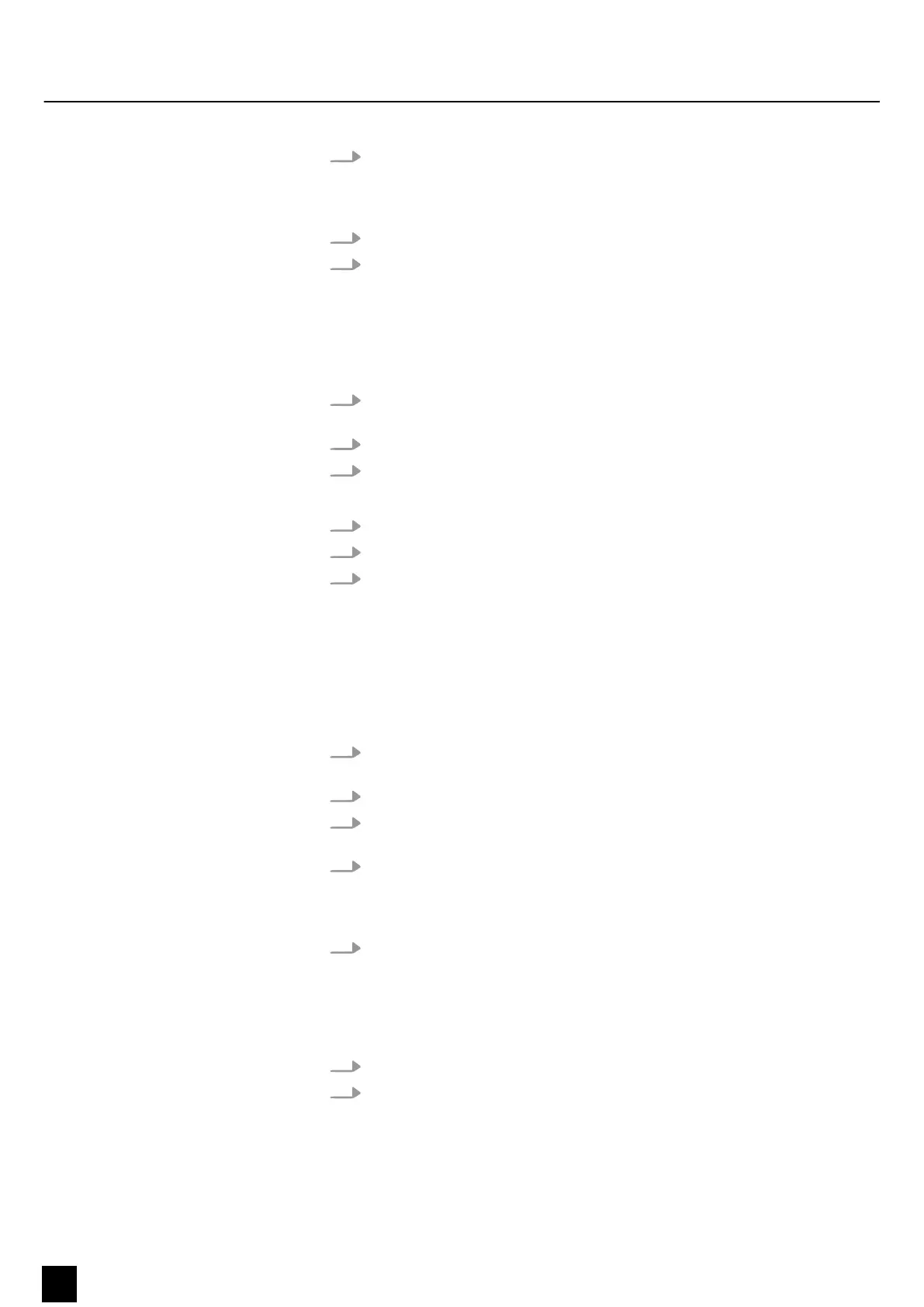4. Press [DELETE].
ð
All LEDs light up.
The step is deleted.
5. Repeat steps 2 and 3 to delete all unwanted steps.
6. Exit the mode. To do so, press [REC EXIT] while keeping [RECORD] pressed.
ð
The LED of the scene turns off.
You have left the Edit mode.
Deleting the third step in the programme on [FLASH] 15 on page 2.
1.
Activate the programming (
Ä
Chapter 7.1.1 ‘Enabling programming’
on page 16).
2.
To select [CHNS
〈
〉
SCENES] , press [MODE SELECT].
3. Press [FLASH] while keeping [EDIT] pressed.
ð
The LED of the corresponding scene lights up.
4. To get to the third step, press [STEP].
5. To delete this step, press [DELETE].
6. Exit the mode. To do so, press [REC EXIT] while keeping [RECORD] pressed.
ð
The LED of the scene turns off.
You have left the Edit mode.
7.2.6 Adding one or multiple steps
1.
Programme one or more steps you want to add (
Ä
Chapter 7.1.3 ‘Programming
a scene’ on page 17).
2.
Make sure you are in [CHNS
〈
〉
SCENES] mode and activate the [EDIT] mode.
3. Press [STEP] press until you reach the step before which you want to insert a
step.
4. Press [INSERT] to add the step.
ð
All LEDs light up.
The step is added.
5. Exit the Edit mode. To do so, press [REC EXIT] while keeping [RECORD] pressed.
7.2.7 Changing one or multiple steps
1. Activate the Edit mode.
2. To get to the step you want to change, press [STEP].
Example for deleting a step
Operating
20
DMX DC-1224
DMX controller