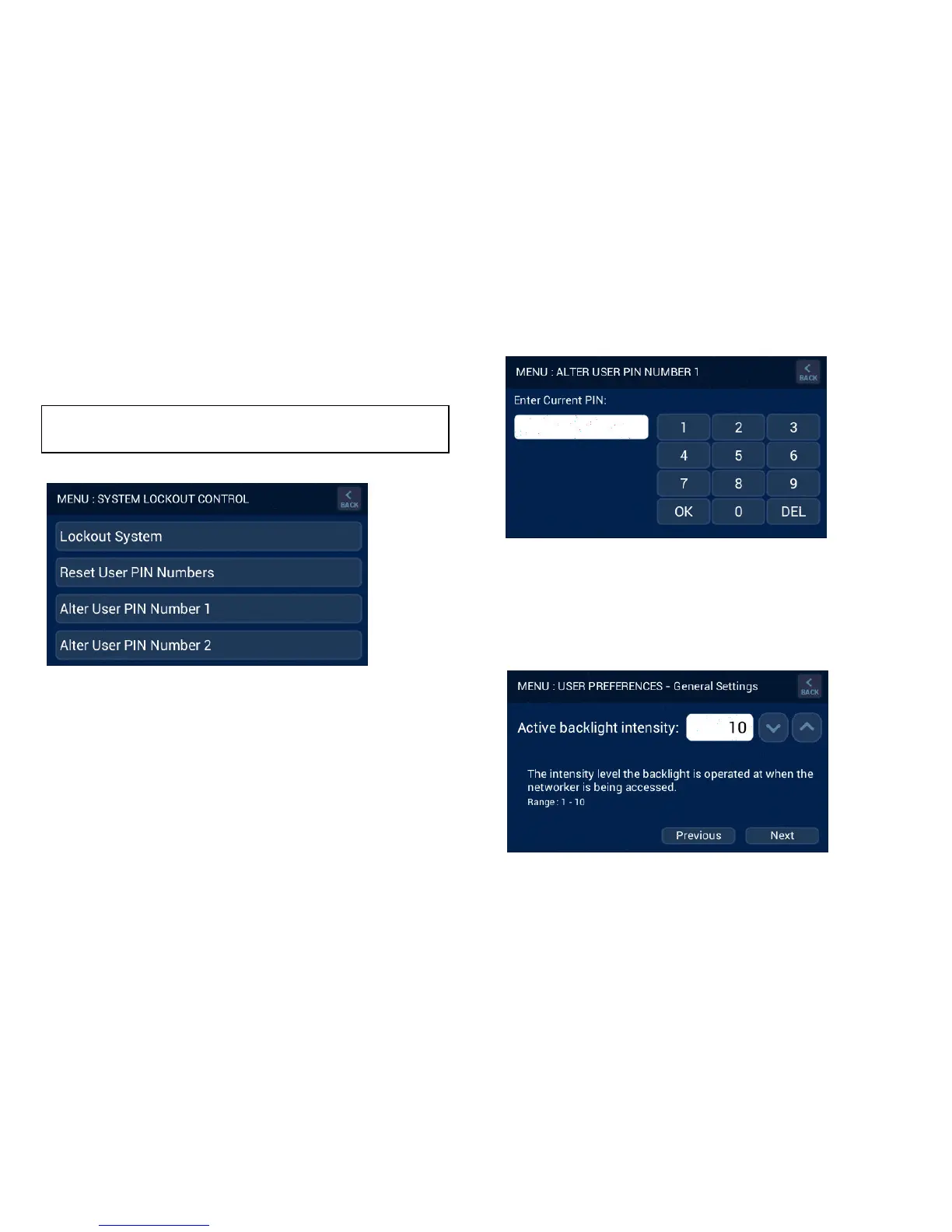12
9.1 System Lockout Control
From the Master Brivis Touch Controller, “System Lockout Control”
allows the system to be locked or unlocked in any state, and the user
PIN codes to be set or reset, refer Diagram 21.
To lock the system press “Lockout System” and enter the User PIN,
the default PIN is “1111” until modified. When locked a padlock icon
will flash at the bottom of the touch screen.
If the system is locked the “System Lockout Control” button
(Diagram 18) appears as “Unlock System”. When this button is
pressed the display reverts to showing a numeric keypad which is
used to enter the PIN code to unlock the system.
To modify the User PIN, press either “PIN Number 1” or “PIN Number
2”. Pressing either one of these will allow the PIN to be modified and a
key pad will appear as shown in Diagram 22. Once the new PIN has
been entered press “OK” to accept.
9.2 General Settings
When the “General Settings” button is pressed on any Brivis Touch
controller the general settings can be viewed and altered. These
settings are specific to the Brivis Touch controller being accessed.
The three settings currently available are: