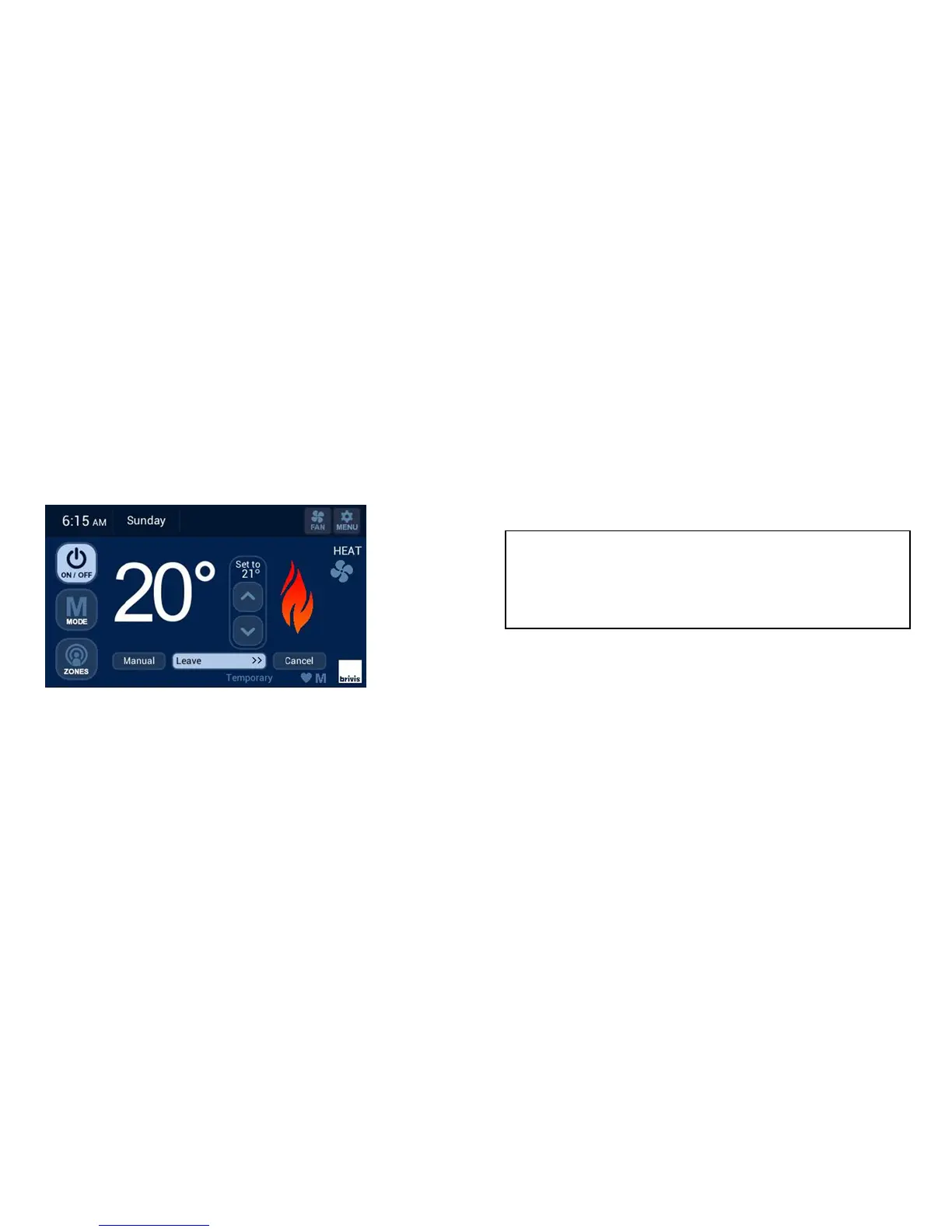5
Temporary Temperature Override
To temporarily adjust the temperature, simply adjust the temperature
level with the UP/DOWN arrows. The program Schedule will
automatically resume once one of the following occurs:
• The next time period begins.
• The “Cancel” button is pressed.
The word “Temporary” will flash on the screen.
5.0 Cooling – Manual Operation
To operate your Refrigerated Cooling system with full manual control,
activate the Controller by touching the LCD screen, select COOL using
the MODE button, turn system on using the ON/OFF button, and set
the desired temperature. The system will operate to maintain the
desired temperature level until turned OFF.
5.1 Cooling – Program Schedule Operation
The Brivis Touch Controller uses default ‘energy saver’ COOL settings
that helps reduce your refrigerated cooling expenses.
To operate your Refrigerated Cooling system with the program
schedule, activate the Controller by touching the LCD screen, select
COOL using the MODE button, turn system on using the ON/OFF
button, and press the SCHEDULE button. The word COOL will appear
on the screen. The system will operate automatically to maintain the
temperatures as programmed in the Schedule.
” can be enabled in the “User
Preferences” > ”System Settings” > ”Pre-Sleep Option”. To
customise your “Schedule” settings to suit your lifestyle, please
see section “User Preferences” > “System Settings” > ”Schedule
Settings”.
