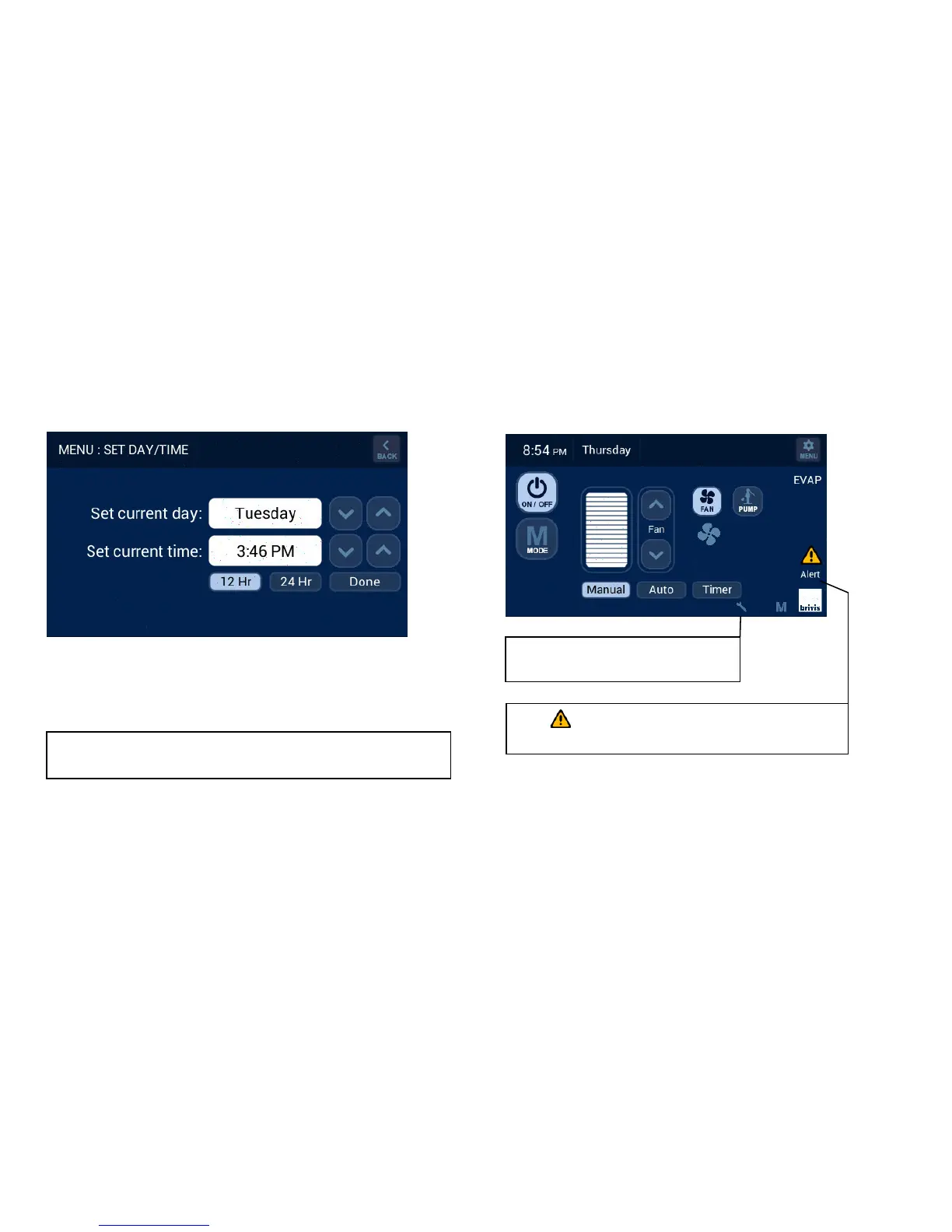16
12.0 Set Day/Time
When the “Set Day/Time” button is pressed on the Master Brivis
Touch Controller this allows the day, time and time period to be
changed, refer Diagram 33.
To set the Day and Time press the adjacent UP/DOWN arrows.
Pressing the “Done” button saves the changes and returns you to the
configuration menu screen. Pressing the “BACK” button does not save
the changes and returns to the configuration menu screen.
13.0 Service Notification Message
When the operating hours logged for an appliance exceeds the
predetermined period, the Brivis Touch Controller displays the
following: