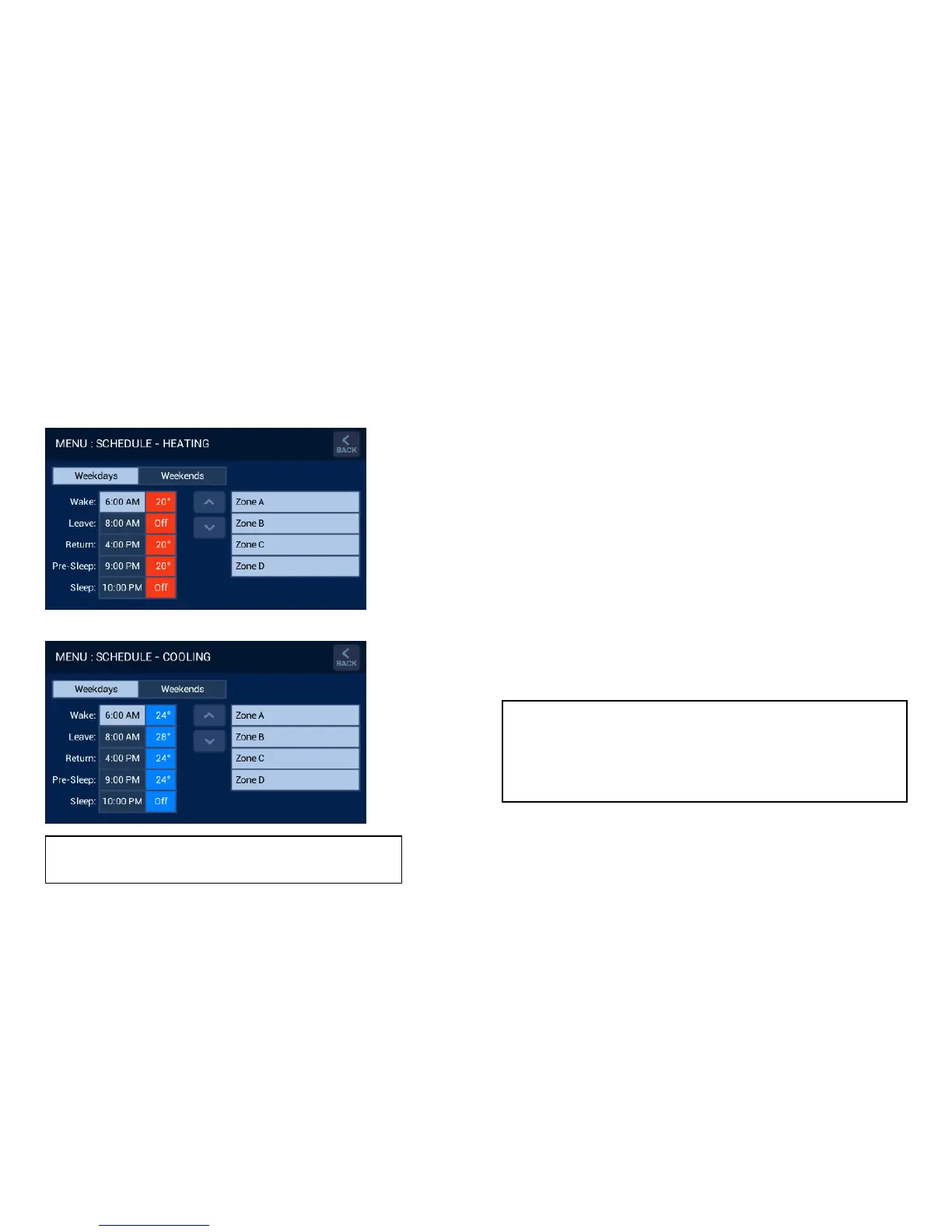15
11.0 Schedule
The default time and temperature values for each period are set as
shown in Diagram 31 and Diagram 32 for Heating and Cooling
respectively.
To access the Heating Schedule the system must be in HEAT mode
and access is through “MENU” > “Schedule”.
To access the Cooling Schedule the system must be in COOL mode
and access is through “MENU” > “Schedule”.
To modify the time, select the time for the relevant period, e.g. Wake
6:00AM and press the UP/DOWN arrows to change.
To modify the temperature, select the temperature for the relevant
period, e.g. Wake 20° and press the UP/DOWN arrows to change. To
set a period to OFF, reduce the temperature for that period DOWN to
the minimum setting.
Repeat this for all day grouping options, Weekdays / Weekends shown
in Diagrams 29 & 30 if installed. Once complete press “BACK” to save
and exit back to the MENU screen.
Only the zones installed for the heating/cooling system are displayed
and can be enabled or disabled for each period by pressing the
relevant zone button. Light blue indicates the zone is enabled.
For STSP systems, there is one Heating/Cooling Schedule for all
zones
For MTSP systems, there is one Heating/Cooling Schedule for
each controlled zone.