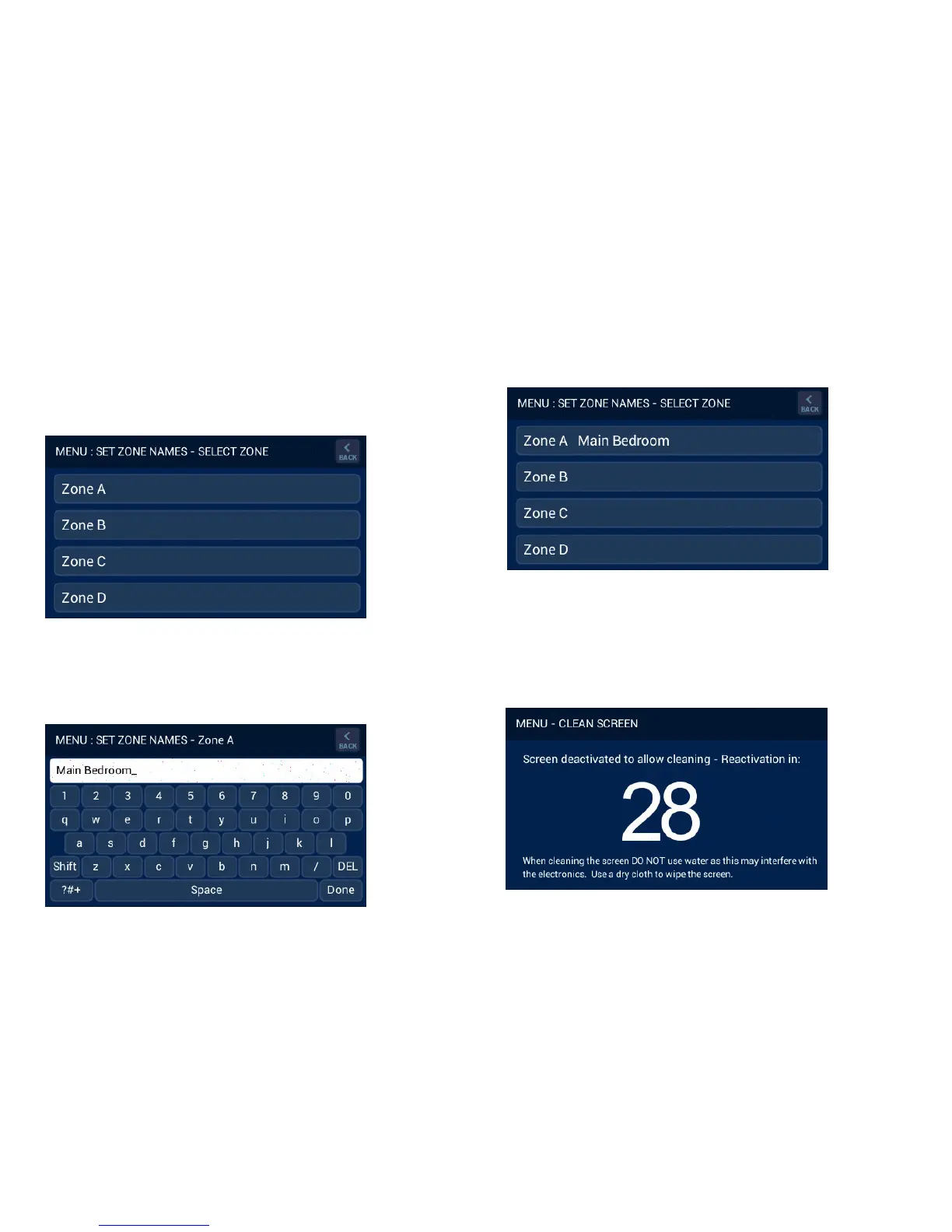14
9.4 Set Zone Names
All installed zones can be given a descriptive name up to sixteen
characters long. When the “Set Zone Names” button is pressed on the
Master Brivis Touch Controller all installed zones appear and when
selected can be changed accordingly, refer Diagram 27.
By pressing a zone, a keypad appears to enable the zone name
change, refer Diagram 28.
Press the “Done” button once complete and the zone name will be
changed, refer Diagram 29.
10.0 Clean Screen
The screen displayed after pressing the “Clean Screen” button allows
no user input, reverting back to the configuration menu screen after 30
seconds. This allows the Brivis Touch Controller screen to be cleaned
without affecting any operation, refer Diagram 30.