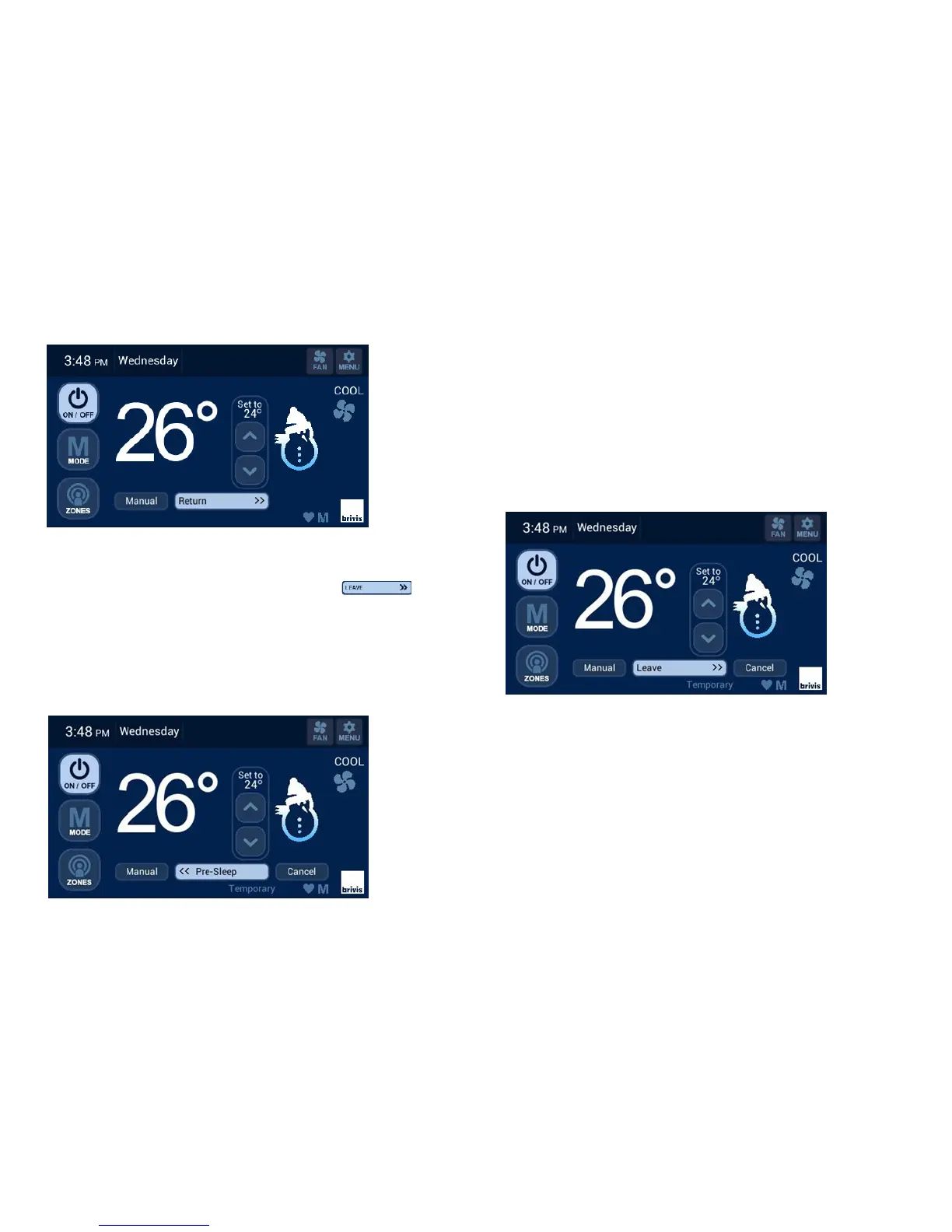6
Advance to next Period
If you leave or arrive home early, you may skip to the next schedule
period by pressing the current period displayed, e.g. .
The program schedule will automatically resume once one of the
following occurs:
• The next time period begins.
• The “Cancel” button is pressed.
• The Temporary period is pressed.
Temporary Temperature Override
To temporarily adjust the temperature, simply adjust the temperature
level with the UP/DOWN arrows. The program Schedule will
automatically resume once one of the following occurs:
• The next time period begins.
• The “Cancel” button is pressed.
The word “Temporary” will flash on the screen.