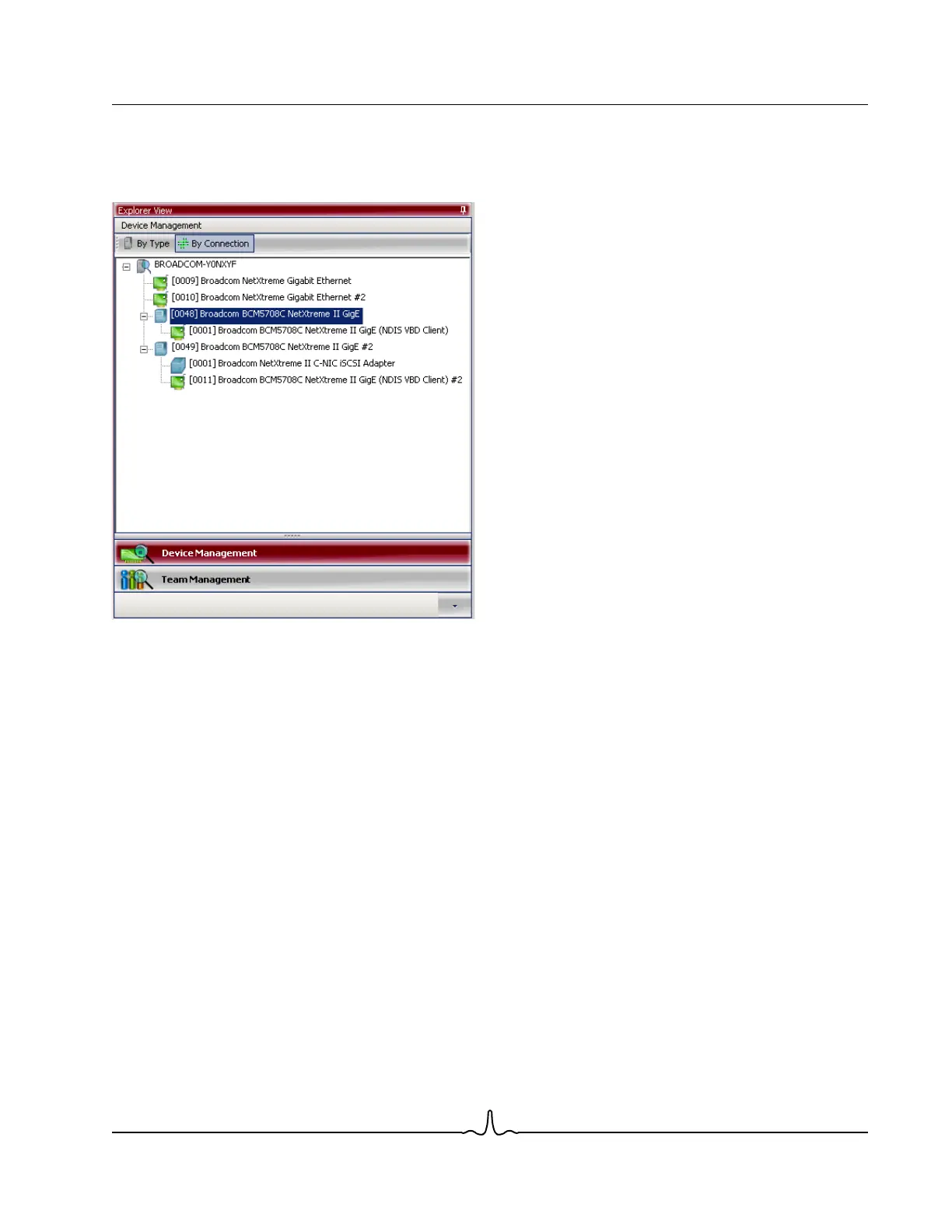User Guide NetXtreme II
January 2010
Broadcom Corporation
Document ENGSRVT52-CDUM100-R Using Broadcom Advanced Control Suite 3 Page 159
The Connection View lists the server and client devices in a parent/child hierarchy, which makes it easier to see the
relationships between the adapters. Just as in the Device Management pane, selecting items in the Connection View shows
the options available for that item.
Device Icons
The icon next to each device in the Device Management pane shows its status. An icon next to a device name that appears
normal means the device is connected and working.
• X. A red “X” that appears on the device’s icon indicates the device is currently not connected to the network.
• Greyed out. A device icon that appears greyed out indicates the device is currently disabled.
Team Management
The Team Management pane displays how network adapters have been grouped together to function as a team, or virtual
LAN. The pane separates the adapters that have been grouped into a team from those that remain unassigned.
Team Management only becomes available when more than one Broadcom network adapters are installed and available to
be grouped into a team.
