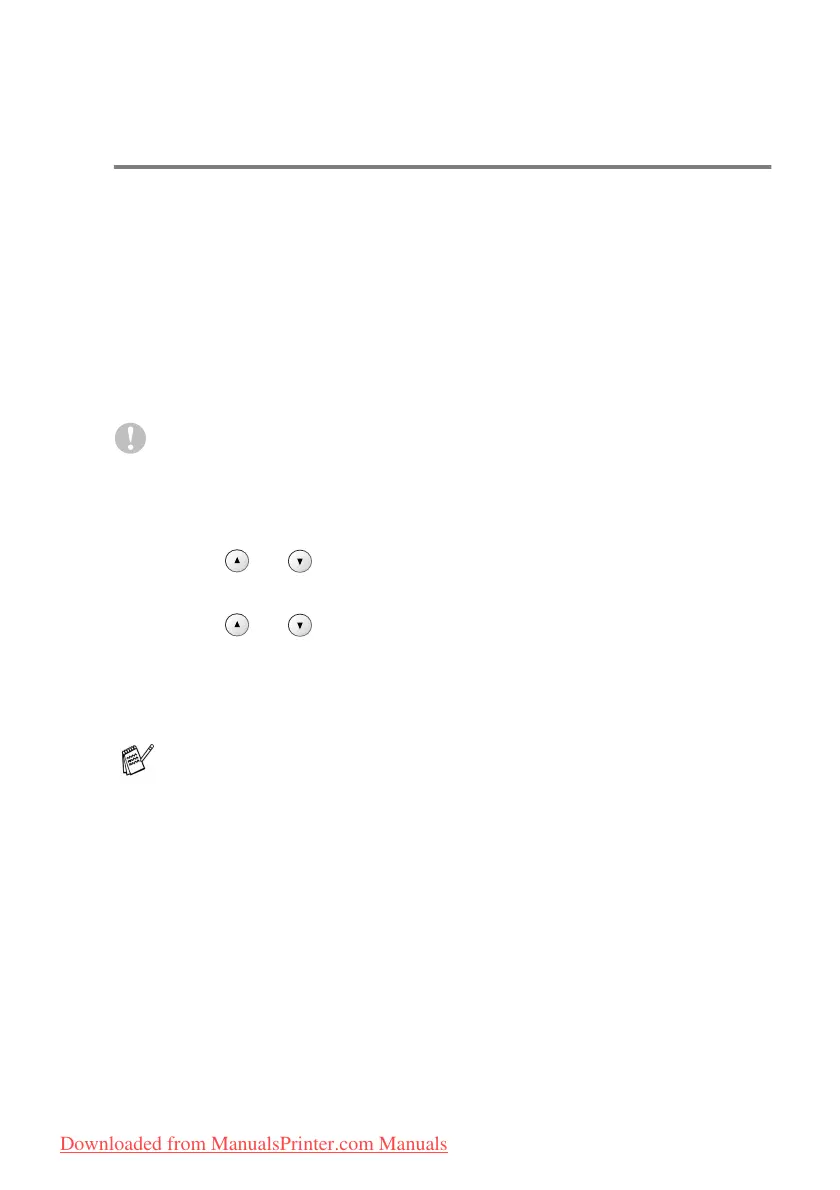TROUBLESHOOTING AND ROUTINE MAINTENANCE 5 - 10
How to improve print quality
Cleaning the print head
To ensure good print quality, the DCP will regularly clean the print
head. You can start the cleaning process manually if needed.
Clean the print head and ink cartridges if you get a horizontal line in
the text or graphics on your printed pages. You can clean Black only
or three colours at a time (Cyan/Yellow/Magenta), or all four colours
at once.
Cleaning the print head consumes ink. Cleaning too often uses ink
unnecessarily.
Caution
Do NOT touch the print head. Touching the print head may cause
permanent damage and may void the print head’s warranty.
1
Press
Ink Management
.
2
Press or to select
Cleaning
.
Press
Set
.
3
Press or to select
Black
,
Color
or
All
.
Press
Set
.
The DCP will clean the print head. When cleaning is finished,
the DCP will go back to standby mode automatically.
If you clean the print head at least five times and the print has
not improved, call your Brother dealer for service.
Downloaded from ManualsPrinter.com Manuals
