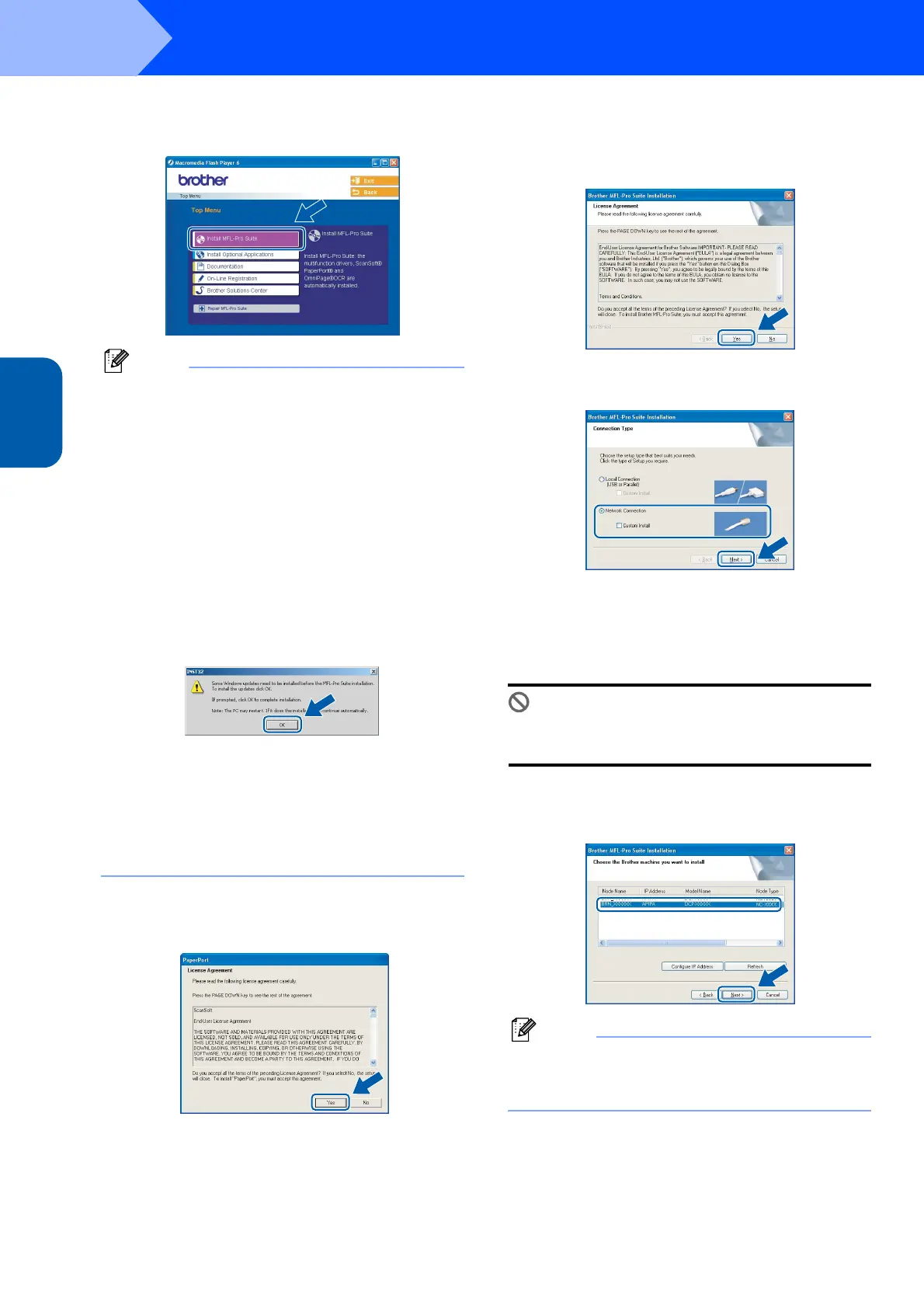Installing the Driver & Software
16
STEP2
Windows
®
Network
Windows
®
9 The CD-ROM main menu will appear. Click
Install MFL-Pro Suite.
Note
• If this window does not appear, use Windows
®
Explorer to run the setup.exe program from the
root folder of the Brother CD-ROM.
• If you are using Windows
®
2000 Professional:
To access the PhotoCapture Center™ features
from your computer you may have to install a
Windows
®
2000 update first.
The Windows
®
2000 update is included with the
MFL-Pro Suite installer.
To install the update, follow the steps below:
1 Click OK to start installation of the Windows
®
updates.
2 When instructed, click OK to restart your
computer.
3 After the computer restarts, the installation of
MFL-Pro Suite will automatically continue.
If the installation does not continue automatically,
open the main menu again by ejecting then
reinserting the CD-ROM disc or double-click the
setup.exe program from the root folder, and
continue from Step 9 to install the MFL-Pro Suite.
10 After reading and accepting the ScanSoft
®
PaperPort
®
9.0SE License Agreement, click
Yes.
11 The installation of PaperPort
®
9.0SE will
automatically start and is followed by the
installation of MFL-Pro Suite.
12 When the Brother MFL-Pro Suite Software
License Agreement window appears, click Yes
if you agree to the Software License
Agreement.
13 Choose Network Connection, and then click
Next.
14 The installation of the Brother drivers will
automatically start. The installation screens
appear one after another, please wait for a
while.
Improper Setup
DO NOT try to cancel any of the screens during
this installation.
15 If the machine is configured for your network,
choose the machine from the list, and then click
Next.
Note
This window will not appear if there is only one
machine connected on the network, it will be
chosen automatically.
