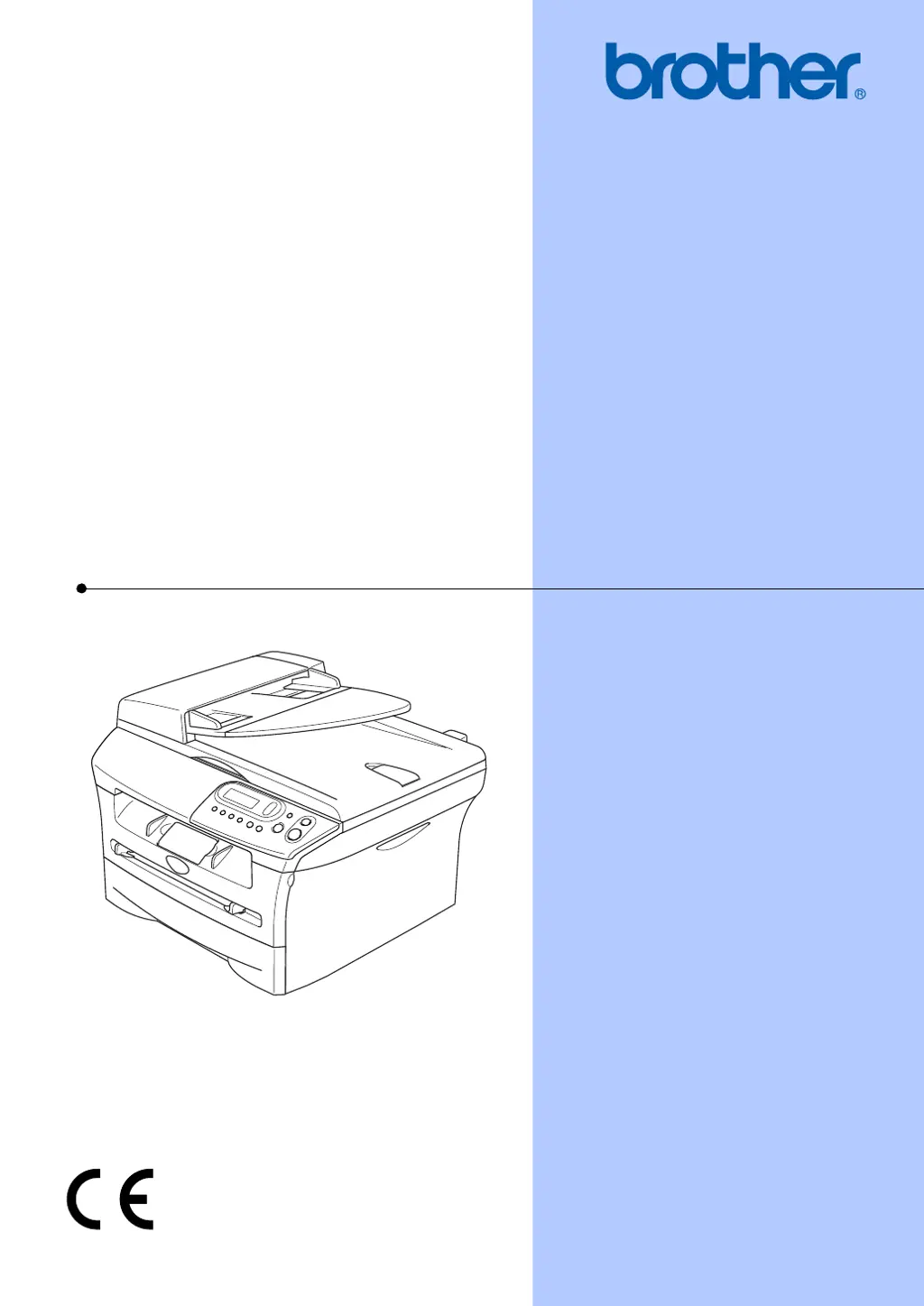What does 'Data Remaining' mean on my Brother DCP-7010 and how to fix it?
- Ddestiny53Sep 6, 2025
The 'Data Remaining' message on your Brother Printer indicates that print data is left in the machine’s memory. To resolve this, try re-starting printing from your computer. Another possible cause is that the USB or Parallel cable was unplugged while the computer was sending the data to the machine, in this case, press Job Cancel to cancel the job and eject the page that is being printed, then try to print again.