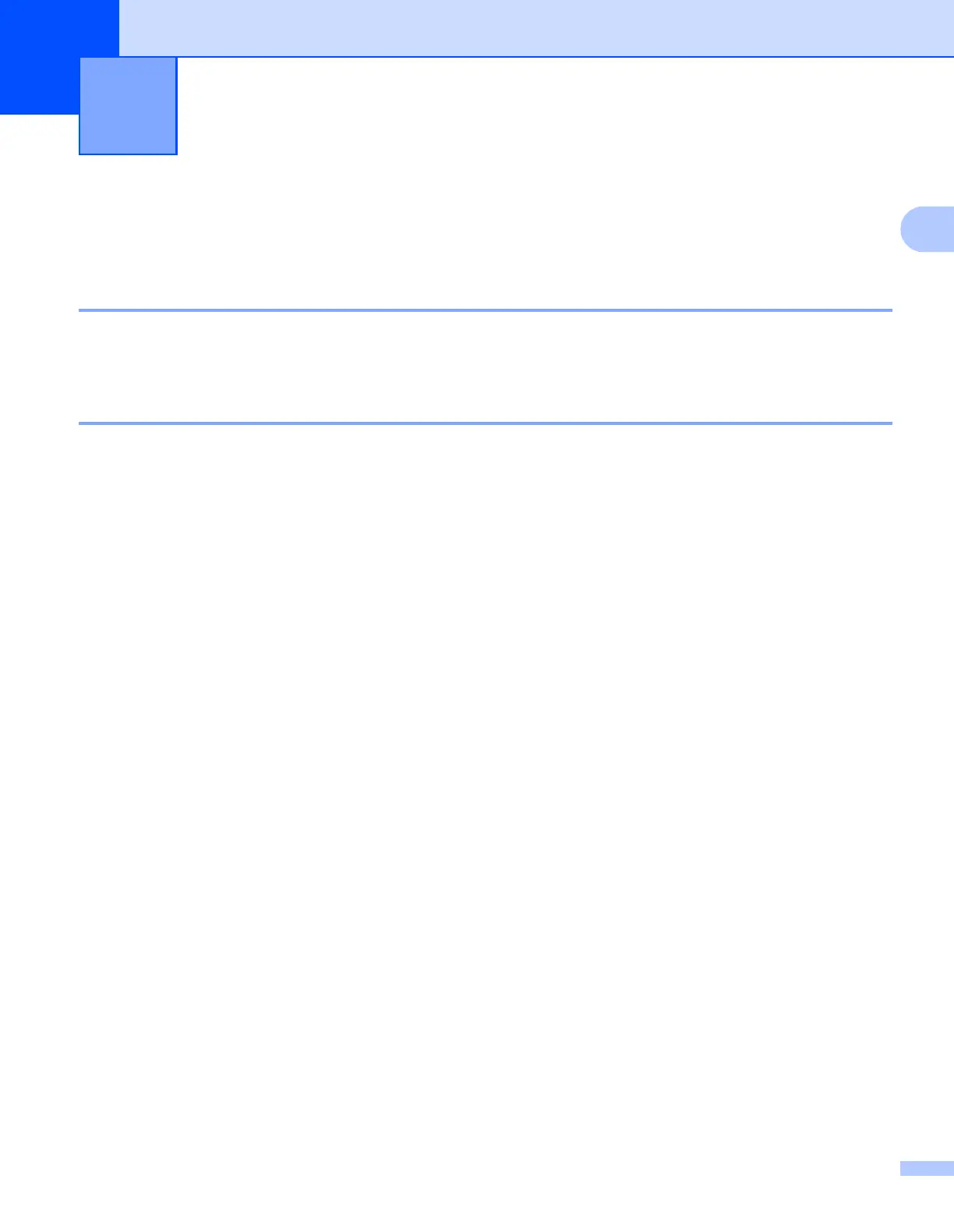3
2
2
How to change your machine’s network settings
(IP address, Subnet mask and Gateway) 2
Using the control panel 2
You can configure your machine for a network using the control panel Network menu. (See Control panel
setup on page 25.)
Using the BRAdmin Light utility 2
The BRAdmin Light utility is designed for initial setup of Brother network connected devices. It also can
search for Brother products in a TCP/IP environment, view the status and configure basic network settings,
such as IP address.
Installing BRAdmin Light 2
Windows
®
a Please make sure that your machine is ON.
b Turn on your computer. Close any applications running before configuration.
c Put the supplied CD-ROM into your CD-ROM drive. The opening screen will appear automatically. If
the model name screen appears, choose your machine. If the language screen appears, choose your
language.
d The CD-ROM main menu will appear. Click Network Utilities.
e Click BRAdmin Light and follow the on-screen instructions.
Macintosh
The BRAdmin Light software will be installed automatically when you install the printer driver. If you have
already installed the printer driver, you do not have to install BRAdmin Light again.
Changing your machine’s network
settings
2
