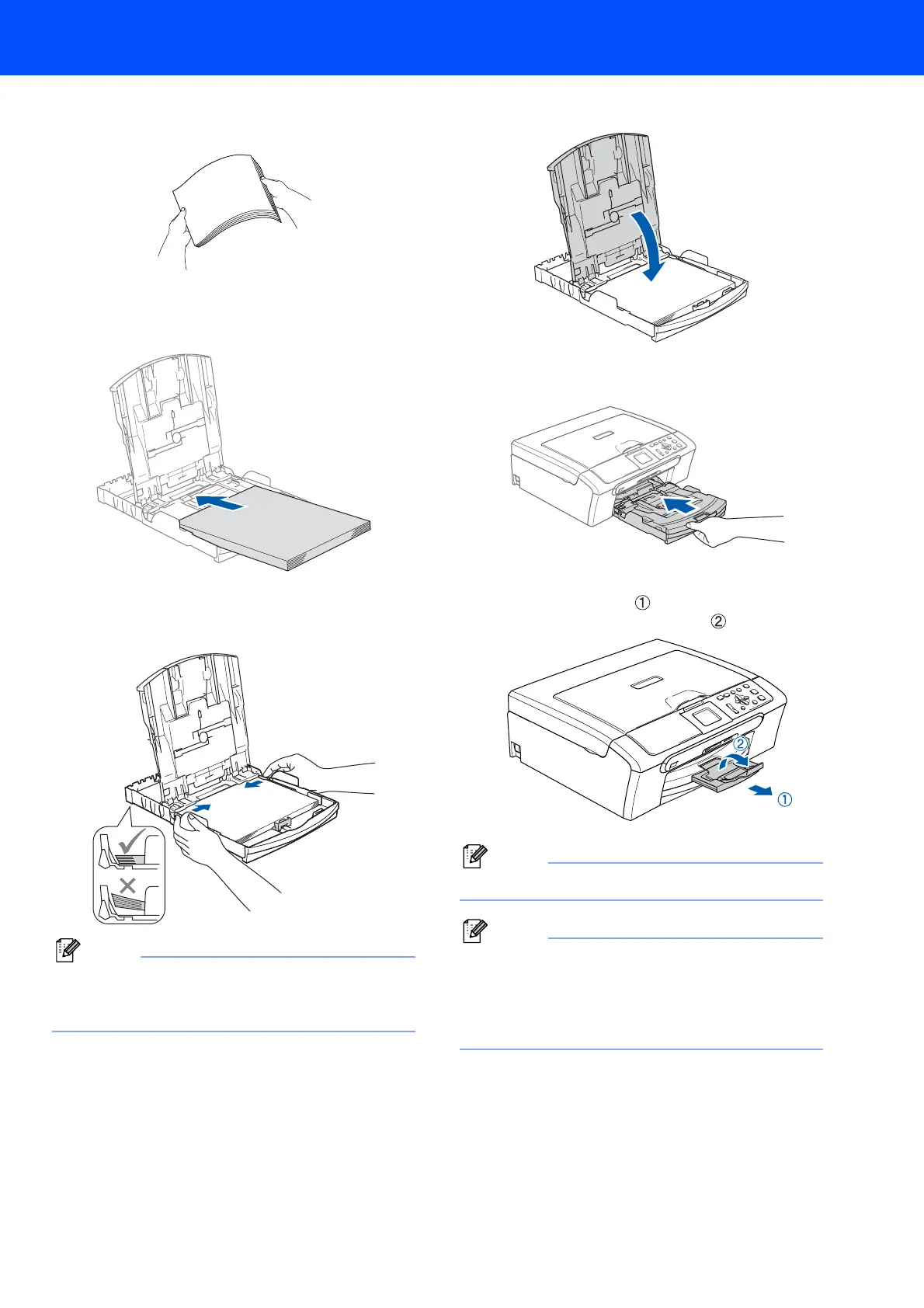Setting Up the Machine
5
3 Fan the stack of paper well to avoid paper jams
and misfeeds.
4 Gently put the paper into the paper tray print
side down and top edge first.
Check that the paper is flat in the tray.
5 Gently adjust the paper side guides with both
hands to fit the paper. Make sure that the paper
guides touch the edges of the paper.
Note
Be careful that you do not push the paper in too
far; it may lift at the back of the tray and cause
paper feed problems.
6 Close the output paper tray cover.
7 Slowly push the paper tray completely into the
machine.
8 While holding the paper tray in place, pull out
the paper support ( ) until it clicks, and then
unfold the paper support flap ( ).
Note
Do not use the paper support flap for Legal paper.
Note
You can use the photo paper tray which is located
on the top of the paper tray to print on photo
10
×
15 cm (4
×
6 in.) and photo L size paper.
For details, see Loading envelopes, post cards
and photo paper in Chapter 2 of the User’s Guide.
