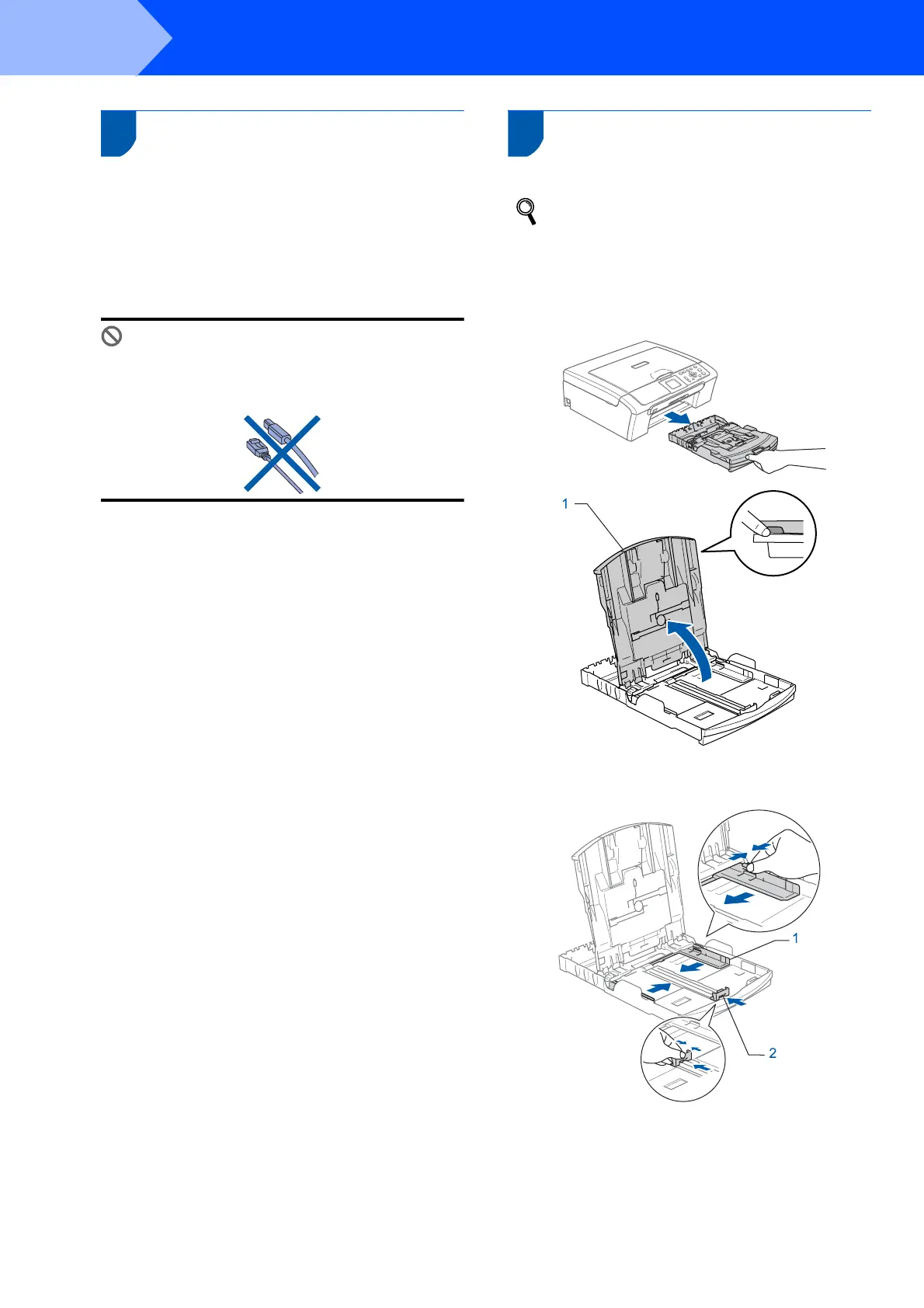Setting Up the Machine
4
STEP1
1
1 Removing the protective
parts
1 Remove the protective tape and film covering
the scanner glass.
2 Remove the foam bag containing the ink
cartridges from on top of the paper tray.
Improper Setup
DO NOT connect the interface cable.
Connecting the interface cable is done during
the software installation process.
2 Loading paper
You can load up to 100 sheets of 80 g/m
2
(20 lb) paper.
For details, see Acceptable paper and other
media in Chapter 2 of the User’s Guide.
1 Pull the paper tray completely out of the
machine and lift the output paper tray cover (1).
2 Press and slide the paper side guides (1) and
paper length guide (2) to fit the paper size.
