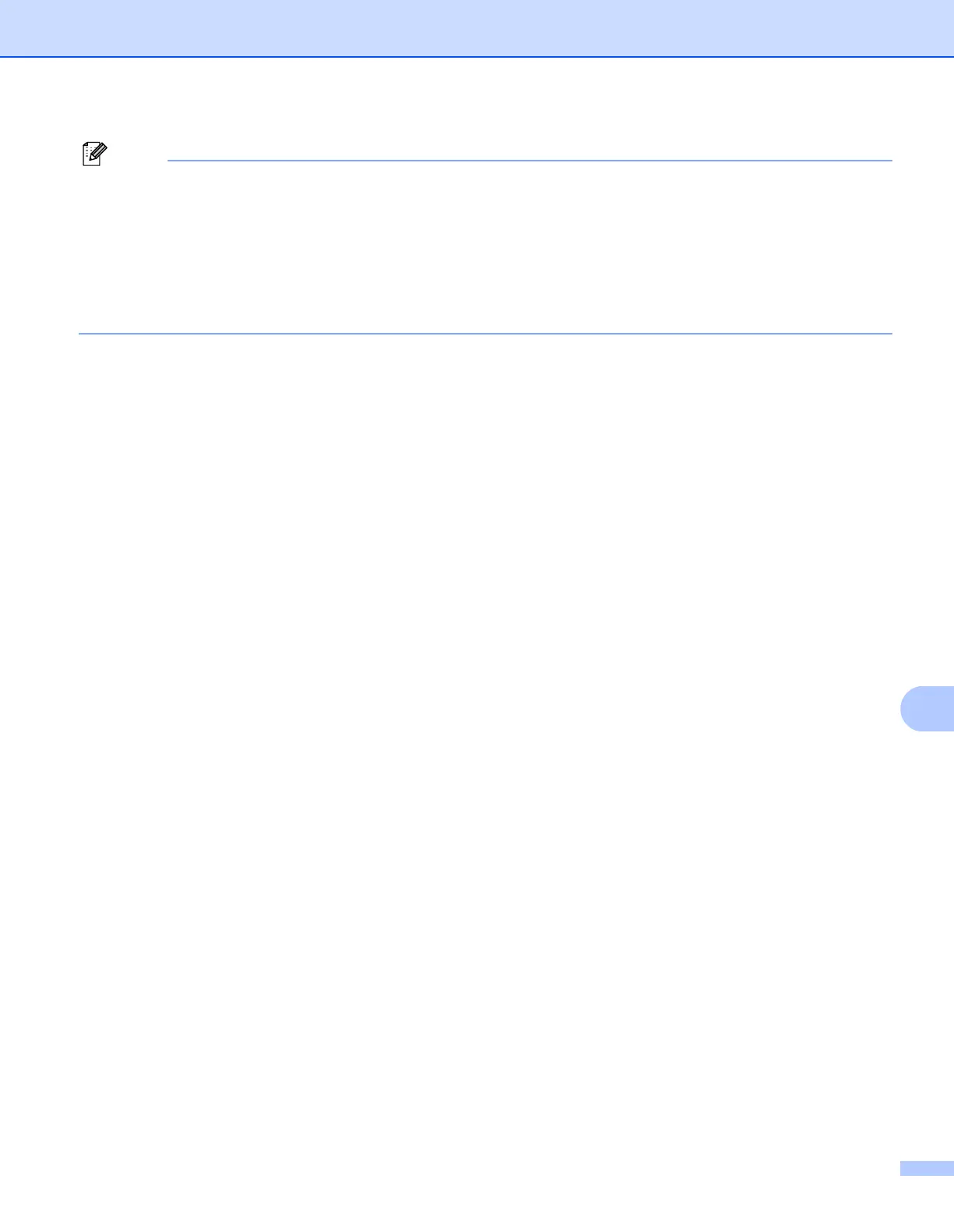Network Scanning
200
11
Note
• To use ‘Scan To’ button features on the machine, click the check box for
Register your computer with the “Scan To” functions at the machine. Then enter the name you
want to be displayed on the machines LCD for your Macintosh
®
. You can use up to 15 characters.
• You can avoid receiving unwanted documents by setting a 4-digit PIN number. Enter your PIN number in
the PIN number and Retype PIN number field. To send data to a computer protected by a PIN number,
the LCD prompts you to enter the PIN number before the document can be scanned and sent to the
machine. (See Using the Scan key on page 201.)
