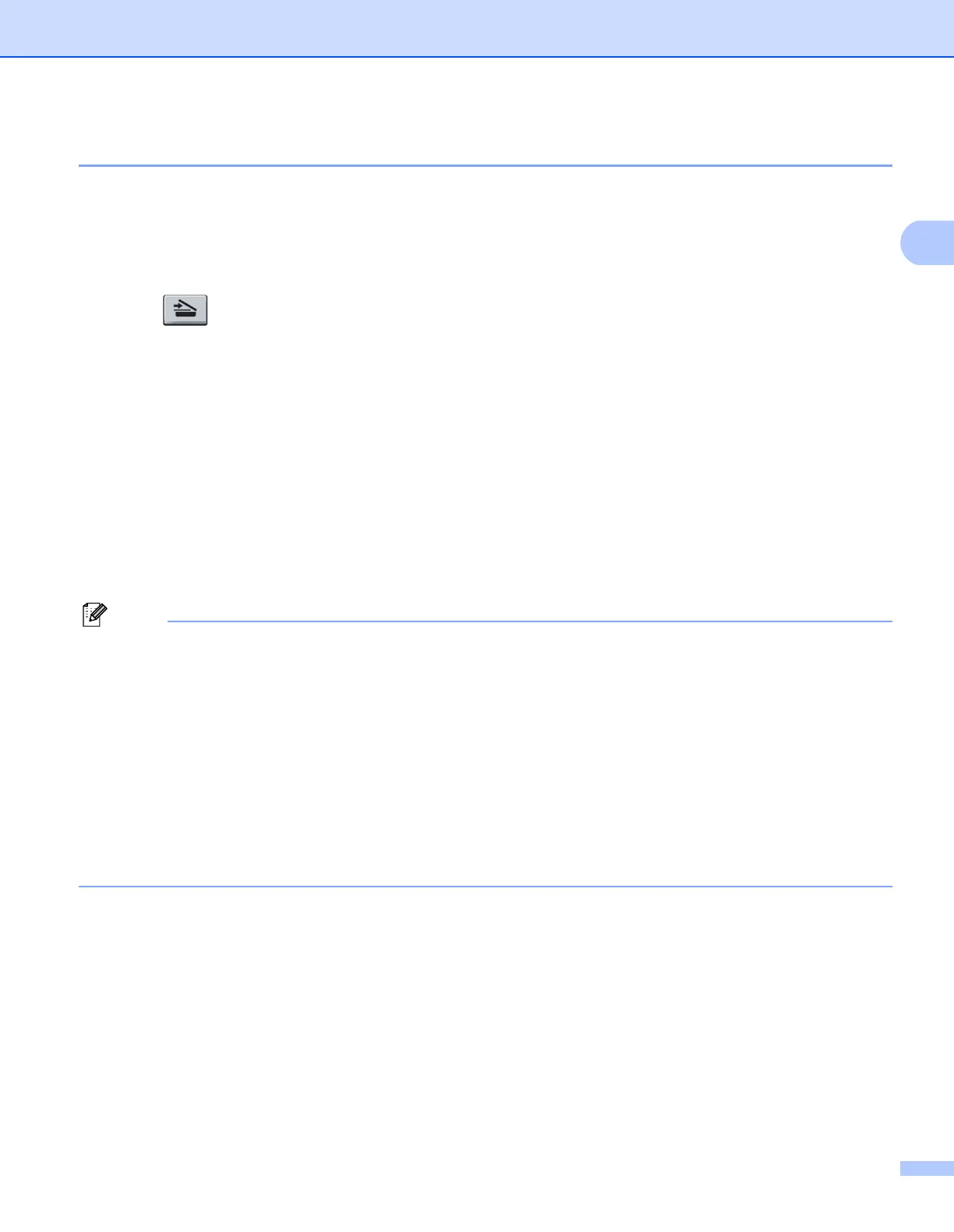Scanning
54
2
Scan to File 2
You can scan a black and white or a color document into your PC and save it as a file in a folder of your
choice. The file type and specific folder are based on the settings you have chosen in the Scan to File screen
of ControlCenter3. (See File on page 67.)
a Load your document.
b Press (Scan).
c Press a or b to choose Scan to PC.
Press OK.
d Press a or b to choose File.
Press OK.
If your machine does not support Duplex Scan, go to step f.
If your machine supports Duplex Scan, go to step e.
e Press a or b to choose 1sided, 2sided (L)edge or 2sided (S)edge.
Press OK.
f Press Start.
The machine starts the scanning process.
Note
• If you want the scanned data in color, choose color in scan type on the Device Button tab of the
ControlCenter3 configuration. If you want the scanned data in black and white, choose black and white in
scan type on the Device Button tab of the ControlCenter3 configuration. (See SCAN on page 62.)
• If you would like to display the folder window after scanning the document, select Show Folder on the
Device Button tab of the ControlCenter3 configuration. (See SCAN on page 62.)
• If you would like to change the file name of scanned documents, enter the file name in File Name section
on the Device Button tab of the ControlCenter3 configuration. To change the machine’s Scan key
settings, right-click the each ControlCenter buttons, click ControlCenter Configuration and click the
Device Button tab.
• If you want to change the default file size for JPEG, PDF or Secure PDF, choose your preferred rate by
moving the scroll bar on the Device Button tab of the ControlCenter3 configuration.
