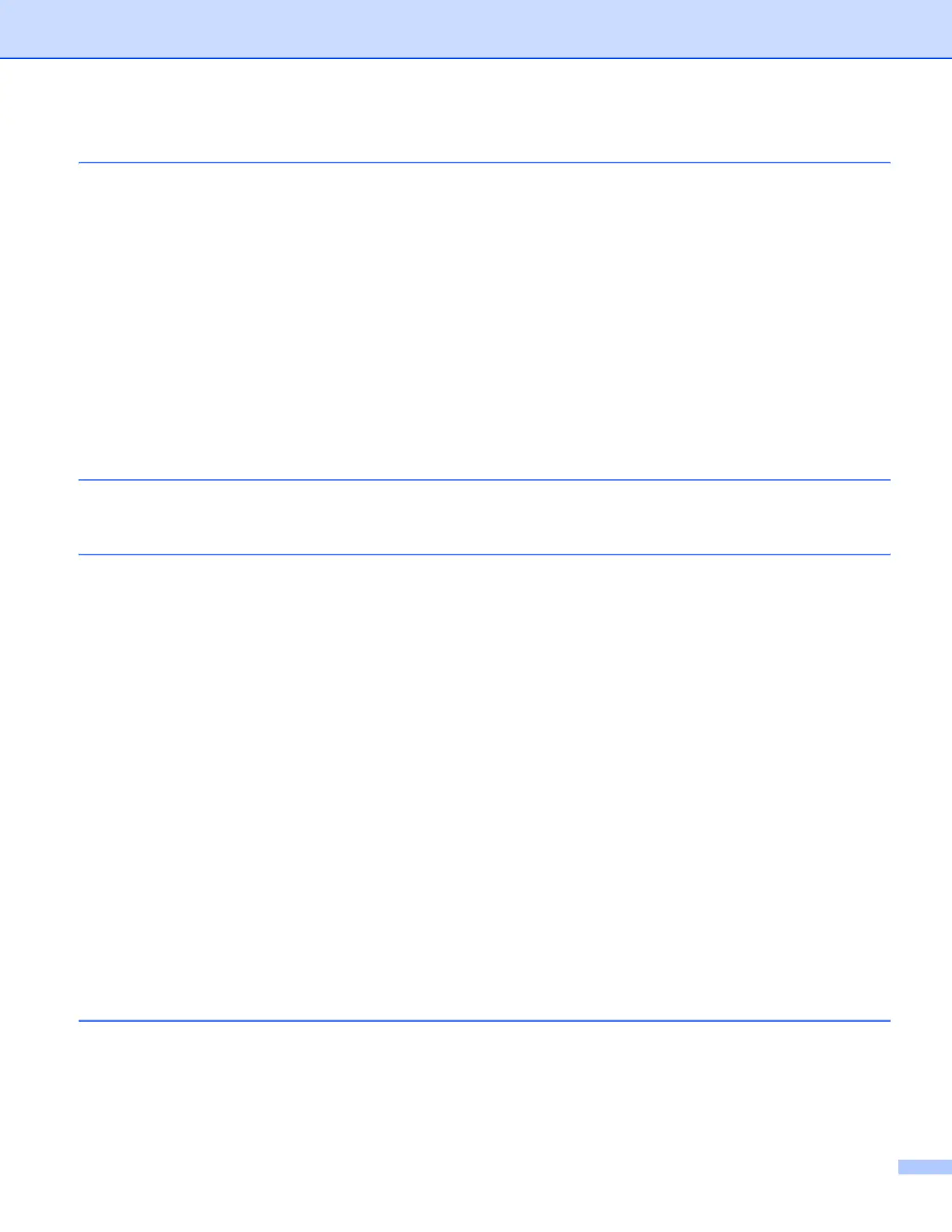iv
4 Network Scanning (For models with built-in network) 84
Before using Network Scanning ..............................................................................................................84
Network license .................................................................................................................................84
Configuring Network Scanning ..........................................................................................................85
Using the Scan key..................................................................................................................................88
Scan to E-mail (PC)...........................................................................................................................88
Scan to E-mail (E-mail Server) (MFC-8890DW only) ........................................................................89
Scan to Image ...................................................................................................................................91
Scan to OCR .....................................................................................................................................92
Scan to File........................................................................................................................................93
Scan to FTP.......................................................................................................................................94
Scan to Network ................................................................................................................................97
How to set a new default for the file size
(For Scan to E-mail (E-mail server), Scan to FTP and Scan to Network) ...................................100
How to set a new default for the Duplex Scan mode (For Scan to E-mail (E-mail server) only) .....100
5 Remote Setup (MFC models only) 101
Remote Setup........................................................................................................................................101
6 Brother PC-FAX Software (MFC models only) 103
PC-FAX sending....................................................................................................................................103
Setting up user information..............................................................................................................103
Sending setup..................................................................................................................................104
Setting up a cover page...................................................................................................................105
Entering cover page information......................................................................................................106
Sending a file as a PC-FAX using the Facsimile style user interface..............................................106
Sending a file as a PC-FAX using the Simple style user interface ..................................................107
Address Book ........................................................................................................................................109
Brother Address Book .....................................................................................................................110
Setting up a member in the Address Book ......................................................................................110
Speed Dial setup .............................................................................................................................111
Setting up a group for broadcasting ................................................................................................112
Editing member information.............................................................................................................112
Deleting a member or group............................................................................................................112
Exporting the Address Book ............................................................................................................113
Importing to the Address Book ........................................................................................................114
PC-FAX receiving ..................................................................................................................................116
Enabling PC-FAX Receiving software on your machine .................................................................117
Running the PC-FAX Receiving software on your PC.....................................................................117
Setting up your PC ..........................................................................................................................118
Configuring the Network PC-FAX Receiving Settings .....................................................................119
Viewing new PC-FAX messages.....................................................................................................120
7 Firewall settings (For Network users) 121
Before using the Brother software .........................................................................................................121
Windows
®
XP SP2 ..........................................................................................................................121
Windows Vista
®
...............................................................................................................................123
