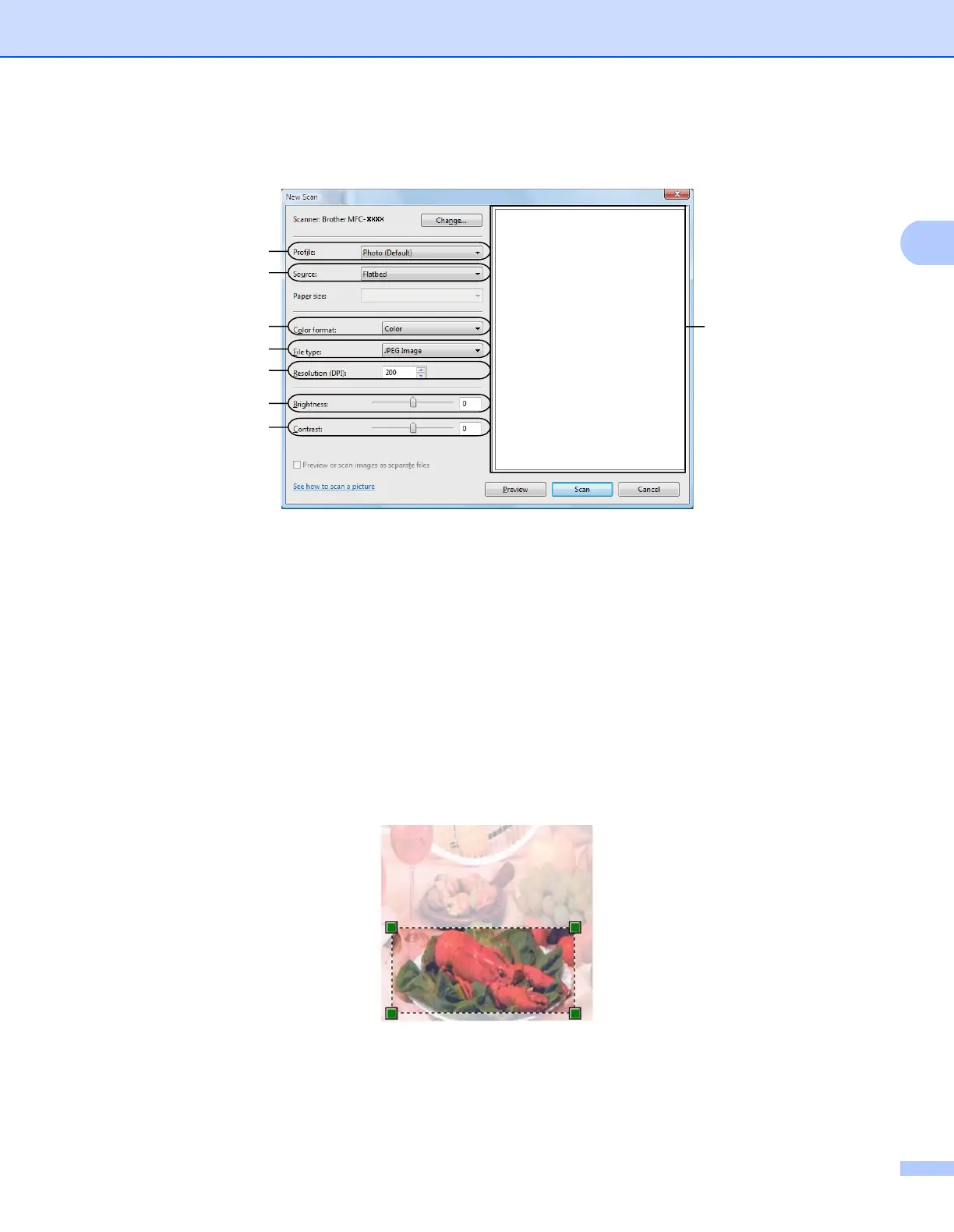Scanning
47
2
c ChooseFlatbed in the Source drop-down list. Adjust the following settings, if needed, in the Scanner
dialog box.
1Profile
2Source
3 Color format
4 File type
5 Resolution
6 Brightness
7Contrast
8 Scanning area
d Click Preview.
The whole image is scanned into the PC and appears in the scanning area (8).
e Press and hold down the left mouse button and drag it over the portion you want to scan.
f Click the Scan button in the Scan dialog box.
The machine starts scanning the document.
This time only the chosen area of the document appears in your application window.
1
2
3
4
5
6
7
8
