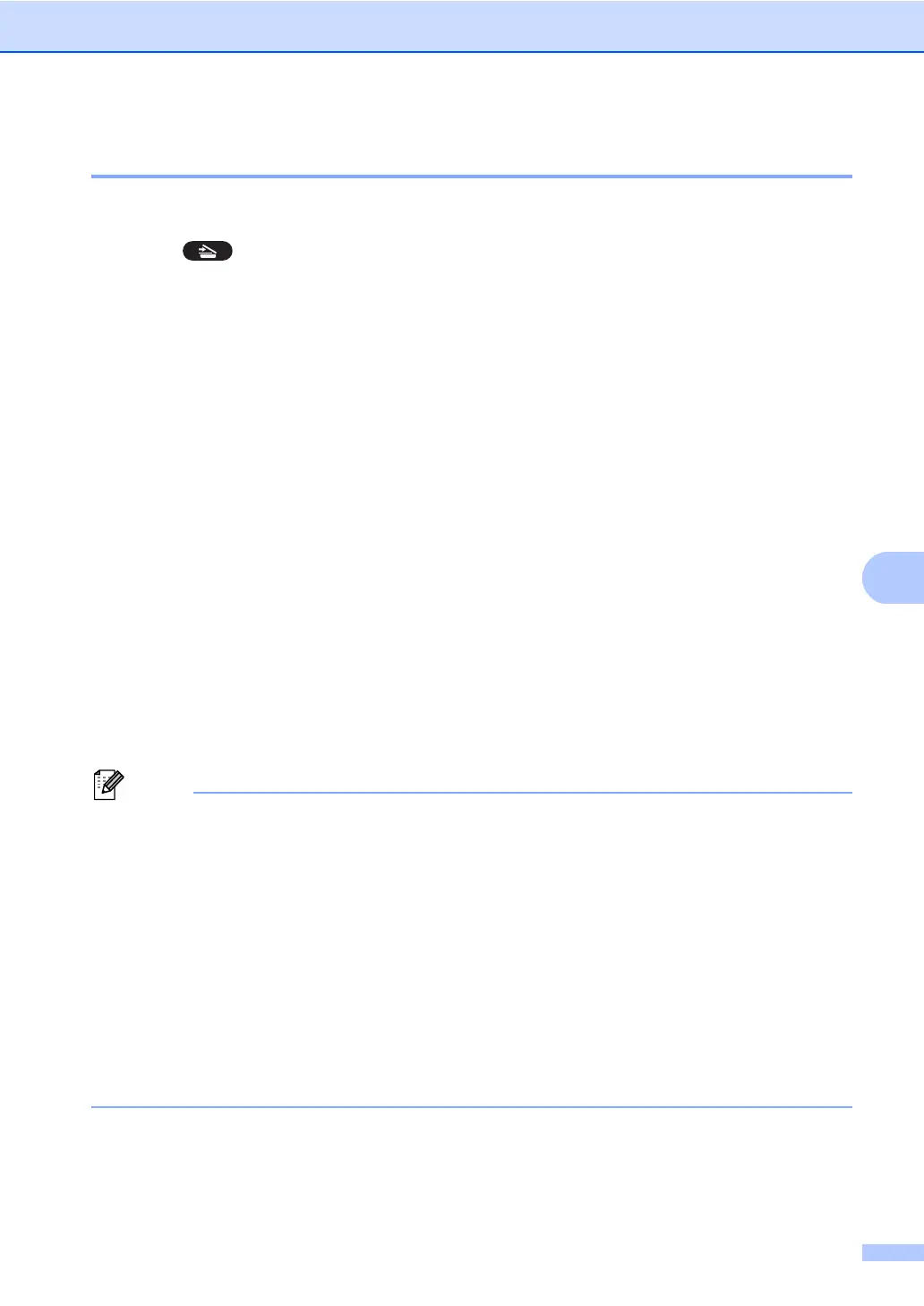How to scan to a computer
37
Scanning using the SCAN key 7
a Load your document. (See How to load documents uu page 24.)
b Press (SCAN).
c Press a or b to choose Scan to PC.
Press OK.
d Press a or b to choose File.
Press OK.
e (DCP-8155DN)
If you want to change the duplex setting, press a or b to choose 1sided, 2sided (L)edge
or 2sided (S)edge.
Press OK.
f (For Network users)
Press a or b to choose the destination computer you want to send to.
Press OK.
If the LCD prompts you to enter a PIN number, enter the 4-digit PIN number for the
destination computer using the numeric keys on the control panel.
Press OK.
g Press a or b to choose Start Scan.
Press OK.
h Press Start.
The machine starts the scanning process.
The following scan modes are available:
Scan to:
• USB
• Network (Windows
®
)
2
• Image (Scan to PC)
• OCR (Scan to PC)
2
• E-mail (Scan to PC)
• File (Scan to PC)
• FTP
2
• Web Service
12
(Web Services Scan)
1
Windows
®
users only. (Windows Vista
®
SP2 or later and Windows
®
7)
(uu Software User's Guide: Using Web Services for scanning on your network (Windows Vista
®
SP2 or greater and
Windows
®
7))
2
DCP-8110DN and DCP-8155DN only
