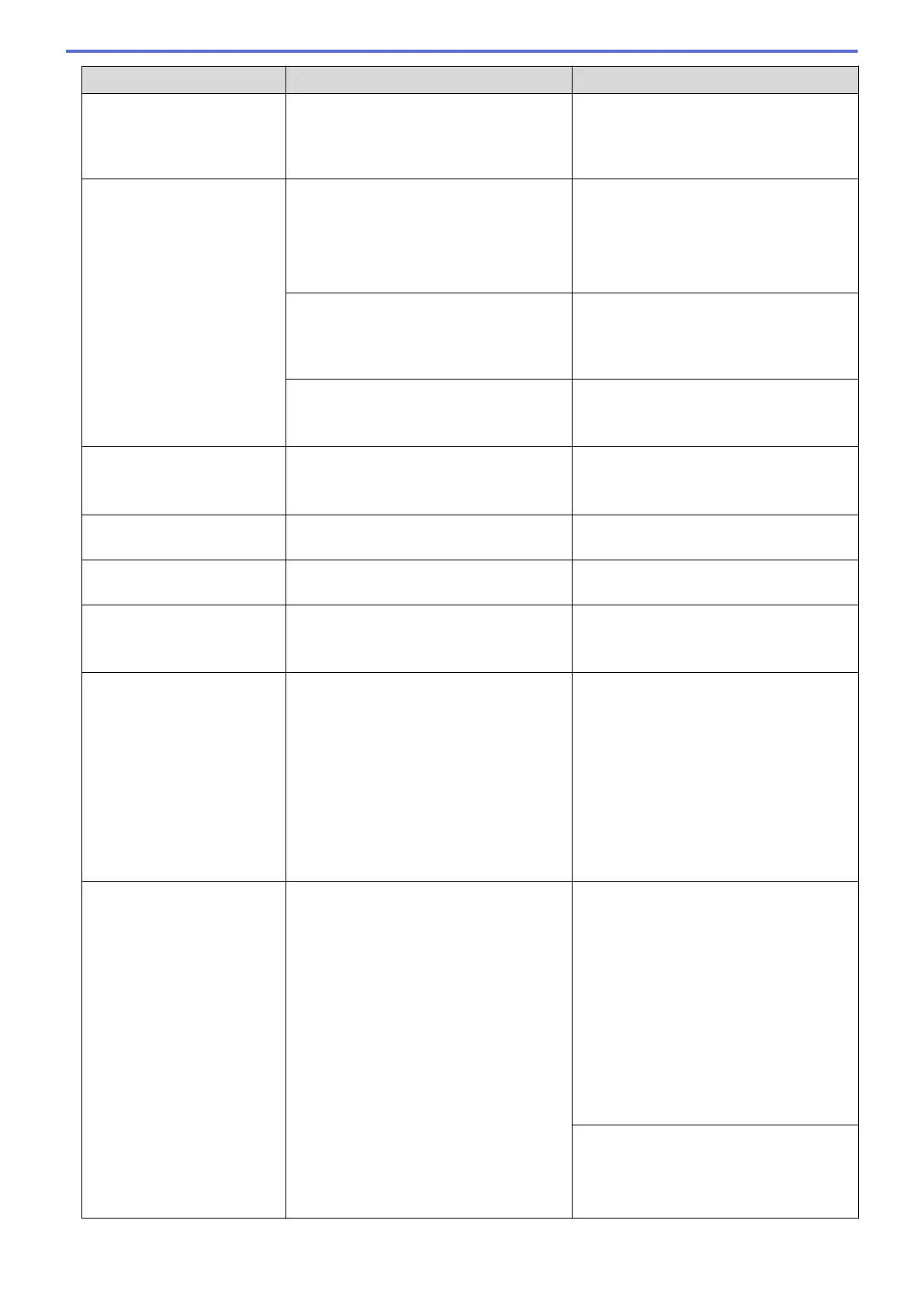Error Message Cause Action
No Ink Cartridge
An ink cartridge is not installed correctly. Remove the ink cartridge and re-install it
slowly and firmly until it locks into place.
See Related Information: Replace the Ink
Cartridges.
No Paper Fed
The machine is out of paper or paper is
not correctly loaded in the paper tray.
Do one of the following:
• Refill the paper tray, and then press c.
• Remove and reload the paper, and
then press c.
See Related Information: Load Paper.
The Jam Clear Cover is not closed
correctly.
Make sure the Jam Clear Cover is closed
evenly at both ends.
See Related Information: Printer Jam or
Paper Jam.
Paper dust has accumulated on the
surface of the paper pick-up rollers.
Clean the paper pick-up rollers.
See Related Information: Clean the Paper
Pick-up Rollers.
No Paper Fed Again
Paper dust has accumulated on the
surface of the paper pick-up rollers.
Clean the paper pick-up rollers.
See Related Information: Clean the Paper
Pick-up Rollers.
No Response/Busy
The number you dialled does not answer
or is busy.
Verify the number and try again.
Not Registered
You tried to access a Speed Dial number
that has not been stored in the machine.
Set up the Speed Dial number.
Out of Fax Memory
The fax memory is full. Print the faxes that are in the memory.
See Related Information: Print a Fax
Stored in the Machine's Memory.
Out of Memory
The machine's memory is full. If a fax-sending or copy operation is in
progress:
• Press Stop/Exit and wait until the
other operations that are in progress
finish, and then try again.
• Press c to select Partial Print to
copy the pages scanned so far.
• Print the faxes that are in the memory.
See Related Information: Print a Fax
Stored in the Machine's Memory.
Paper Size Mismatch
The paper size setting does not match the
size of paper in the tray.
-OR-
You did not set the paper guides in the
tray to the indicators for the paper size
you are using.
1. Check that the paper size you chose
on the machine's display matches the
size of the paper in the tray.
See Related Information: Change the
Paper Size and Paper Type.
2. Make sure you loaded the paper in a
Portrait position, by setting the paper
guides at the indicators for your paper
size.
See Related Information: Load Paper.
3. After you have checked the paper size
and the paper position, press c.
If you are printing from your computer,
make sure the paper size you selected in
the printer driver or in the application you
use to print matches the size of paper in
the tray.
328
