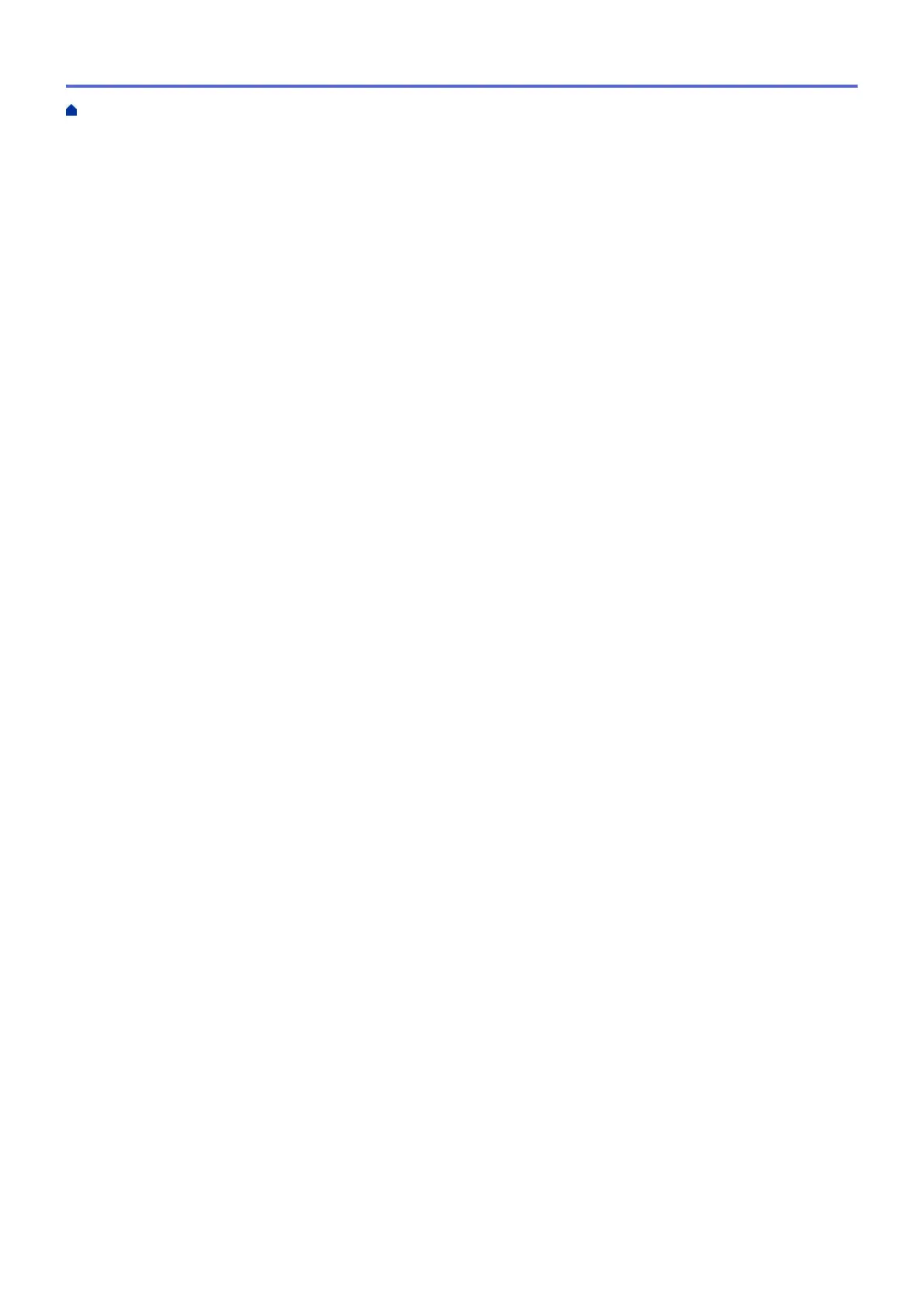Lock the Machine Settings from the Control Panel .................................................................................... 285
About Using TX Lock........................................................................................................................ 286
Mobile/Web Connect......................................................................................................................... 290
Brother Web Connect................................................................................................................................. 291
Brother Web Connect Overview....................................................................................................... 292
Online Services Used with Brother Web Connect............................................................................ 295
Set Up Brother Web Connect........................................................................................................... 297
Scan and Upload Documents Using Brother Web Connect............................................................. 305
Download and Print Documents Using Brother Web Connect ......................................................... 307
AirPrint ....................................................................................................................................................... 311
AirPrint Overview.............................................................................................................................. 312
Before Using AirPrint (macOS) ........................................................................................................ 313
Print Using AirPrint ........................................................................................................................... 314
Scan Using AirPrint (macOS)........................................................................................................... 317
Send a Fax Using AirPrint (macOS)................................................................................................. 318
Mopria
®
Print Service................................................................................................................................. 319
Brother Mobile Connect ............................................................................................................................. 320
Brother iPrint&Scan for Windows and Mac ................................................................................... 321
Brother iPrint&Scan Overview for Windows and Mac ................................................................................ 322
Troubleshooting ................................................................................................................................ 323
Error and Maintenance Messages ............................................................................................................. 324
Transfer Your Faxes or Fax Journal Report ..................................................................................... 335
Error Messages When Using the Brother Web Connect Feature..................................................... 339
Document Jams ......................................................................................................................................... 341
Document is Jammed in the Top of the ADF Unit ............................................................................ 342
Document is Jammed inside the ADF Unit....................................................................................... 343
Remove Paper Scraps Jammed in the ADF .................................................................................... 344
Printer Jam or Paper Jam .......................................................................................................................... 345
Paper is Jammed Inside and in the Front of the Machine (Jam Inside/Front).................................. 346
Paper is Jammed in the Front of the Machine (Jam Front) .............................................................. 351
Paper is Jammed in the Back of the Machine (Jam Rear) .............................................................. 354
If You Are Having Difficulty with Your Machine .......................................................................................... 356
Paper Handling and Printing Problems ............................................................................................ 357
Telephone and Fax Problems........................................................................................................... 363
Other Problems ................................................................................................................................ 369
Network Problems ............................................................................................................................ 371
AirPrint Problems ............................................................................................................................. 379
Check the Machine Information ................................................................................................................. 380
Reset Your Machine ................................................................................................................................... 381
Reset Functions Overview ............................................................................................................... 382
Routine Maintenance ........................................................................................................................ 383
Replace the Ink Cartridges......................................................................................................................... 384
Clean Your Brother Machine ...................................................................................................................... 387
Clean the Scanner............................................................................................................................ 388
Clean the Print Head from Your Brother Machine ............................................................................ 390
Clean the Print Head Using Web Based Management .................................................................... 392
Clean the Print Head from Your Computer (Windows)..................................................................... 393
Home > Table of Contents
iv
