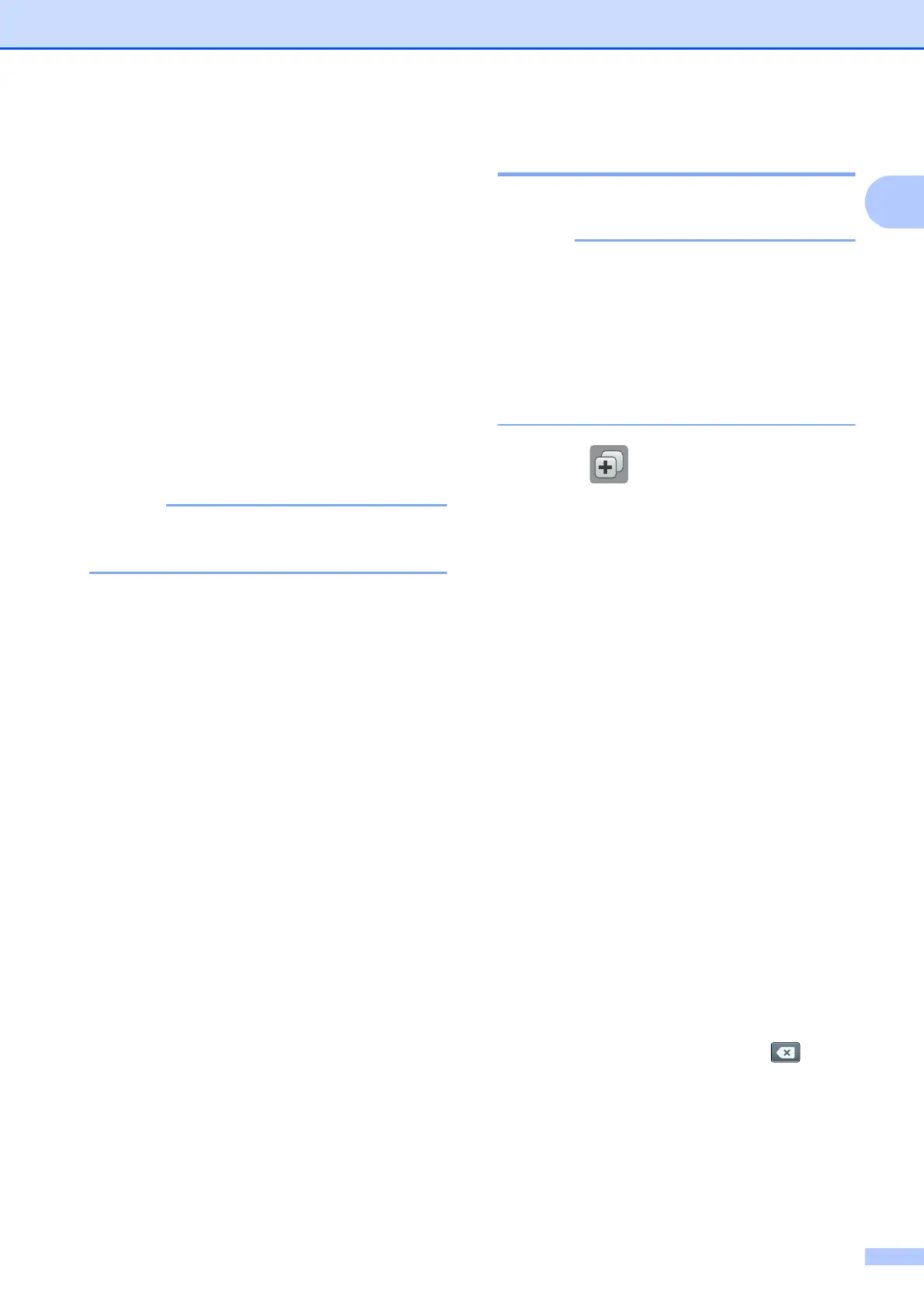General information
13
1
d If information regarding the Internet
connection is displayed, read the
information and confirm it by pressing
OK.
e Press a or b to display the available
services, and then press the desired
service.
f Press your account.
If the account needs a PIN, enter the
PIN for the account using the keyboard
on the Touchscreen.
Press OK.
g Choose the function you want to use.
The functions that can be set vary
depending on the chosen service.
h Read and confirm the displayed list of
functions you have chosen, and then
press OK.
i Enter a name for the Shortcut using the
keyboard on the Touchscreen. (For help
entering letters, see Entering Text
on page 99.)
Press OK.
j Press OK to save your Shortcut.
Changing Shortcuts 1
You can change the settings in a Shortcut.
You cannot change a Web Connect
Shortcut.
If you want to change the Shortcut, delete
it, and then add a new Shortcut.
(For more information, see Deleting
Shortcuts on page 14 and Adding Web
Connect Shortcuts on page 12.)
a Press (Shortcuts).
b Press d or c to display the Shortcut you
want to change.
c Press the Shortcut you want to change.
The settings for the Shortcut that you
chose are displayed.
d Press Options.
e Change the settings for the Shortcut you
chose in step c. (For example, see
Adding Copy Shortcuts on page 11.)
f Press Save as Shortcut when you
have finished changing the settings.
g Press OK to confirm.
h Do one of the following:
If you want to overwrite the Shortcut,
press Yes. Go to step j.
If you do not want to overwrite the
Shortcut, press No to enter a new
Shortcut name. Go to step i.
i To edit the name, hold down to
delete the current name, and then enter
a new name using the keyboard on the
Touchscreen. (For help entering letters,
see Entering Text on page 99.)
Press OK.
j Press OK to confirm.
