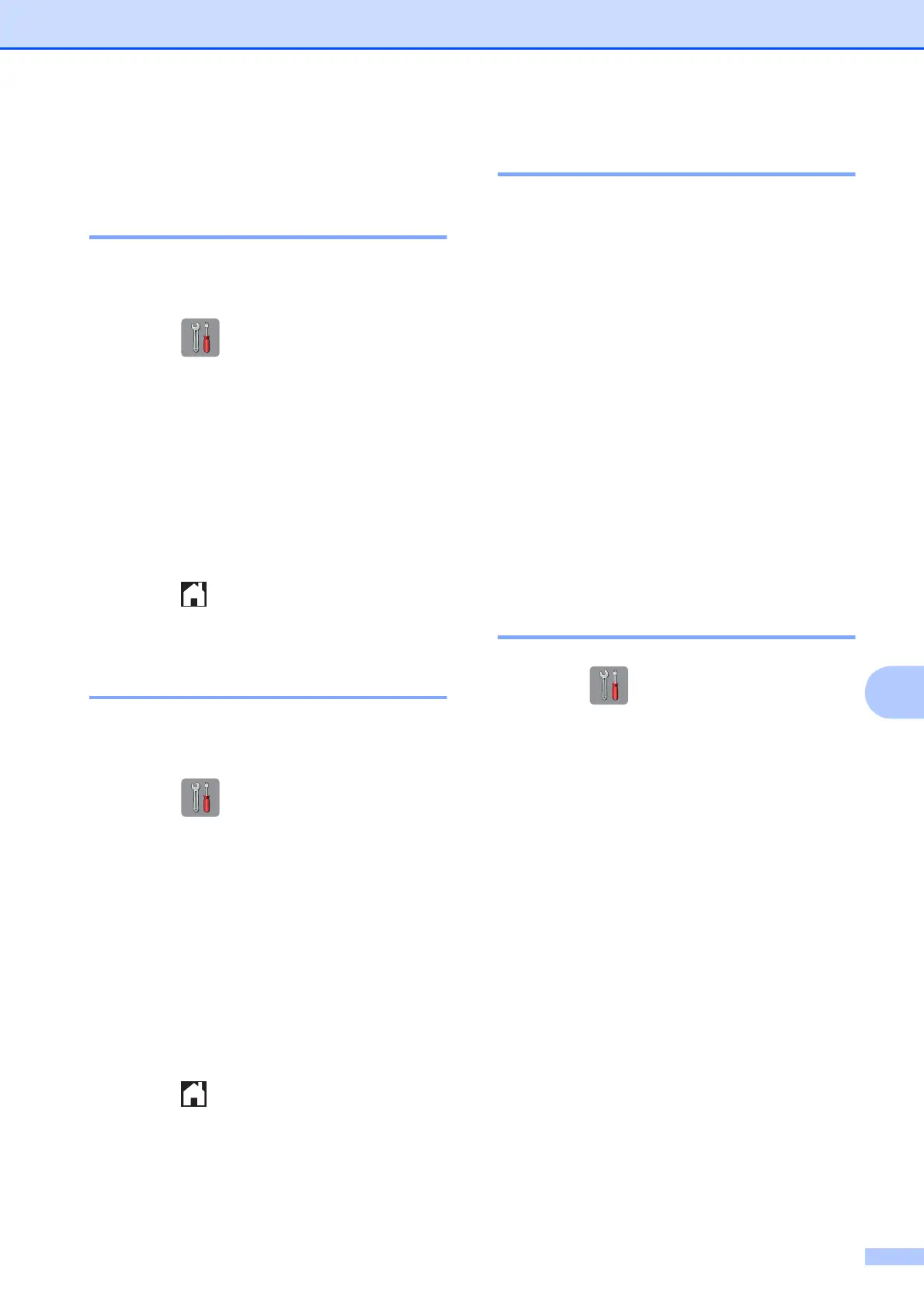Troubleshooting
77
B
Machine Information B
Checking the serial number B
You can see the machine’s serial number on
the Touchscreen.
a Press (Settings).
b Press All Settings.
c Press a or b to display Machine Info.
d Press Machine Info.
e Press Serial No.
Your machine’s serial number will
appear on the Touchscreen.
f Press .
Checking the firmware
version B
You can see the machine’s firmware version
on the Touchscreen.
a Press (Settings).
b Press All Settings.
c Press a or b to display Machine Info.
d Press Machine Info.
e Press Firmware Version.
f Press Main Version.
Your machine’s firmware version will
appear on the Touchscreen.
g Press .
Reset functions B
The following reset functions are available:
1 Machine Reset
You can reset all the machine’s settings
that you have changed, such as the date
and time.
2 Network
You can reset the print server back to its
default factory settings, such as the
password and IP address information.
3 All Settings
You can restore all settings to the factory
default.
Brother strongly recommends performing
this procedure before handing over or
disposing of the machine.
How to reset the machine B
a Press (Settings).
b Press All Settings.
c Press a or b to display
Initial Setup.
d Press Initial Setup.
e Press Reset.
f Press the type of reset you want.
g Press Yes to confirm.
h Press Yes for 2 seconds to reboot the
machine.
