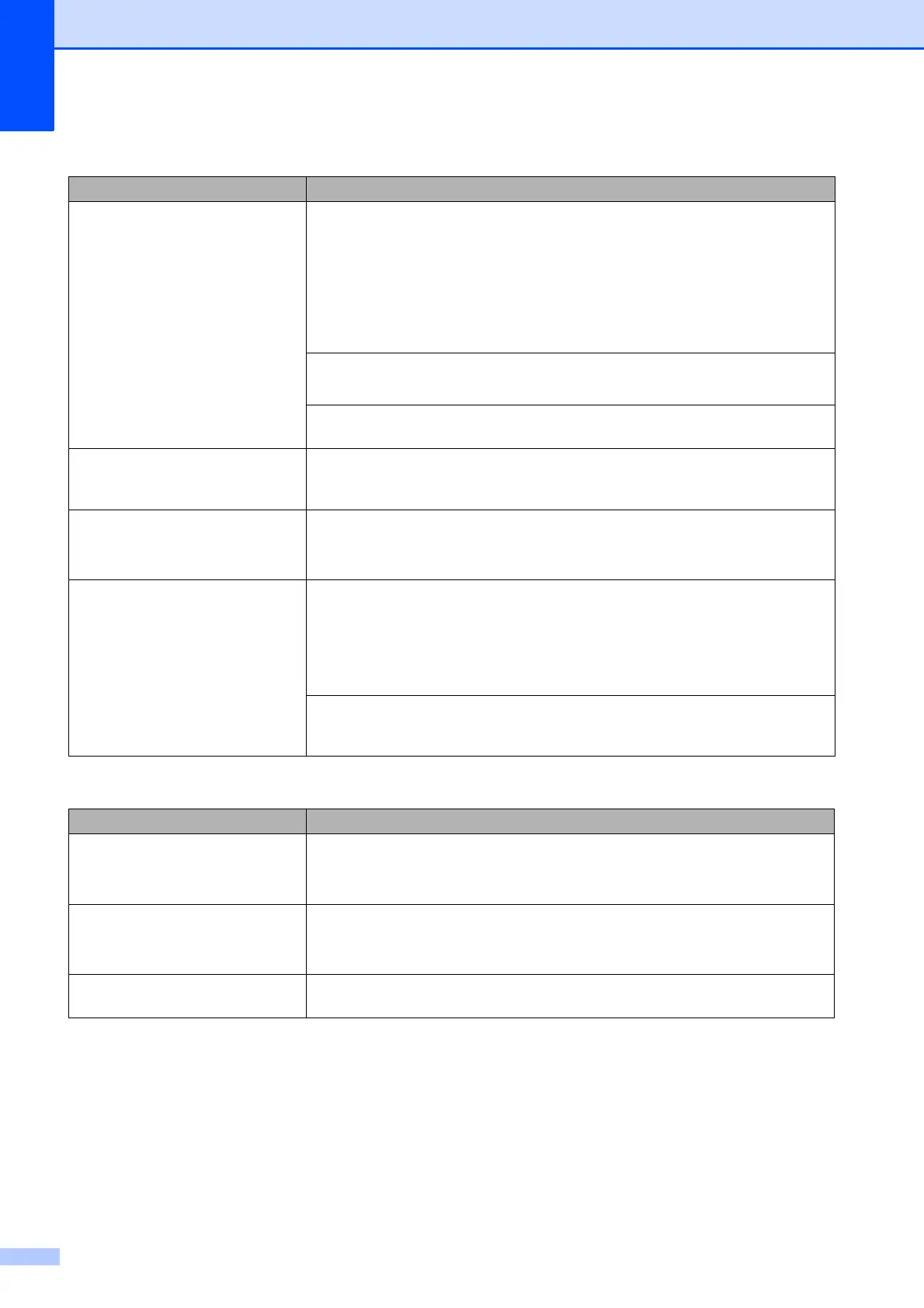74
Machine feeds multiple pages. Do the following:
(See Loading paper and other print media on page 16.)
Make sure the paper is loaded correctly in the paper tray.
Remove all the paper from the tray and fan the stack of paper well, then put it
back in the tray.
Make sure you do not push the paper in too far.
Make sure the Jam Clear Cover is closed correctly.
(See Printer jam or paper jam on page 64.)
Make sure the Base Pad in the paper tray is not dirty. (See Advanced User’s
Guide: Cleaning the paper pick-up rollers.)
There is a paper jam. See Printer jam or paper jam on page 64. Make sure the paper guides are set to
the correct paper size. Do not extend the paper tray when you load A5 or smaller
size paper. (The extendable tray is only available for some countries.)
Paper jam reoccurs. If there is a repeat paper jam, a small piece of paper may be stuck in the machine.
Make sure paper is not still jammed in the machine.
(See Additional paper jam clear operations on page 67.)
The paper jams when you use
2-sided copy or 2-sided print.
Use one of the jam prevention settings, 2-sided 1 or 2-sided 2.
For copying
(See Advanced User’s Guide: 2-sided copying.)
For printing
(See Software and Network User’s Guide.)
If paper jams occur often during 2-sided copying or 2-sided printing, the paper
feed rollers may be stained with ink. Clean the paper feed rollers. (See Advanced
User’s Guide: Cleaning the paper feed rollers.)
Copying Difficulties
Difficulty Suggestions
Vertical black lines or streaks
appear in copies.
(DCP-J752DW)
Black vertical lines on copies are typically caused by dirt or correction fluid on the
glass strip. Clean the glass strip, scanner glass, white bar and white plastic above
them. (See Cleaning the scanner glass on page 50.)
Poor copy results when using the
ADF.
(DCP-J752DW)
Try using the scanner glass. (See Using the scanner glass on page 29.)
Fit to Page does not work correctly. Make sure your source document is not skewed.
Reposition the document and try again.
Paper Handling Difficulties (continued)
Difficulties Suggestions
