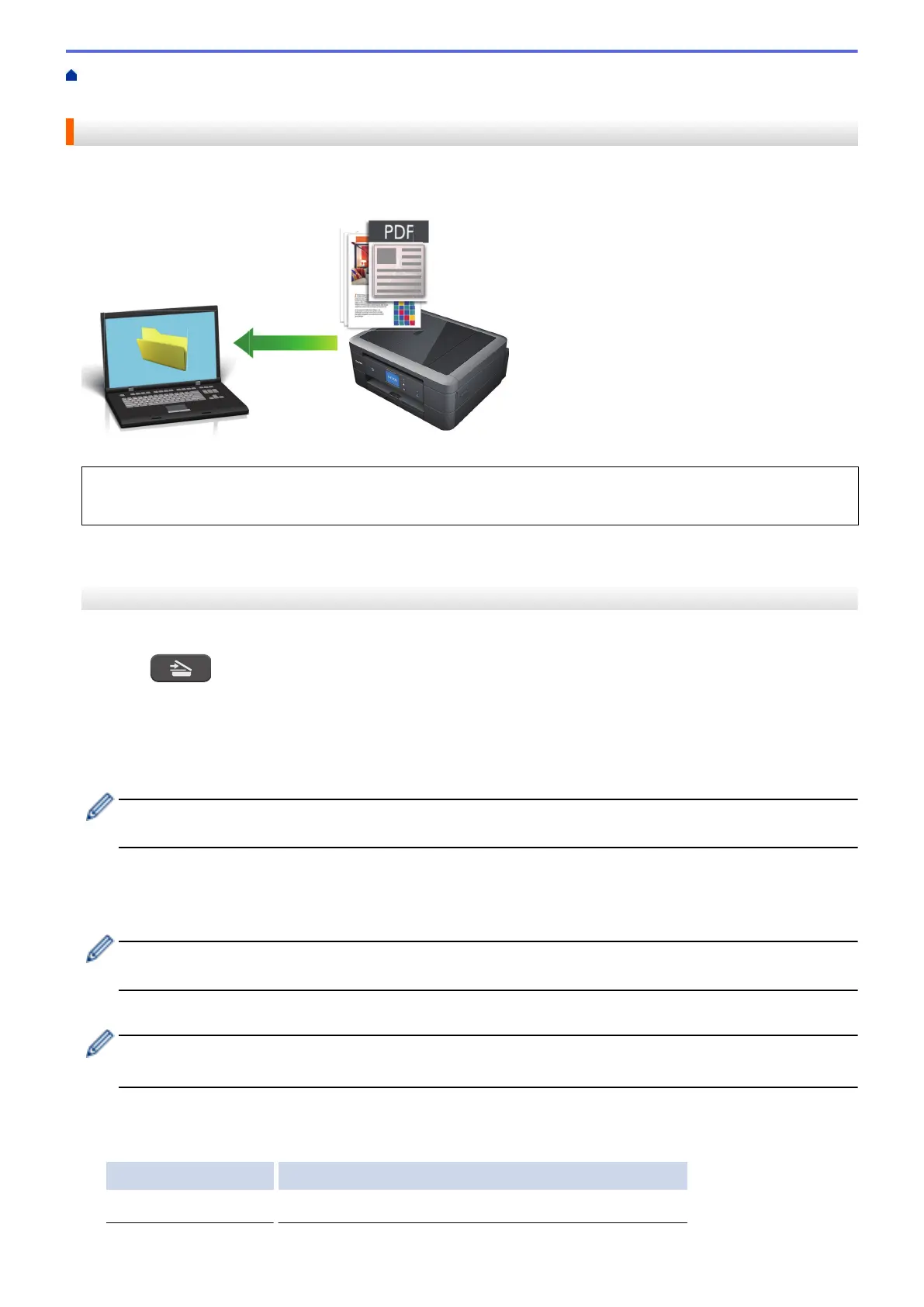Home > Scan > Scan Using the Scan Button on Your Brother Machine > Save Scanned Data to a Folder as
a PDF File
Save Scanned Data to a Folder as a PDF File
Scan documents and save them to a folder on your computer as PDF files.
Use the Scan button on the machine to make temporary changes to the scan settings. To make permanent
changes, use either ControlCenter4 (Windows
®
) or Brother iPrint&Scan (Mac) software.
>> DCP-J572DW/MFC-J491DW/MFC-J497DW
>> DCP-J772DW/DCP-J774DW/MFC-J890DW/MFC-J895DW
DCP-J572DW/MFC-J491DW/MFC-J497DW
1. Load your document.
2. Press
(SCAN).
3. Press a or b to select the [to PC] option, and then press OK.
4. Press a or b to select the [to File] option, and then press OK.
5. If the machine is connected over the network, press a or b to select the computer where you want to send
data, and then press OK.
If the LCD prompts you to enter a PIN, use the control panel to enter the four-digit PIN for the computer,
and then press OK.
6. Do one of the following:
• To change the settings, go to the next step.
• To use the default settings, press Mono Start or Colour Start.
[Scan Type] depends on the default settings. Pressing Mono Start or Colour Start does not allow you to
change the settings.
7. Press a or b to select the [Scan Settings] setting, and then press OK.
To use the
[Scan Settings] option, a computer with either ControlCenter4 (Windows
®
) or Brother
iPrint&Scan (Mac) software installed must be connected to the machine.
8. Press a or b to select the [Set at Device] setting, and then press OK.
9. Select the scan settings you want to change, and then press OK.
Option Description
Scan Type
Select the scan type for your document.
103
