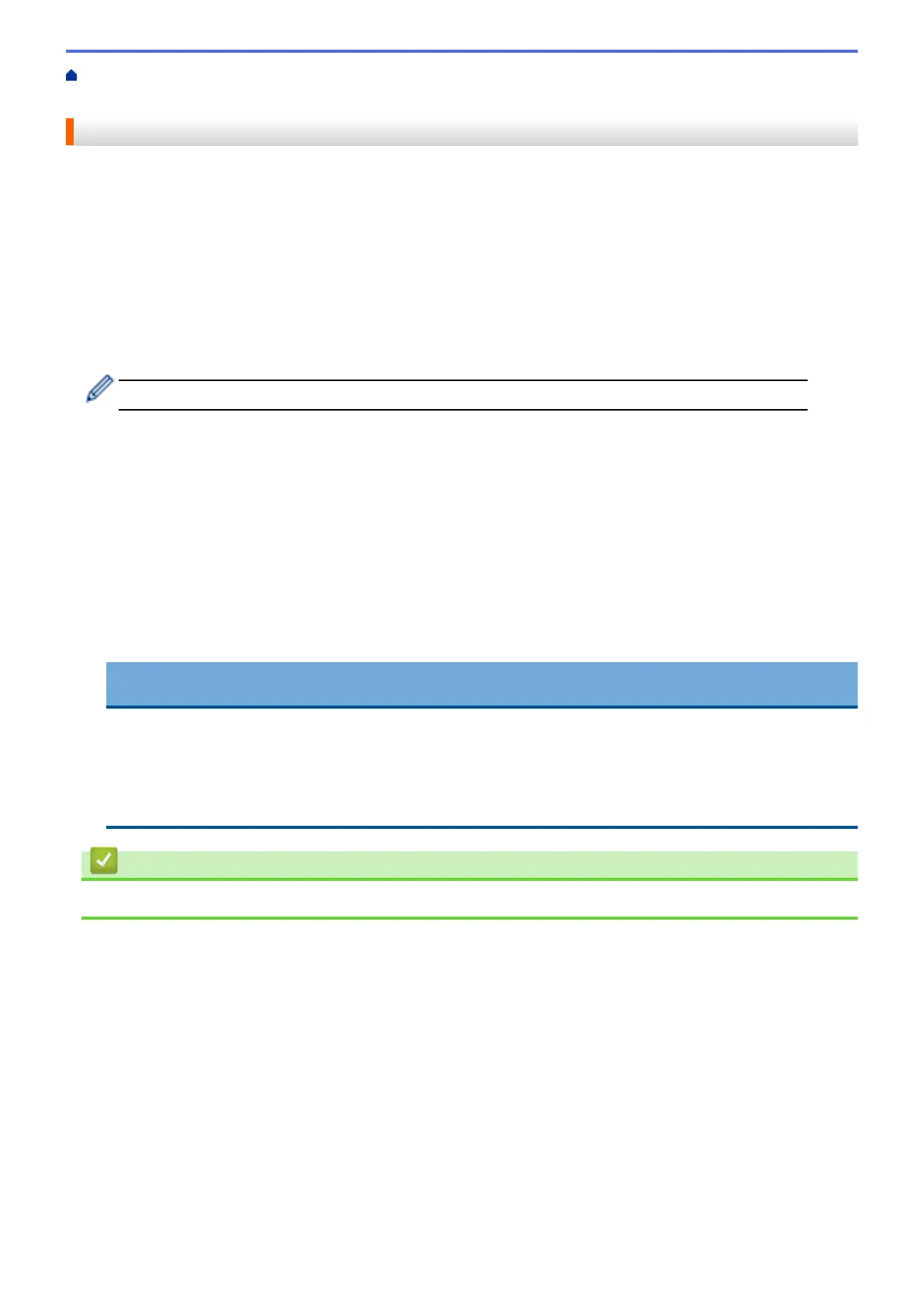Home > PhotoCapture Center > Copy Photos from Media to a Computer > Copy Photos from Media Over a
Local Connection
Copy Photos from Media Over a Local Connection
You can copy photos from media to your computer when it is locally connected (via USB) to your machine.
1. Open the machine's media slot cover.
2. Insert a memory card or USB flash drive into your machine.
3. Do one of the following:
• ( Windows
®
)
In Windows
®
Explorer, double-click the Removable Disk icon.
• (Macintosh)
Double-click the removable disk icon.
If you create a name for the volume label of the memory card or USB flash drive, this name appears.
The files and folders on the memory card or USB flash drive appear on your computer screen.
4. You can edit a file and save it to another drive on your computer.
5. Quit all applications that are running stored data on the memory card or USB flash drive.
6. Do one of the following:
• ( Windows
®
)
In Windows
®
Explorer, right-click the removable disk icon and select Eject.
• (Macintosh)
Drag the removable disk icon into the Trash icon.
7. Wait until the LCD message disappears before removing the media.
IMPORTANT
DO NOT remove the memory card or USB flash drive while the message is displayed on the LCD.
Otherwise, the card, USB flash drive, or data stored on the card could be damaged.
If you remove the memory card or USB flash drive while the LCD is displaying the message, you must
restart your computer before inserting the same memory card or USB flash drive into the machine. If you
do not restart your computer, the data on your media could be destroyed.
Related Information
• Copy Photos from Media to a Computer
337
