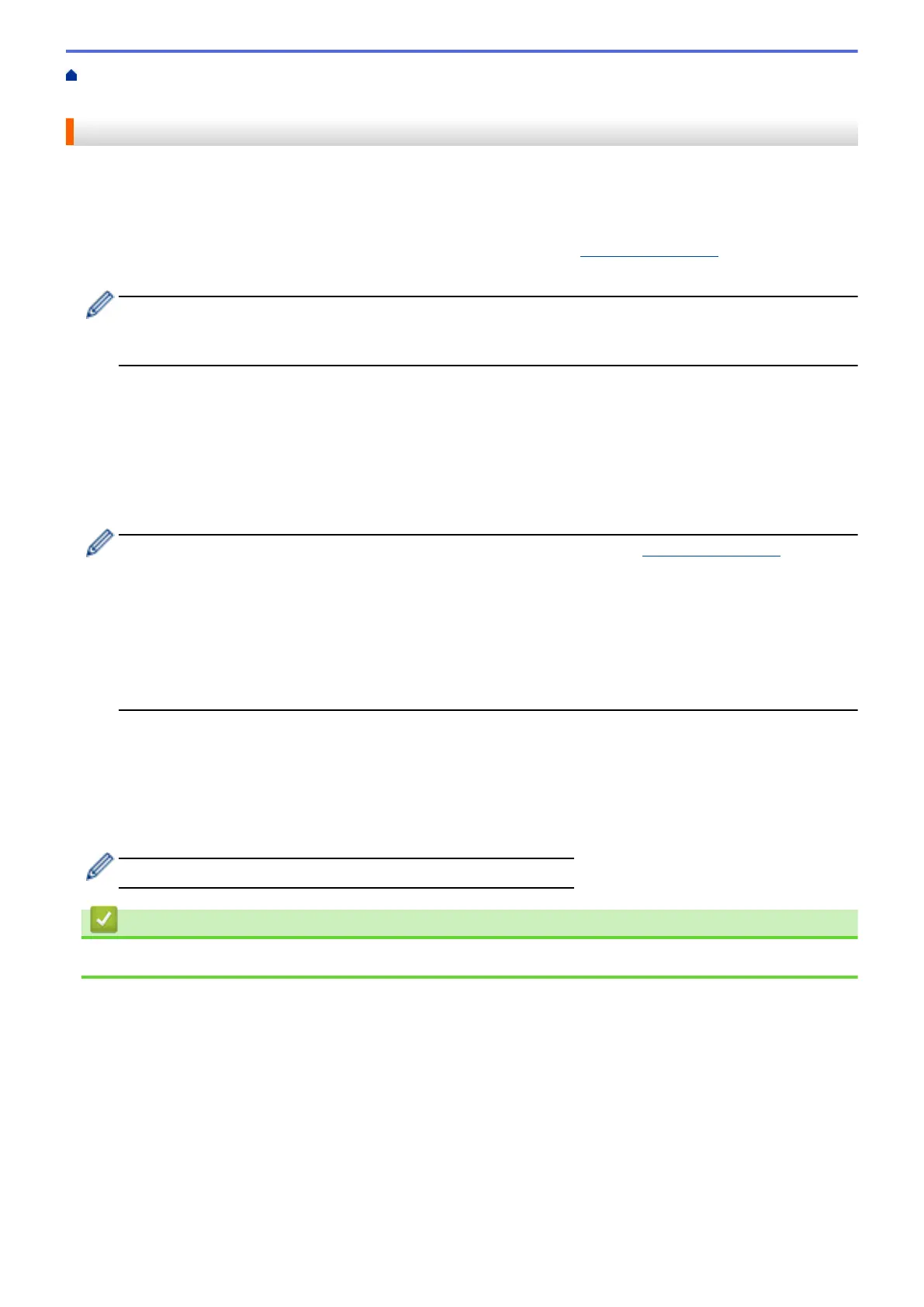Home > Network > Network Management Software and Utilities > Learn about Network Management
Software and Utilities
Learn about Network Management Software and Utilities
BRAdmin Light (Windows
®
)
BRAdmin Light is a utility for the initial setup of Brother network-connected devices. This utility can search for
Brother products on your network, view the status and configure the basic network settings, such as IP address.
Go to your model's Downloads page on the Brother Solutions Center at support.brother.com to download
BRAdmin Light.
• If using Windows
®
Firewall, or the firewall function of an anti-spyware or antivirus application,
temporarily disable them. When you are sure you can print, configure the software settings following the
instructions.
BRAdmin Professional 3 (Windows
®
)
BRAdmin Professional 3 is a utility for more advanced management of network-connected Brother devices. This
utility can search for Brother products on your network and view the device status from an easy-to-read
Windows
®
Explorer-style screen that changes colour to identify the status of each device. You can configure
network and device settings, and update device firmware from a Windows
®
computer on your LAN. BRAdmin
Professional 3 can also log activity of Brother devices on your network and export the log data.
• Go to your model's Downloads page on the Brother Solutions Center at support.brother.com to
download the latest version of Brother's BRAdmin Professional 3 utility.
• Node name: The node name appears in the current BRAdmin Professional 3 window. The default node
name is "BRNxxxxxxxxxxxx" for a wired network or "BRWxxxxxxxxxxxx" for a wireless network (where
"xxxxxxxxxxxx" is your machine's MAC Address / Ethernet address).
• If using Windows
®
Firewall, or the firewall function of an anti-spyware or antivirus application,
temporarily disable them. When you are sure you can print, configure the software settings following the
instructions.
Remote Setup (Windows
®
and Macintosh)
Remote Setup is a program for configuring many machine and network settings from either a Windows
®
or a
Macintosh application. When you start this application, the settings on your machine are automatically
downloaded to your computer and displayed on your computer screen. If you change the settings, you can
upload them directly to the machine.
This utility can be used with either a USB or a network connection.
Related Information
• Network Management Software and Utilities
347
