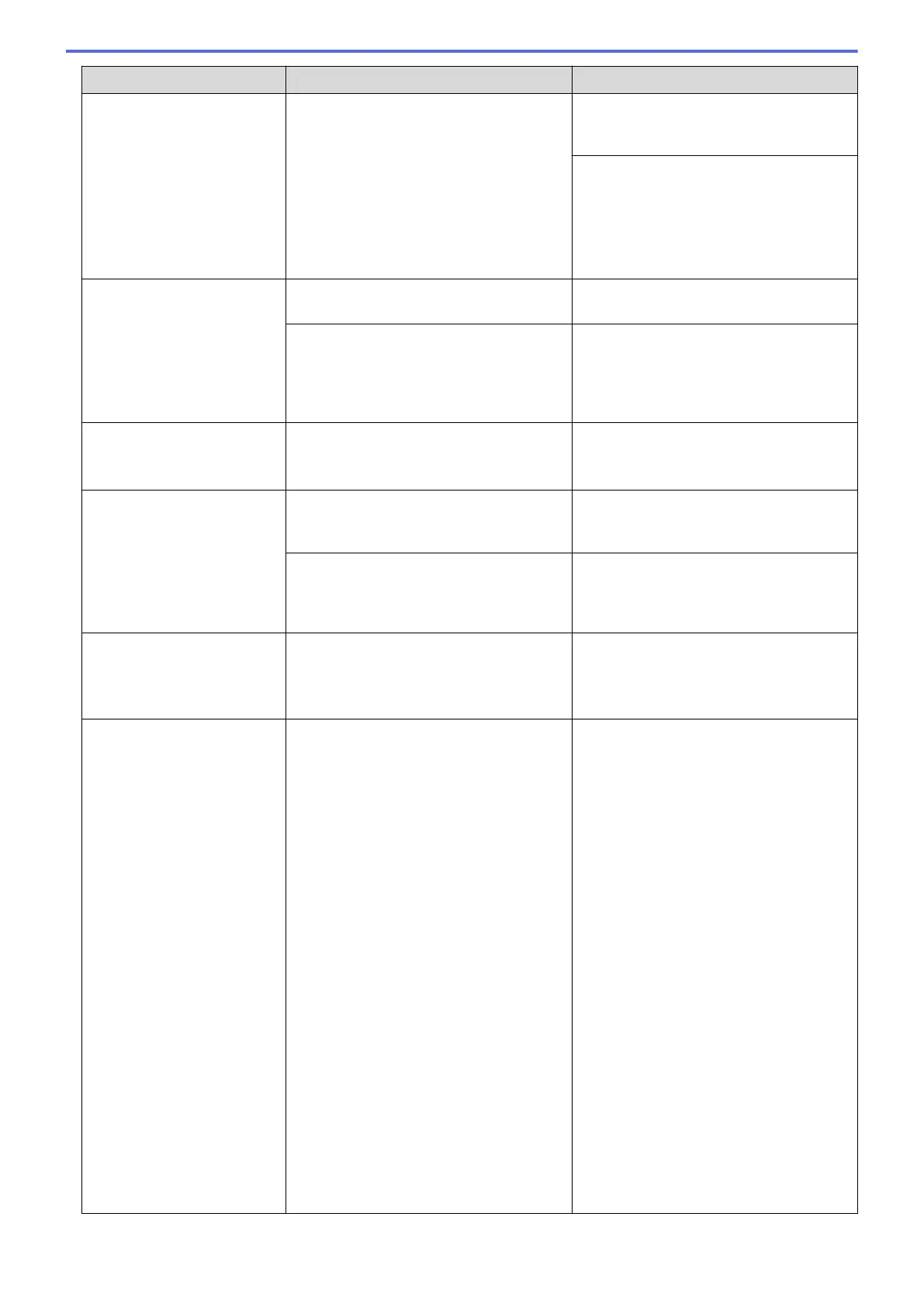Error Message Cause Action
3. After you have checked the paper size
and the paper position, follow the
on‑screen instructions.
If printing from your computer, make sure
the paper size you selected in the printer
driver matches the size of paper in the
tray.
See Related Information: Print Settings
(Windows
®
) or Print Options (Macintosh).
Paper Tray not
detected
The paper tray is not completely inserted. Slowly push the paper tray completely into
the machine.
Paper or a foreign object has prevented
the paper tray from being inserted
correctly.
Pull the paper tray out of the machine,
and remove the jammed paper or foreign
object. If you cannot find or remove the
jammed paper, see Related Information:
Printer Jam or Paper Jam.
Repetitive No Paper
Fed
Paper dust has accumulated on the
surface of the paper pick-up rollers.
Clean the paper pick-up rollers.
See Related Information: Clean the Paper
Pick-up Rollers.
Touchscreen Init.
Failed
The Touchscreen was pressed before the
power on initialisation was completed.
Make sure nothing is touching or resting
on the Touchscreen, especially when
plugging the machine in.
Debris may be stuck between the lower
part of the Touchscreen and its frame.
Insert a piece of stiff paper between the
lower part of the Touchscreen and its
frame and slide it back and forth to push
out the debris.
Tray removed
This message is displayed when the
setting to confirm the paper type and size
is enabled.
To not display this confirmation message,
change the setting to Off.
See Related Information: Change the
Check Paper Size Setting.
Unable to Clean XX
Unable to Initialize
XX
Unable to Print XX
The machine has a mechanical problem.
-OR-
A foreign object, such as a paper clip or a
piece of ripped paper, is in the machine.
Open the scanner cover and remove any
foreign objects and paper scraps from
inside the machine.
See Related Information: Paper is
Jammed Inside and in the Front of the
Machine (Jam A Inside/Front).
(For MFC Model) If the error message
continues:
• MFC models
Transfer your faxes to another fax
machine or your computer before
disconnecting the machine so you will
not lose any important messages.
Then, disconnect the machine from
the power for several minutes and
reconnect it.
(The machine can be turned off
without losing faxes stored in the
memory. )
See Related Information: Transfer
Your Faxes or Fax Journal Report.
• DCP models
Disconnect the machine from the
power for several minutes, and then
reconnect it.
409