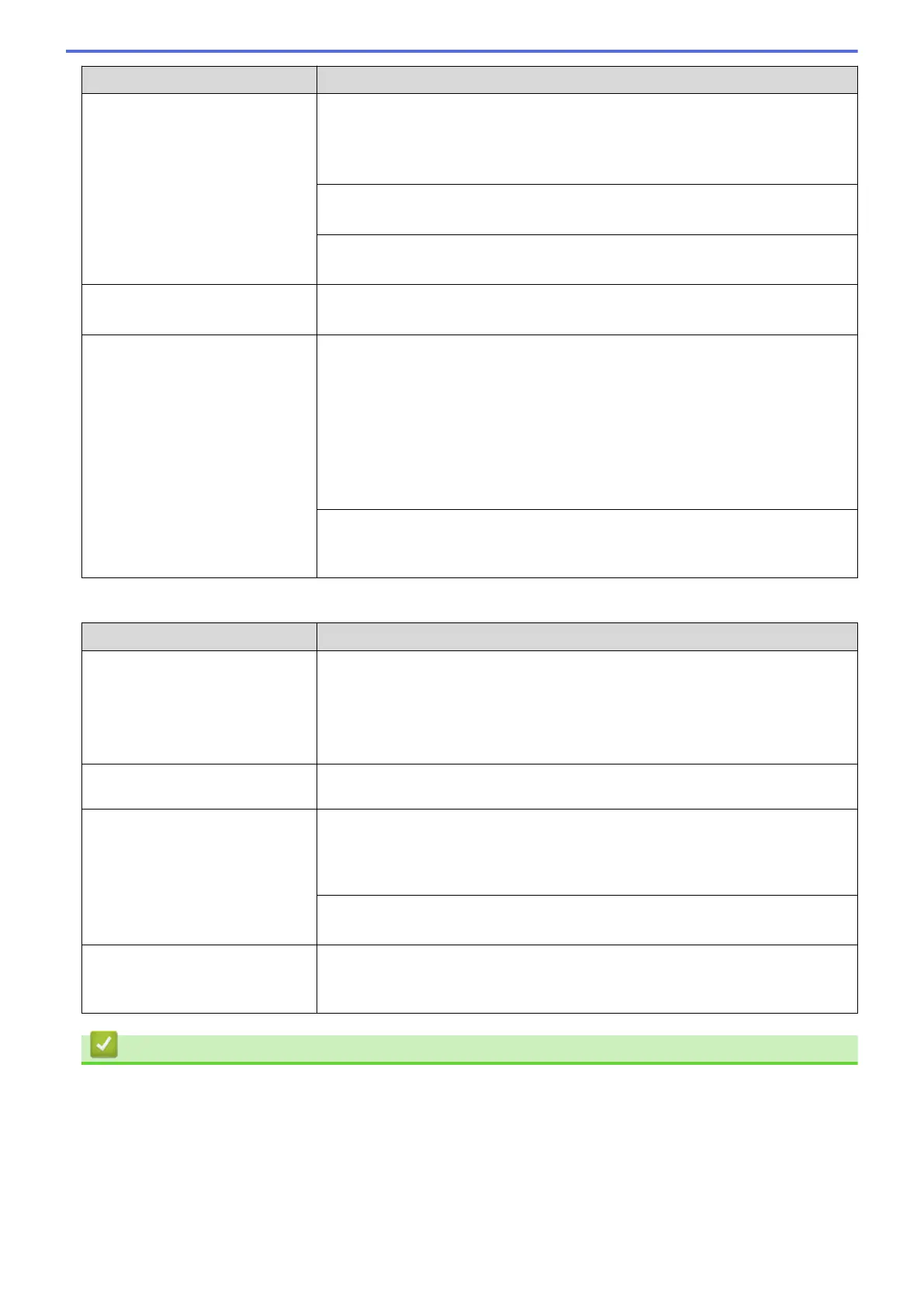Difficulties Suggestions
• Remove all the paper from the tray and fan the stack of paper well, then put it
back in the tray.
• Make sure you do not push the paper in too far.
See Related Information: Load Paper.
Make sure the Jam Clear Cover is closed correctly.
See Related Information: Printer Jam or Paper Jam.
Make sure the Base Pad in the paper tray is not dirty.
See Related Information: Clean the Paper Pick-up Rollers.
There is a paper jam. See Related Information: Printer Jam or Paper Jam.
Make sure the paper guides are set to the correct paper size.
The paper jams when you use 2-
sided copy or 2-sided print.
Use one of the jam prevention settings, 2-sided 1 or 2-sided 2.
For copying
See Related Information: Copy on Both Sides of the Paper (1-sided to 2-sided/2-
sided to 2-sided).
For printing
See Related Information: Prevent Smudged Printouts and Paper Jams When
Printing on Both Sides of the Paper (Windows
®
) or Prevent Smudged Printouts
and Paper Jams When Printing on Both Sides of the Paper (Macintosh).
If paper jams occur frequently during 2-sided copying or 2-sided printing, the
paper feed rollers may be stained with ink. Clean the paper feed rollers.
See Related Information: Clean the Paper Feed Rollers.
Printing Received Faxes (MFC models)
Difficulties
Suggestions
• Condensed print
• Horizontal streaks
• Top and bottom sentences are
cut off
• Missing lines
This is usually caused by a poor telephone connection. Make a copy; if your copy
looks good, you probably had a bad connection, with static or interference on the
telephone line. Ask the other party to send the fax again.
Vertical black lines when receiving The sender’s scanner may be dirty. Ask the sender to make a copy to see if the
problem is with the sending machine. Try receiving from another fax machine.
Left and right margins are cut off
or a single page is printed on two
pages.
If the received faxes are divided and printed on two pages or if you get an extra
blank page, your paper size setting may not be correct for the paper you are
using.
See Related Information: Change the Paper Size and Paper Type.
Turn on Auto Reduction.
See Related Information: Shrink Page Size of an Oversized Incoming Fax.
Received colour fax prints only in
monochrome.
Replace the colour ink cartridges that have reached the end of their life, and then
ask the other person to send the colour fax again.
See Related Information: Replace the Ink Cartridges.
Related Information
• If You Are Having Difficulty with Your Machine
• Troubleshooting
• Error and Maintenance Messages
• Replace the Ink Cartridges
• Load Photo or Photo L Paper in Photo Paper Tray
• Unprintable Area
436
