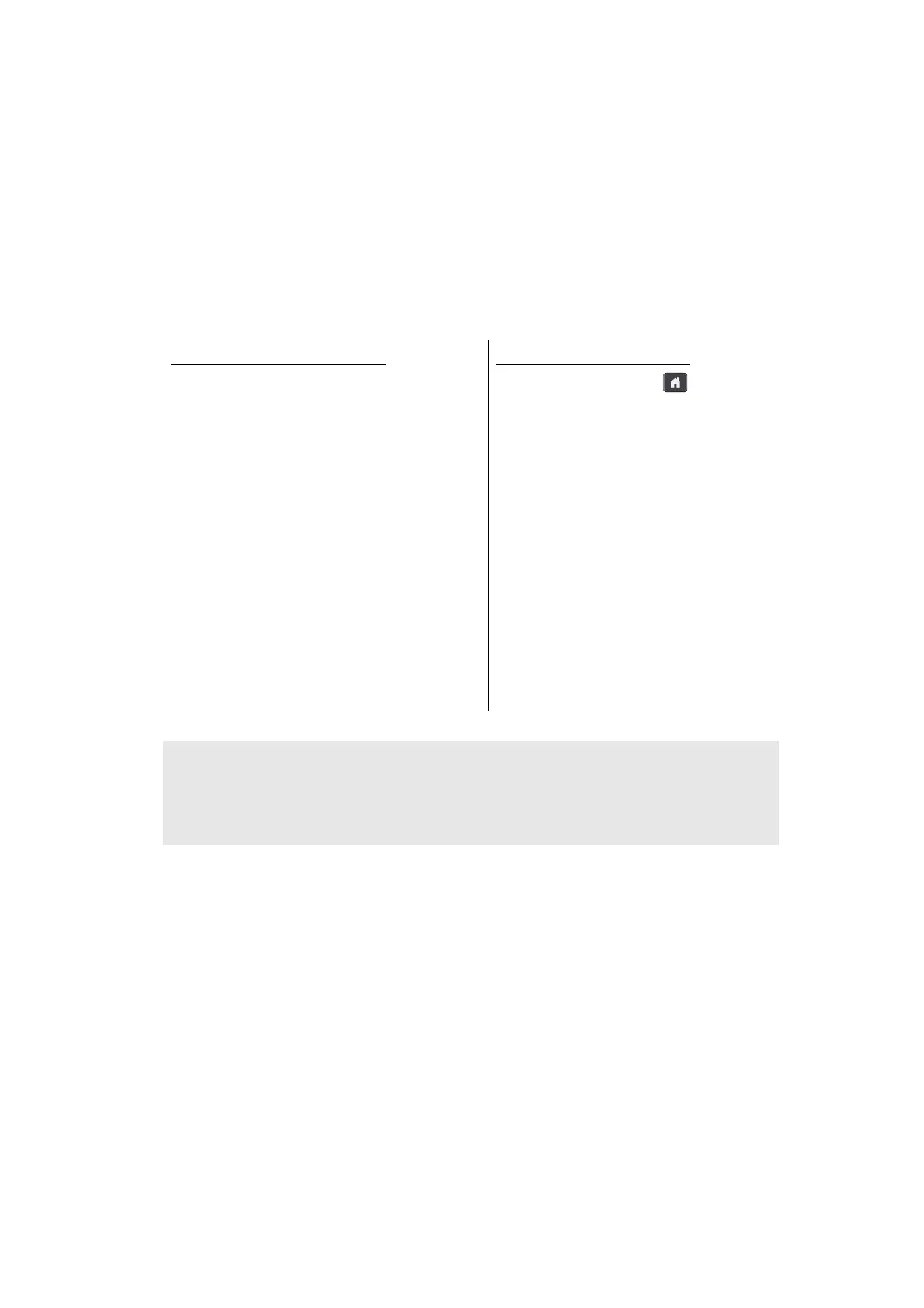4-2
Confidential
1.1 Installing Firmware (Sub firmware and main firmware)
1.1.1 Checking firmware version
Check whether the firmware installed on the machine is the latest version. If it is the latest
version, there is no need to install the firmware. If it is not, be sure to install the firmware to
the machine as described in “1.1.2 Installing firmware”.
<How to check firmware version>
When the supply PCB is replaced with a new one, the machine automatically enters
maintenance mode by turning it ON so the procedure below to enter the maintenance mode
is not necessary.
For models without touch panel
(1) Press the [Menu], and then the [Start]
while the machine is in the ready
state. Then, press the [▲] four times
to enter the maintenance mode.
(2) Press the [▲] or [▼] to display
“MAINTENANCE 25” on the LCD, and
press the [OK]. For keypad models,
press the [2] and [5] in this order. The
main firmware version information is
displayed on the LCD.
(3) Press the [Start] to display the version
information of the sub firmware on the
LCD, and then check the version
information.
For models with touch panel
(1) Press and hold the for
approximately five seconds while the
machine is in the ready state.
(2) Press the blank field at the bottom of
the LCD.
(3) Press the [*], [2], [8], [6], and [4] on
the LCD in this order to enter the
maintenance mode.
(4) Press the [2] and [5] in this order. The
main firmware version information is
displayed on the LCD.
(5) Press the [Mono Start] to display the
version information of the sub
firmware on the LCD, and then check
the version information.
Note:
• You can check the sub firmware and main firmware version by implementing “Print
maintenance information (Function code 77)” (refer to “1.3.24 Print maintenance
information (Function code 77)” in Chapter 5).
