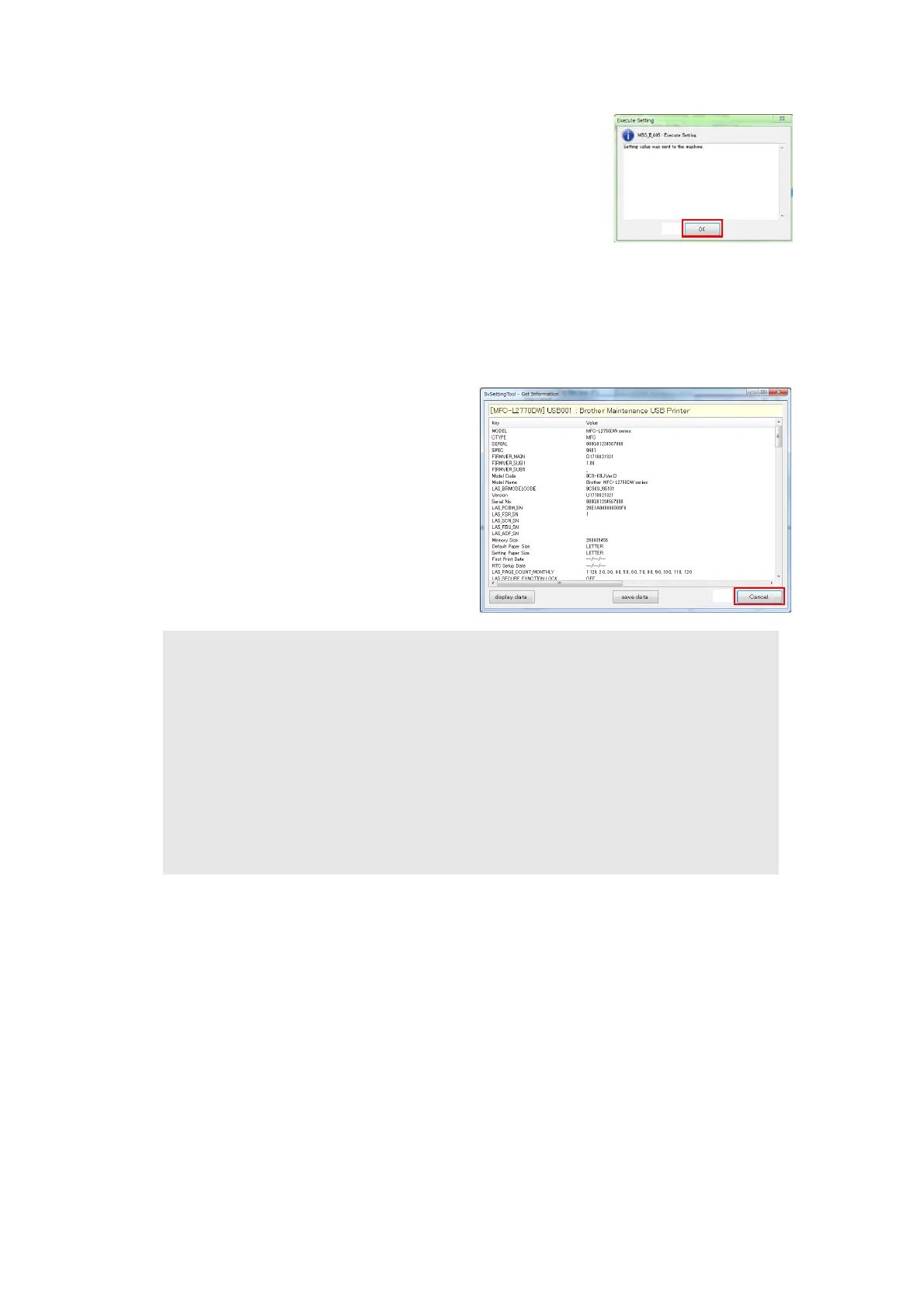4-6
Confidential
(15) Click the [OK] shown as (N).
The Execute Setting screen shown on the right appears and
the setting by spec, setting serial number and entering
adjusted value of laser unit is written to the machine.
(16) Click the [OK] shown as (Q) and close the Execute Setting
screen.
(17) Click the [Cancel] shown as (P) and close the Input
Information screen.
(18) Click the [Get information] shown as (D).
The machine maintenance information appears.
(19) In the maintenance information, check that the spec code in the “Spec” field, Serial No.
in the “Serial No.” field and Laser Adjusted value in the “Laser Adjusted value(Position)”
field.
(20) Click the [Cancel] shown as (R) and
close the Get Information screen.
(21) Turn OFF the power switch of the
machine and disconnect the USB cable
from the machine and computer.
1.4 Adjusting Touch Panel (Function code 61)
(Touch panel models only)
Adjust the touch panel as described in “1.3.18 Adjust touch panel (Function code 61)” in
Chapter 5.
1.5 Acquiring White Level Data (Function code 55)
Acquire white level data as described in “1.3.16 Acquire white level data and set CIS scan
area (Function code 55)” in Chapter 5.
Note:
• The serial number can be set by referring to “1.3.27 Display machine log information
(Function code 80)” in Chapter 5.
• For country code, refer to “1.3.23 Configure for country/region and model (Function
code 74)” in Chapter 5. Please contact Brother distributors for the latest information.
• When the supply PCB is replaced with a new one, the machine automatically enters
maintenance mode by turning it ON.
• Always turn the machine OFF and then ON again after setting the country. Turning the
power switch OFF and then ON again starts the EEPROM formatting. Time required
for formatting is 5 to 30 seconds depending on the product.
