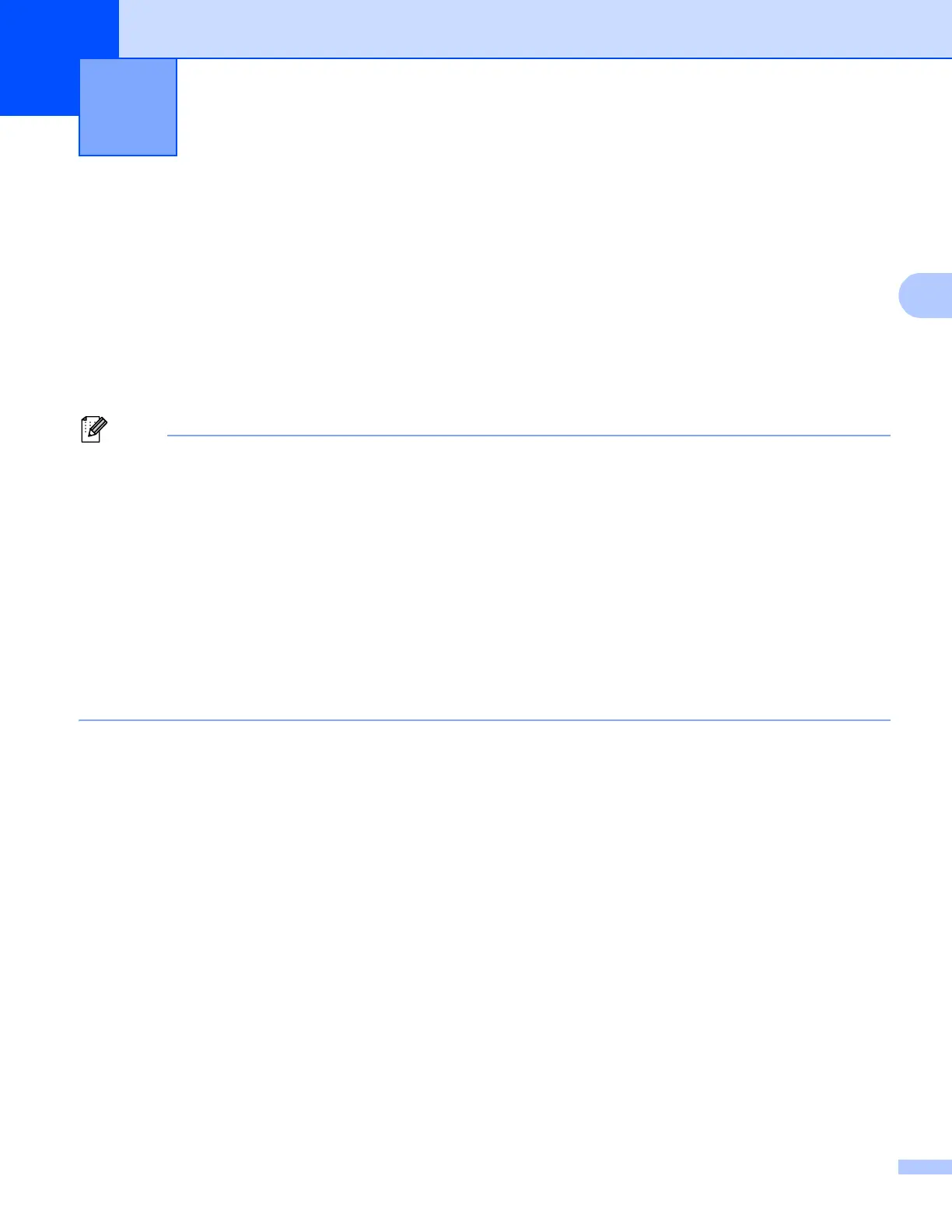9
3
Overview 3
To connect your machine to your wireless network, we recommend following one of the setup methods
outlined in the Quick Setup Guide.
The wireless setup method using the installer CD-ROM and a USB cable is the easiest method for setup.
For additional wireless configuration methods please read this chapter for more details on how to configure
the wireless network settings. For information on TCP/IP settings, see How to change your machine’s
network settings (IP address, Subnet mask and Gateway) uu page 4.
• To achieve optimum results with normal everyday document printing, place the Brother machine as close
to the WLAN access point/router as possible with minimal obstructions. Large objects and walls between
the two devices as well as interference from other electronic devices can affect the data transfer speed of
your documents.
Due to these factors, wireless may not be the best method of connection for all types of documents and
applications. If you are printing large files, such as multi-page documents with mixed text and large
graphics, you may want to consider choosing wired Ethernet for a faster data transfer, or USB for the
fastest throughput speed.
• Although the Brother machine can be used in both a wired and wireless network, only one connection
method can be used at a time.
• Before configuring wireless settings, you will need to know your Network name: (SSID) and Network Key.
If you are using an enterprise wireless network you also need to know the User ID and Password.
Configuring your machine for a wireless
network (For HL-5470DW(T) and
HL-6180DW(T))
3
