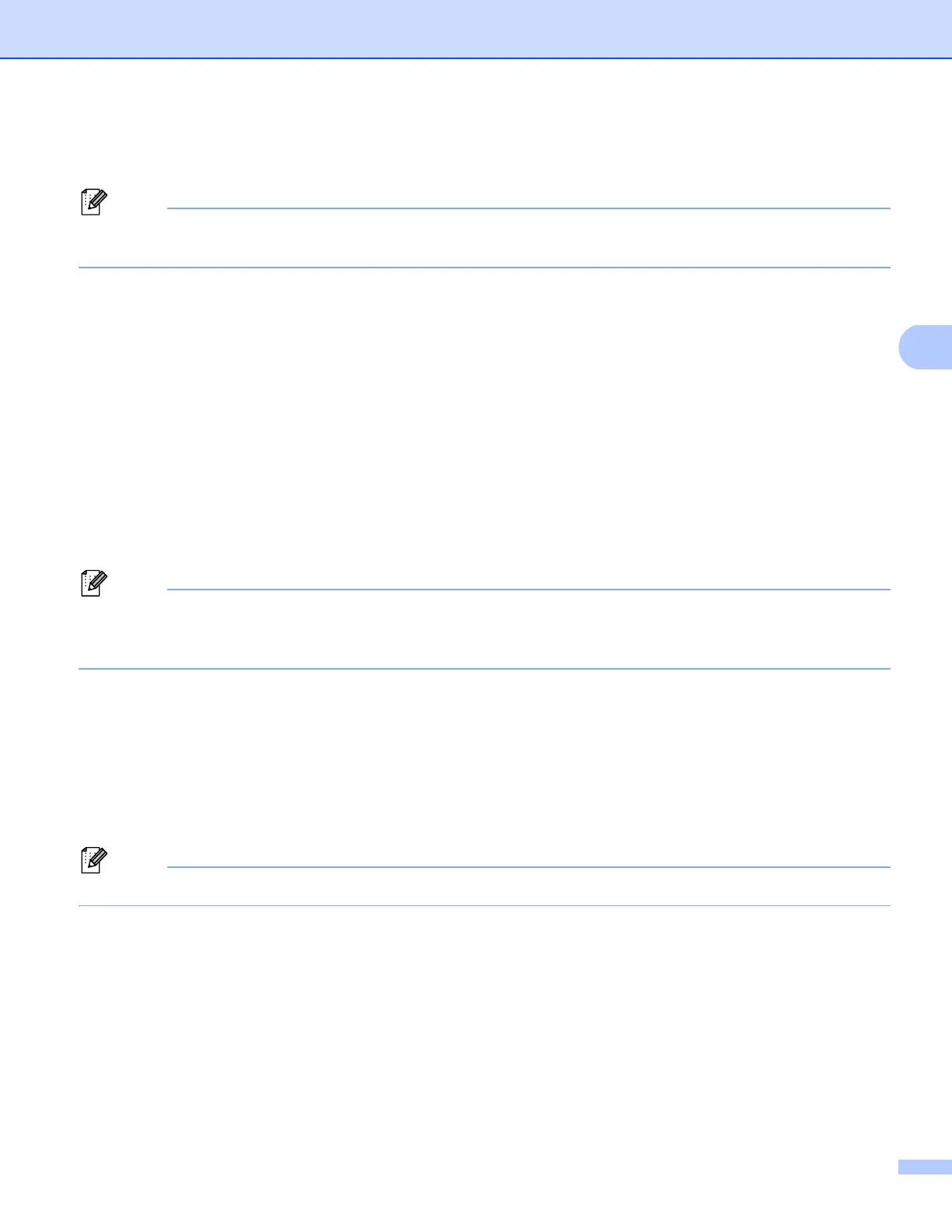41
Control panel setup
Printing the Printer Settings Page (For HL-5450DN(T)) 4
Node name: The Node name appears on the Network Configuration Report. The default node name is
“BRNxxxxxxxxxxxx”. (“xxxxxxxxxxxx” is your machine’s MAC Address / Ethernet Address.)
The Printer Settings Page prints a report listing all the current printer settings including the network print
server settings.
You can print the Printer Settings Page using Go of the machine.
a Make sure that the front cover is closed and the power cord is plugged in.
b Turn on the machine and wait until the machine is in the Ready state.
c Press Go three times within 2 seconds. The machine will print the current Printer Settings Page.
Printing the Network Configuration Report
(For HL-5470DW(T) and HL-6180DW(T)) 4
Node name: The Node name appears on the Network Configuration Report. The default node name is
“BRNxxxxxxxxxxxx” for a wired network or “BRWxxxxxxxxxxxx” for a wireless network. (“xxxxxxxxxxxx” is
your machine’s MAC Address / Ethernet Address.)
The Network Configuration Report prints a report listing all the current network configuration including the
network print server settings.
a Press a or b to choose Machine Info..
Press OK.
b Press a or b to choose Print NetSetting.
Press OK.
If the IP Address on the Network Configuration Report shows 0.0.0.0, wait for one minute and try again.
