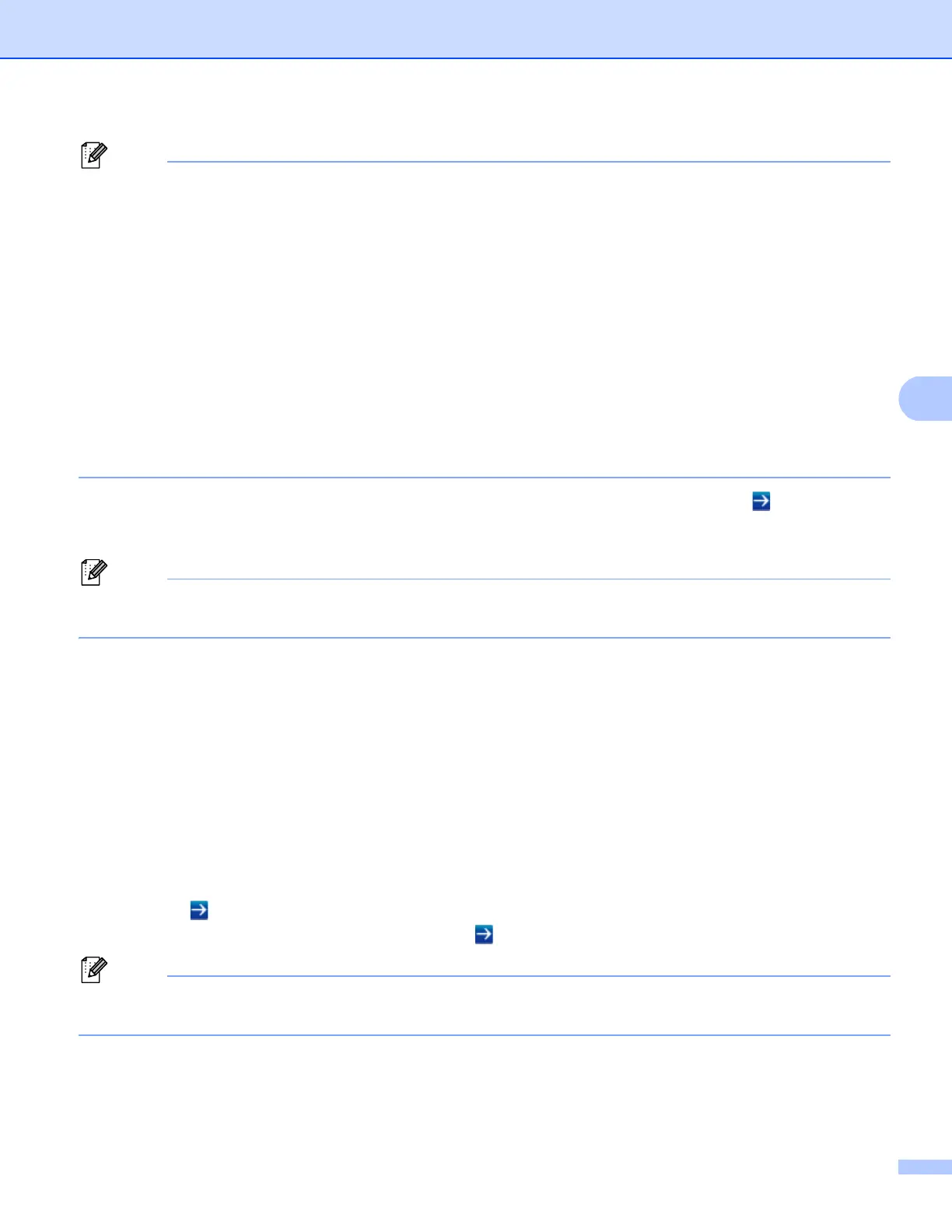47
Web Based Management
• If you are using a Domain Name System or enable a NetBIOS name, you can enter another name such
as “SharedPrinter” instead of the IP address.
• For example:
http://SharedPrinter/
If you enable a NetBIOS name, you can also use the node name.
• For example:
http://brnxxxxxxxxxxxx/
The NetBIOS name can be seen in the Printer Settings Page (See Printing the Printer Settings Page (For
HL-5450DN(T)) uu page 41) or Network Configuration Report (See Printing the Network Configuration
Report (For HL-5470DW(T) and HL-6180DW(T)) uu page 41).
• For Macintosh users, you can have easy access to the Web Based Management System by clicking the
machine icon on the Status Monitor screen. For more information: uu User's Guide.
c No password is required by default. Enter a password if you have set one and press .
d You can now change the print server settings.
If you have changed the protocol settings, restart the machine after clicking Submit to activate the
configuration.
Setting a password 5
We recommend setting a login password to prevent unauthorized access to the Web Based Management.
a Click Administrator.
b Enter the password you want to use (up to 32 characters).
c Re-enter the password in Confirm New Password box.
d Click Submit.
From the next time you access the Web Based Management, enter the password in the Login box, and
then click .
After configuring the settings, logout by clicking .
You can also set a password by clicking Please configure the password on the machine’s web page if
you are not setting a login password.
