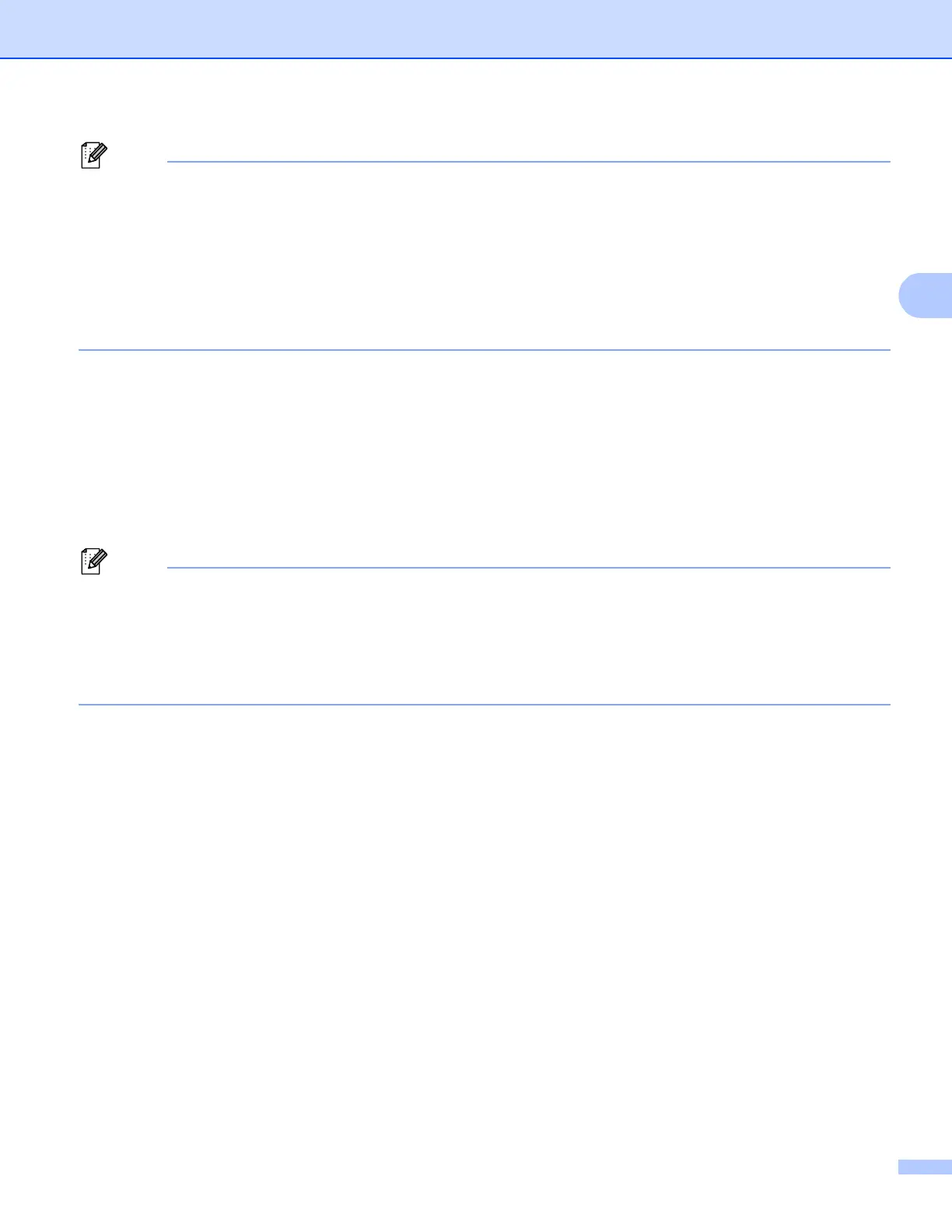15
Configuring your machine for a wireless network (For HL-5470DW(T) and HL-6180DW(T))
• If you configure your machine using EAP-TLS Authentication, you must install the Client Certificate issued
by a CA (Certificate Authority) before you start configuration. Contact your network administrator about the
Client Certificate. If you have installed more than one certificate, we recommend you write down the
certificate name you want to use. For details on installing the certificate, see Using Certificates for device
security uu page 66.
• If you verify your machine using the Common Name of the Server Certificate, we recommend you write
down the Common Name before you start configuration. Contact your network administrator about the
Common Name of the Server Certificate.
b Turn on your computer and put the installer CD-ROM into your CD-ROM drive.
(Windows
®
) 3
1 The opening screen will appear automatically.
Choose your machine and the language.
2 The CD-ROM main menu will appear. Click Install Printer Driver and click Yes if you accept the
license agreements. Follow the on-screen instructions.
• If the Brother screen does not appear automatically, go to My Computer (Computer), double-click the
CD-ROM icon, and then double-click start.exe.
• When the User Account Control screen appears,
(Windows Vista
®
) click Allow.
(Windows
®
7) click Yes.
3 Choose Wireless Network Connection and then click Next.
4 Choose Brother Peer-to-Peer Network Printer or Network Shared Printer, and then click Next.
5 When you choose Network Shared Printer, choose your machine’s queue on the Browse for
Printer screen, and then click OK.
6 Choose the option of the Firewall setting in the Firewall/AntiVirus detected screen, and then click
Next.
