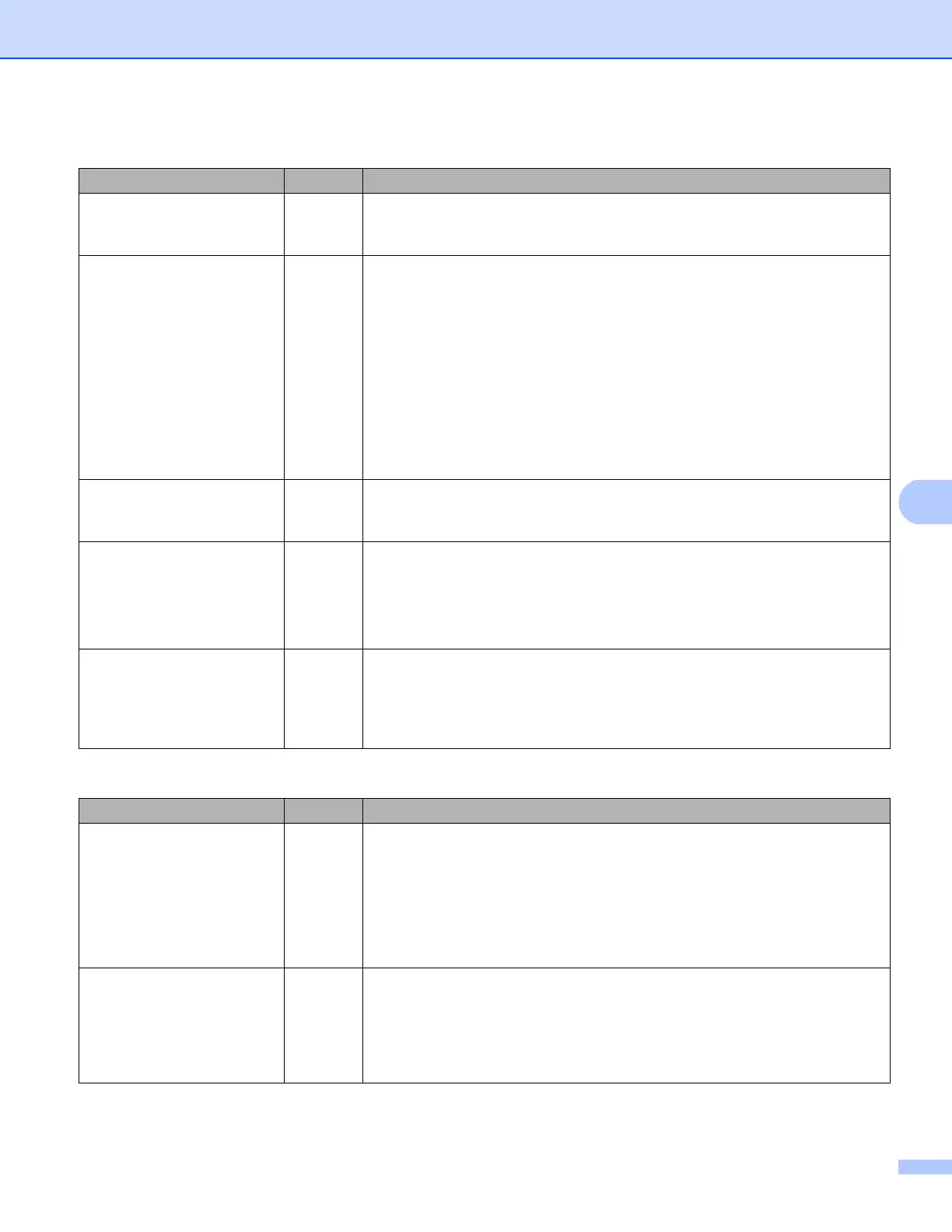79
Troubleshooting
I cannot complete the wireless network setup configuration.
Question Interface Solution
My machine does not
connect during wireless
setup?
wireless Turn your wireless router Off and back On. Then try and configure the
wireless settings again.
Are your security settings
(SSID/Network Key)
correct?
wireless Reconfirm and choose the correct security settings.
• The manufacturer's name or model no. of the WLAN access
point/router may be used as the default security settings.
• See the instructions supplied with your WLAN access point/router for
information on how to find the security settings.
• Ask the manufacturer of your WLAN access point/router or ask your
Internet provider or network administrator.
For information on what the SSID and Network Key are, see Wireless
network terms and concepts (For HL-5470DW(T) and HL-6180DW(T))
uu page 96.
Are you using MAC address
filtering?
wireless Confirm the MAC address of the Brother machine is allowed in the filter. You
can find the MAC address from the Brother machine's control panel. (See
Function table and default factory settings uu page 43.)
Is your WLAN access
point/router in a stealth
mode? (not broadcasting
the SSID)
wireless You should type the correct SSID name or Network Key by hand.
Check the SSID name or the Network Key in the instructions supplied
with your WLAN access point/router and reconfigure the wireless
network setup. (For more information, see Configuring your machine
when the SSID is not broadcast uu page 20.)
I have checked and tried all
of the above, but still cannot
complete the wireless
configuration. Is there
anything else I can do?
wireless Use the Network Connection Repair Tool. See The Brother machine cannot
print over the network. The Brother machine is not found on the network
even after successful installation. uu page 80.
The Brother machine is not found on the network during the printer driver installation.
Question Interface Solution
Is your machine connected
to the network and does it
have a valid IP address?
wired/
wireless
Print the Printer Settings Page or Network Configuration Report and check
that Ethernet Link Status or Wireless Link Status is Link OK. See
Printing the Printer Settings Page (For HL-5450DN(T)) uu page 41 or
Printing the Network Configuration Report (For HL-5470DW(T) and
HL-6180DW(T)) uu page 41.
If the report shows Failed To Associate or Link DOWN, ask your network
administrator whether your IP address is valid or not.
Are you using security
software?
wired/
wireless
Choose to search for the Brother machine again on the installer dialog.
Allow access when the alert message of the security software appears
during the printer driver installation.
For more information about security software, see I'm using security
software. uu page 82.
