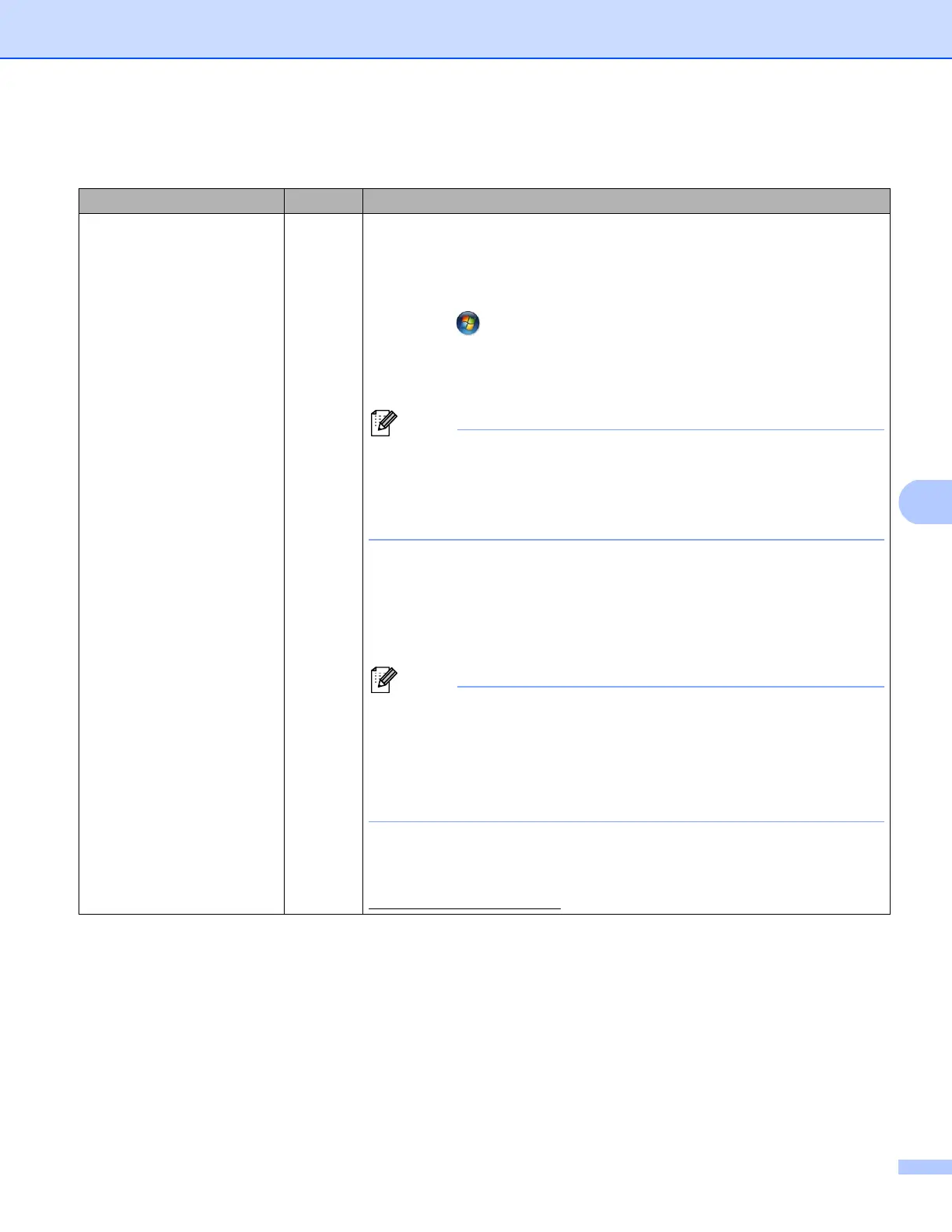81
Troubleshooting
Is your Brother machine
assigned with an available
IP address?
(continued)
wired/
wireless
1 (Windows
®
XP, Windows Server
®
2003/2008)
Click the Start button, All Programs, Accessories and
Windows Explorer, and then My Computer (Computer).
(Windows Vista
®
/Windows
®
7)
Click the button and Computer.
2 Double-click Local Disk (C:), Program Files or Program Files (x86)
for 64-bit OS users, Browny02, Brother, BrotherNetTool.exe to run the
program.
If the User Account Control screen appears,
(Windows Vista
®
) Click Continue.
(Windows
®
7) Click Yes.
(Windows Server
®
2008) Type password and then click OK.
3 Follow the on-screen instructions.
4 Check the diagnosis by printing the Printer Settings Page or Network
Configuration Report. See Printing the Printer Settings Page (For
HL-5450DN(T)) uu page 41 or Printing the Network Configuration
Report (For HL-5470DW(T) and HL-6180DW(T)) uu page 41.
The Network Connection Repair Tool will start automatically if you check
the Enable Connection Repair Tool box using Status Monitor. Right-
click on the Status Monitor screen, click Options, Details and then click
the Diagnostic tab. This is not recommended when your network
administrator has set the IP address to static, since it will automatically
change the IP address.
If the correct IP address and the Subnet mask are still not assigned even
after using the Network Connection Repair Tool, ask the network
administrator for this information, or visit the Brother Solutions Center at
http://solutions.brother.com/
.
The Brother machine cannot print over the network.
The Brother machine is not found on the network even after successful installation. (continued)
Question Interface Solution
