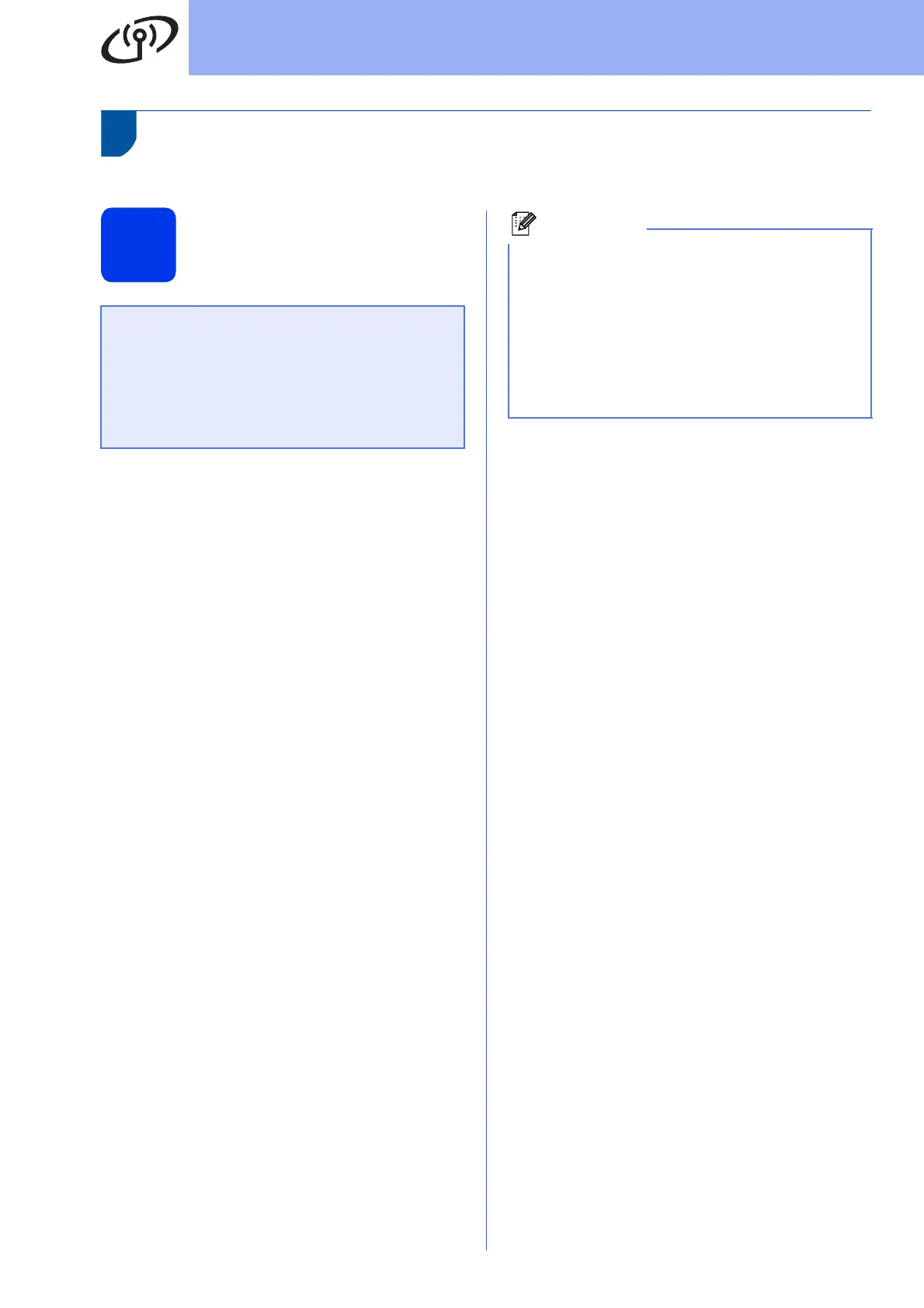22
For Wireless Network Users
Manual setup from the control panel using the Setup Wizard
(Windows
®
and Macintosh)
12
Setup the wireless
settings
a On your machine, press Menu. Press a or b to
choose Network and press OK.
Press a or b to choose WLAN and press OK.
b Press a or b to choose Setup Wizard and
press OK.
When WLAN Enable? is displayed, press
a or b to choose On and then press OK. This
will start the wireless setup wizard.
Otherwise press Cancel to exit from the
wireless setup wizard.
c The machine will search for available SSIDs. It
will take several seconds to display a list of
available SSIDs.
If a list of SSIDs is displayed, use the a or b key
to choose the SSID you wrote down in
step 11-b on page 19, then press OK.
d Do one of the following:
If the WLAN access point/router of the
selected SSID supports WPS and
Selected access point supports
WPS. Use WPS? appears, go to e.
If you are using an authentication and
encryption method that requires a Network
Key, go to f.
If your authentication method is Open
System and your encryption mode is None,
go to g.
e To connect your machine using the automatic
wireless mode, press 1 to choose Yes. (If you
choose No(Manual), go to f to enter the
Network Key.) When Start WPS on your
wireless access point/router, then
choose Next. appears, press the WPS
button on your WLAN access point/router, and
then press 1. Go to g.
f Enter the Network Key you wrote down in
step 11-b on page 19. To delete the
characters you have entered, press Clear.
For example, to enter the letter a, press the 2
key on the number pad once. To enter the
number 3, press the 3 key on the number pad
seven times.
The letters appear in this order: lower case,
upper case and then numbers.
For more information, see Entering Text for
Wireless Settings on page 28.
Press OK when you have entered all the
characters, then press OK for Yes to apply
your settings.
g Your machine will now try to connect to your
wireless network using the information you
have entered.
A connection result message appears on the
LCD and a WLAN report will automatically be
printed.
If the connection failed, check the error code on
the printed report and refer to Troubleshooting
on page 25.
• You must have the wireless settings you
wrote down for your network in step 11-b
on page 19 before you proceed.
• If you use your machine in an IEEE 802.1x
supported wireless network, see Using IEEE
802.1x authentication in the Network User’s
Guide.
• If a list of SSIDs is not displayed, make sure
your access point is on. Move your machine
closer to the access point and try starting
from a again.
• If your access point is set to not broadcast the
SSID you will have to manually add the SSID
name. For details, see Configuring your
machine when the SSID is not broadcast in the
Network User’s Guide.
