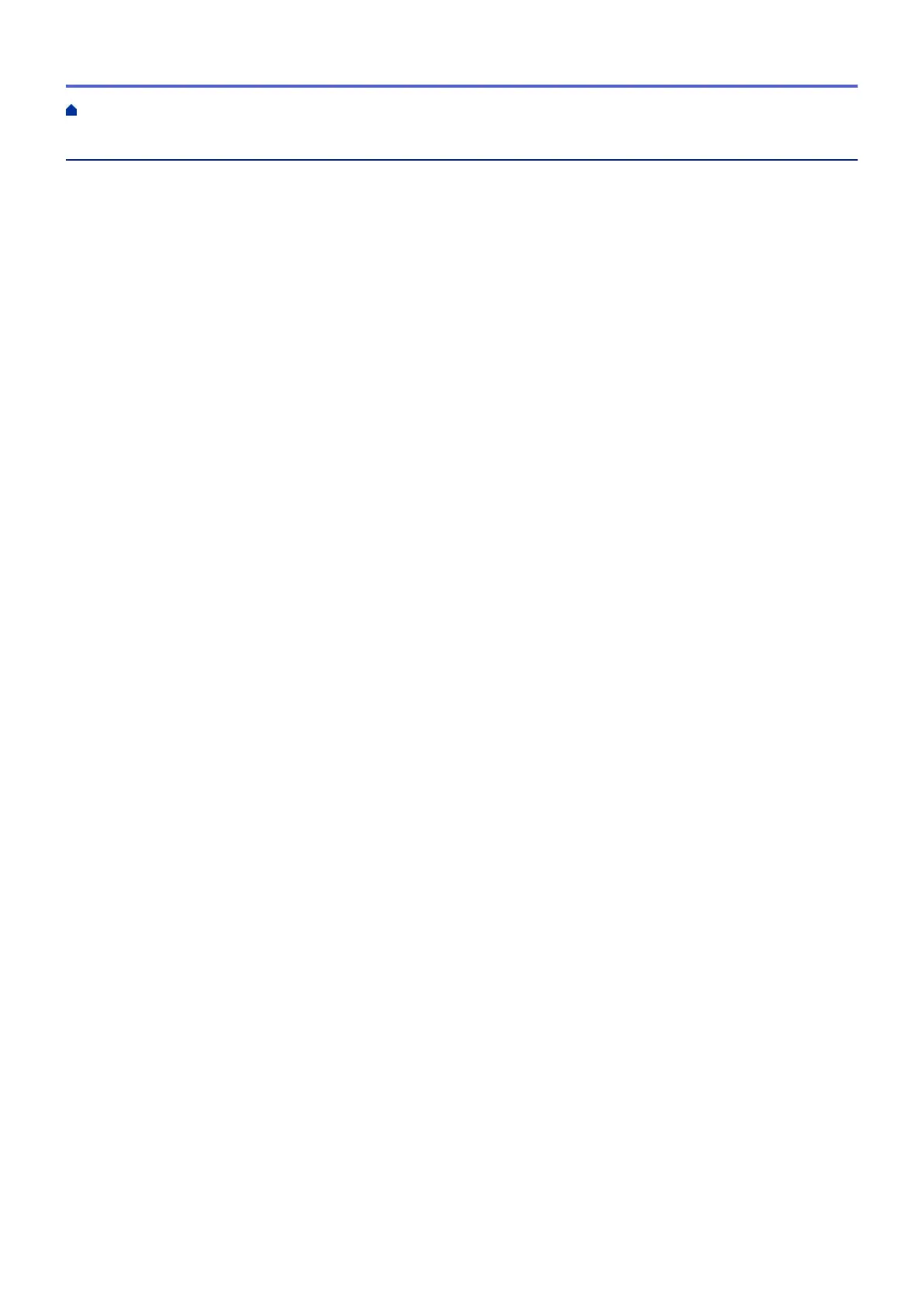Table of Contents
Before You Use Your Brother Machine ............................................................................................... 1
Definitions of Notes ........................................................................................................................................ 2
Notice - Disclaimer of Warranties (USA and Canada) ................................................................................... 3
Trademarks .................................................................................................................................................... 4
Important Note ............................................................................................................................................... 5
Introduction to Your Brother Machine................................................................................................. 6
Before Using Your Machine ........................................................................................................................... 7
Control Panel Overview ................................................................................................................................. 8
Touchscreen LCD Overview........................................................................................................................... 9
Settings Screen Overview ........................................................................................................................... 11
Navigate the Touchscreen............................................................................................................................ 13
Access Brother Utilities (Windows) .............................................................................................................. 14
Uninstall the Brother Software and Drivers (Windows) ...................................................................... 15
USB / Ethernet Port Locations on Your Brother Machine ............................................................................ 16
Paper Handling.................................................................................................................................... 18
Load Paper................................................................................................................................................... 19
Load Paper in the Paper Tray ............................................................................................................ 20
Load Paper in the Multi-purpose Tray (MP Tray) ............................................................................... 36
Unprintable Area ................................................................................................................................ 41
Paper Settings.................................................................................................................................... 42
Acceptable Paper and Other Print Media........................................................................................... 47
Print ...................................................................................................................................................... 55
Print from Your Computer (Windows)........................................................................................................... 56
Print a Photo (Windows)..................................................................................................................... 57
Print a Document (Windows).............................................................................................................. 58
Cancel a Print Job (Windows) ............................................................................................................ 59
Print More Than One Page on a Single Sheet of Paper (N in 1) (Windows)...................................... 60
Print as a Poster (Windows)............................................................................................................... 61
Print on Both Sides of the Paper Automatically (Automatic 2-sided Printing) (Windows) .................. 62
Print as a Booklet Automatically (Windows)....................................................................................... 65
Print a Color Document in Grayscale (Windows) ............................................................................... 67
Prevent Smudged Printouts and Paper Jams (Windows) .................................................................. 68
Use a Preset Print Profile (Windows) ................................................................................................. 69
Change the Default Print Settings (Windows) .................................................................................... 72
Print Settings (Windows) .................................................................................................................... 73
Print from Your Computer (Mac) .................................................................................................................. 78
Print a Photo (Mac) ............................................................................................................................ 79
Print a Document (Mac) ..................................................................................................................... 80
Print on Both Sides of the Paper Automatically (Automatic 2-sided Printing) (Mac) .......................... 81
Print More Than One Page on a Single Sheet of Paper (N in 1) (Mac) ............................................. 82
Print a Color Document in Grayscale (Mac)....................................................................................... 83
Prevent Smudged Printouts and Paper Jams (Mac) .......................................................................... 84
Print Options (Mac) ............................................................................................................................ 85
Print Data Directly from a USB Flash Drive ................................................................................................. 91
Compatible USB Flash Drives............................................................................................................ 92
Home > Table of Contents
i
