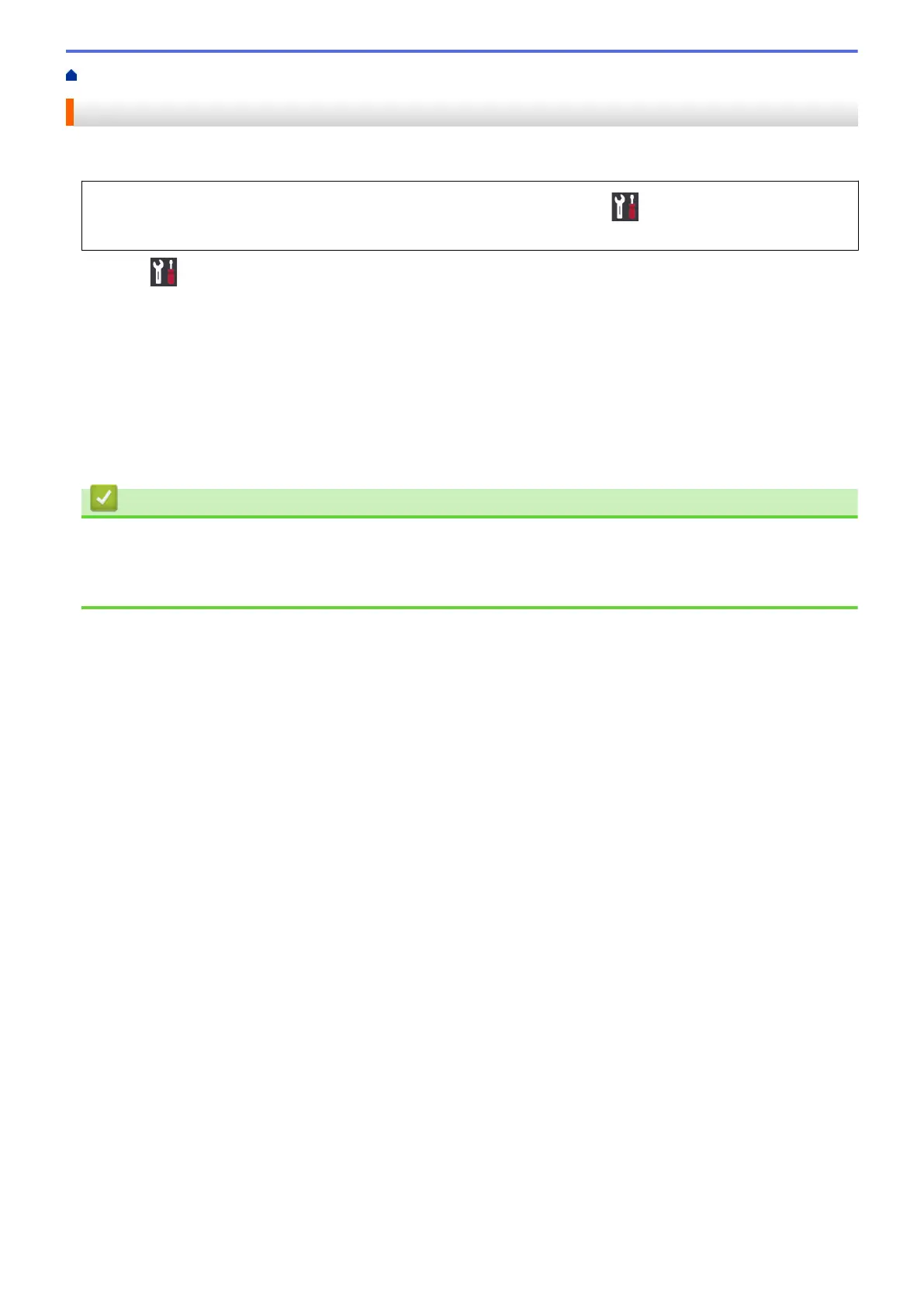Home > Routine Maintenance > Correct the Paper Feed to Clear Vertical Lines
Correct the Paper Feed to Clear Vertical Lines
Adjust the paper feed to reduce vertical lines.
Before adjusting the paper feed, make a print quality check first by pressing [Settings] >
[Maintenance] > [Improve Print Quality] > [Check Print Quality].
1. Press [Settings] > [Maintenance] > [Improve Print Quality] > [Correct Paper Feed].
2. Press [Next].
3. Press [Yes] after a confirmation message if a print quality check has been completed appears on the LCD.
4. Select the paper size to print the adjustment sheet on.
5. Load specified size paper in the tray, and then press [Start].
The machine prints the adjustment sheet.
6. Follow the instructions on the LCD.
You need to input information printed on the adjustment sheet manually.
Related Information
• Routine Maintenance
Related Topics:
• Paper Handling and Printing Problems
308
