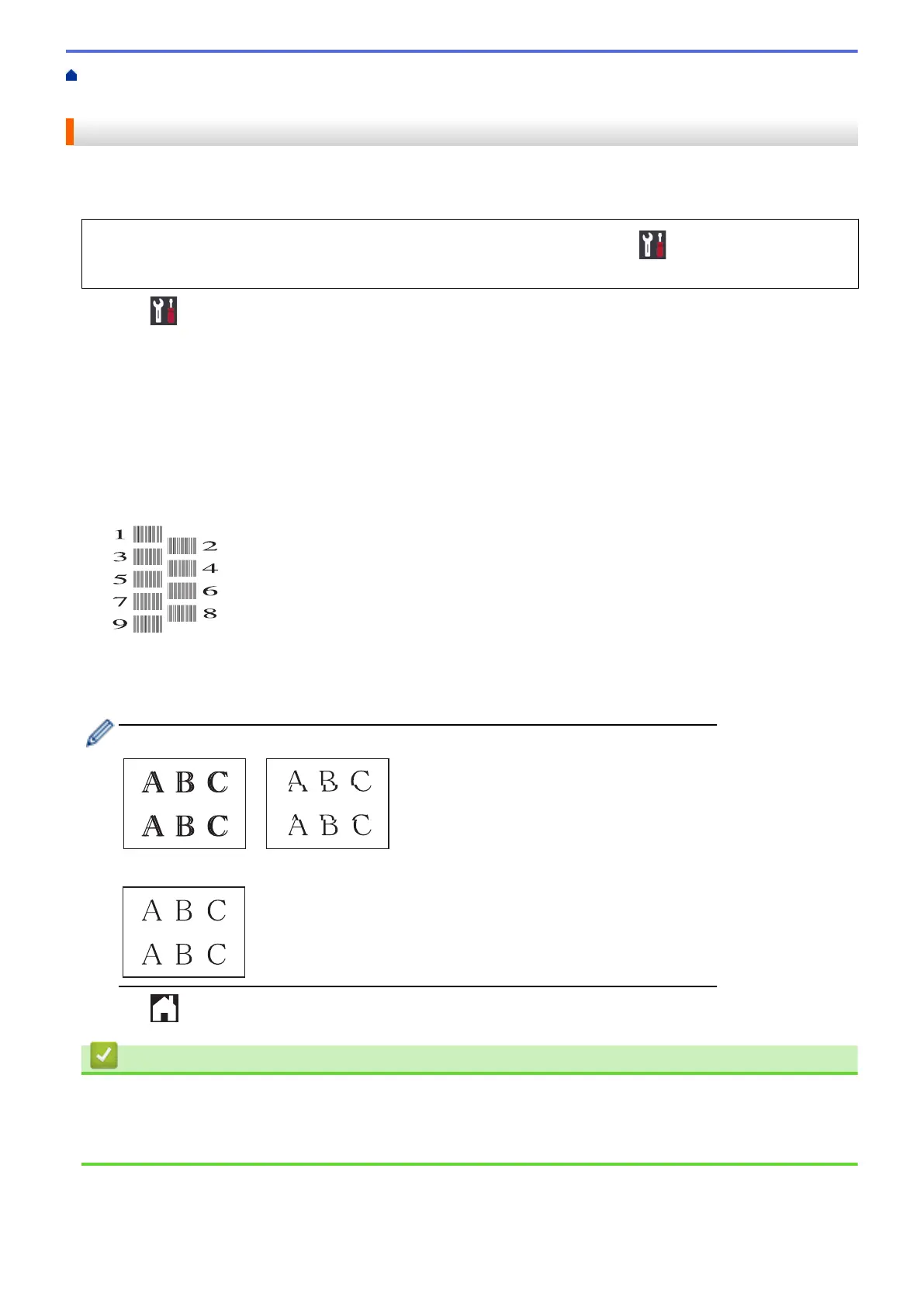Home > Routine Maintenance > Check Your Brother Machine > Check the Print Alignment from Your
Brother Machine
Check the Print Alignment from Your Brother Machine
If your printed text becomes blurred or images become faded after transporting the machine, adjust the print
alignment.
Before adjusting the print alignment, make a print quality check first by pressing [Settings] >
[Maintenance] > [Improve Print Quality] > [Check Print Quality].
1. Press [Settings] > [Maintenance] > [Improve Print Quality] > [Alignment].
2. Press [Next].
3. Press [Yes] after a confirmation message if a print quality check has been completed appears on the LCD.
4. Select the paper size to print the Alignment Check Sheet on.
5. Press [Basic alignment] or [Advanced alignment].
6. Load specified size paper in the tray, and then press [Start].
The machine prints the Alignment Check Sheet.
7. For the (A) pattern, press a or b to display the number of the test print with the fewest visible vertical stripes
(1-9), and then press it (in the example above, row number 6 is the best choice). Press [OK].
Repeat this step for the rest of the patterns.
When the print alignment is not adjusted correctly, text looks blurry or crooked, like this:
After the print alignment is adjusted correctly, text looks like this:
8. Press .
Related Information
• Check Your Brother Machine
Related Topics:
• Paper Handling and Printing Problems
300
