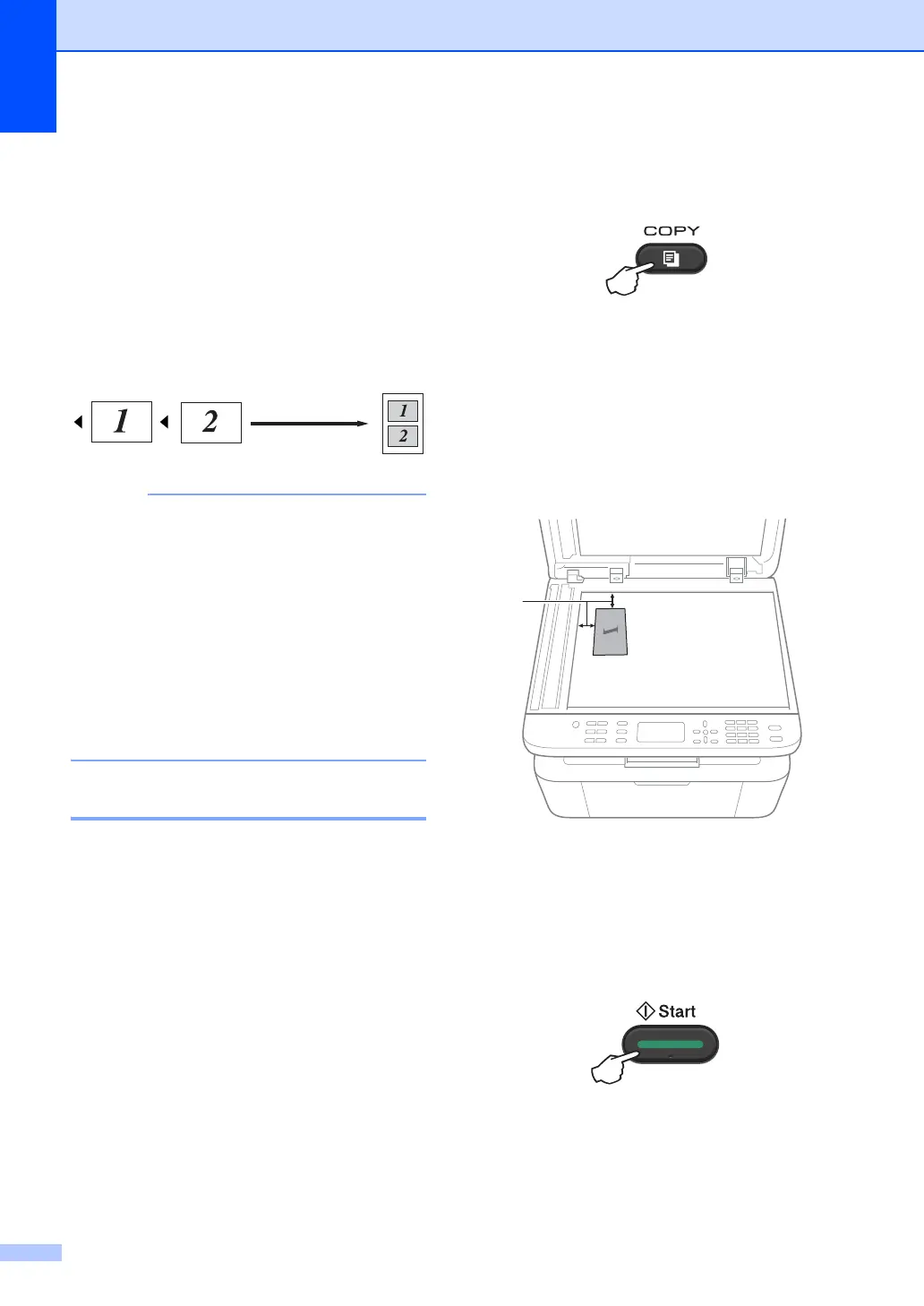Chapter 9
50
ID COPY 9
You can copy your identification card for both
one-sided and double-sided.
Double-sided ID copy can copy both sides of
your identification card onto one page,
keeping the original card size.
The result of the double-sided ID copy is
shown below.
• You can copy an identification card to the
extent permitted under applicable laws.
(See Product Safety Guide: Unlawful use
of copying equipment (MFC and DCP
only))
• For the ID Copy Settings,
(For MFC-1810, MFC-1811 and
MFC-1815) See 3.Copy on page 18.
(For DCP-1510 and DCP-1511) See
2.Copy on page 25.
Double-sided ID copy 9
a (For MFC-1810, MFC-1811 and
MFC-1815)
Press Menu, 3, 4 and go to step c.
(For DCP-1510 and DCP-1511)
Press Menu and then press a or b to
choose 2.Copy.
Press OK.
b Press a or b to choose 4.ID Copy.
Press OK.
c Press a or b to choose 4.2in1/1in1.
Press OK.
Press a or b to choose 2in1 for double-
sided copy as a default.
Press OK and then press Stop/Exit.
d (For MFC-1810, MFC-1811 and
MFC-1815)
Press COPY.
(For DCP-1510 and DCP-1511)
Press a or b to enter the number of
copies you want.
e Press 2 in 1 (ID) Copy.
f Place your identification card face down
at the Left (neither right side nor center)
corner of the scanner glass.
1
4 mm or greater (top, left)
g (For MFC-1810, MFC-1811 and
MFC-1815)
Enter the number of copies you want.
h Press Start to scan.
