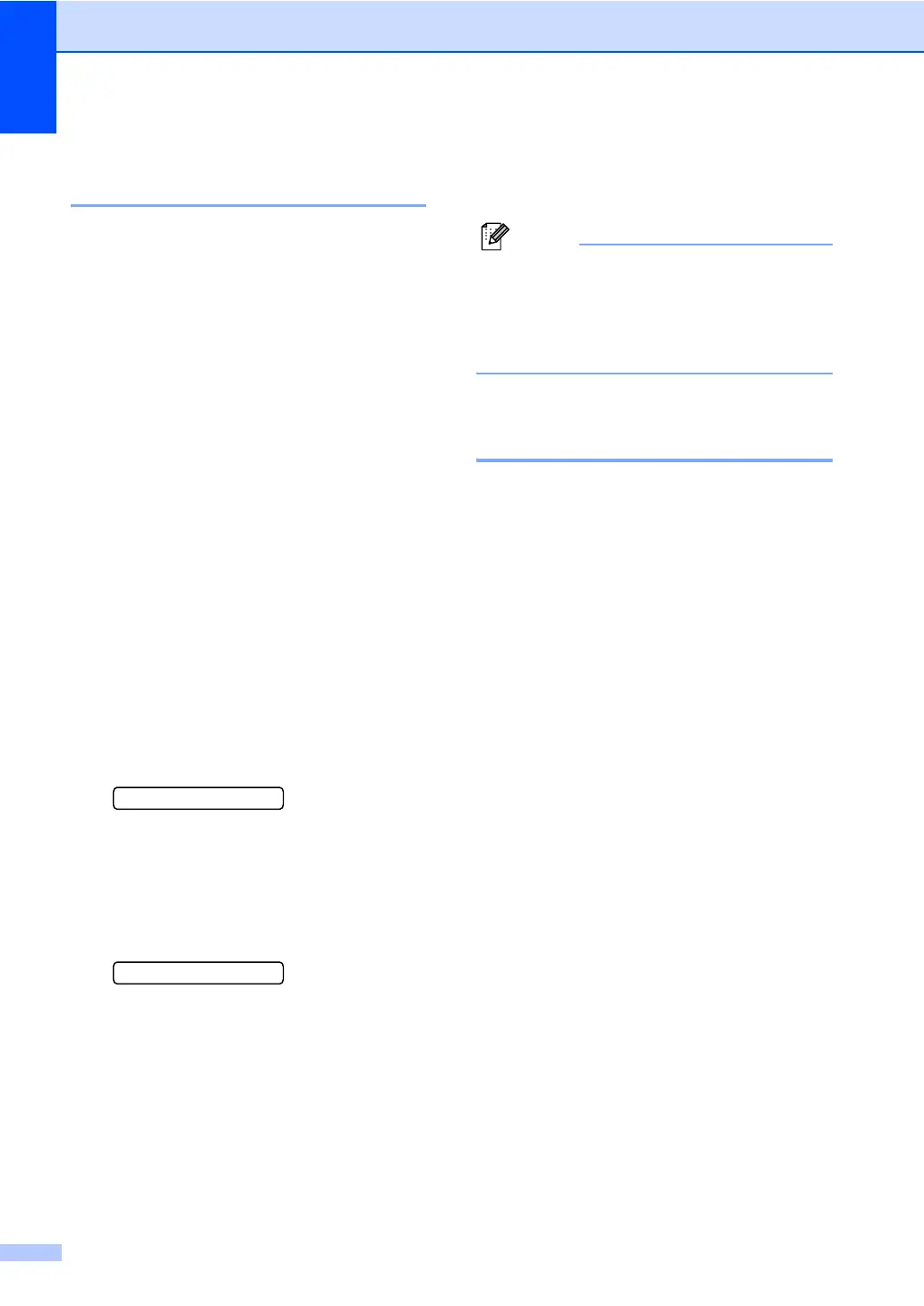Chapter 8
50
Setting up groups for
broadcasting 8
If you regularly want to send the same fax
message to many fax numbers you can set
up a Group. Groups are stored on a
Speed Dial number. Each group uses up a
Speed Dial location. You can then send the
fax message to all the numbers stored in a
group just by entering a Speed Dial number,
and then pressing Mono Start.
Before you can add numbers to a Group, you
need to store them as Speed Dial numbers.
You can have up to six small Groups, or you
can assign up to 39 numbers to one large
Group.
a Press Speed Dial and a or b to choose
Setup Groups.
Press OK.
b Use the dial pad to enter the two-digit
Speed Dial number where you want to
store the Group.
Press OK.
c Use the dial pad to enter a Group
number (1 to 6).
Press OK.
Setup Group:G0_
d To add Speed Dial numbers follow the
instructions below:
For example, for Speed Dial numbers
05 and 09. Press Speed Dial, 05,
Speed Dial, 09.
The LCD shows: #05#09.
G01:#05#09
e Press OK when you have finished
adding numbers.
f Use the dial pad to enter a name for the
Group.
Press OK.
Note
You can easily print a list of all your
Speed Dial numbers. Numbers that are
part of a group will be marked in the
GROUP column. (See How to print a
report on page 52.)
Combining Quick Dial
numbers 8
You can combine more than one Quick Dial
number when you dial. This feature may be
useful if you need to dial an access code for
a cheaper rate long distance carrier.
For example, you might have stored ‘555’ on
Speed Dial #03 and ‘7000’ on Speed Dial
#02. You can use them both to dial
‘555-7000’ if you press the following keys:
Speed Dial, OK, #03, Speed Dial, #02, and
Start.
Numbers can be added manually by entering
them on the dial pad:
Speed Dial, OK, #03, 7, 0, 0, 1 (on the dial
pad), and Start.
This would dial ‘555-7001’. You can also add
a pause by pressing the Redial/Pause key.
