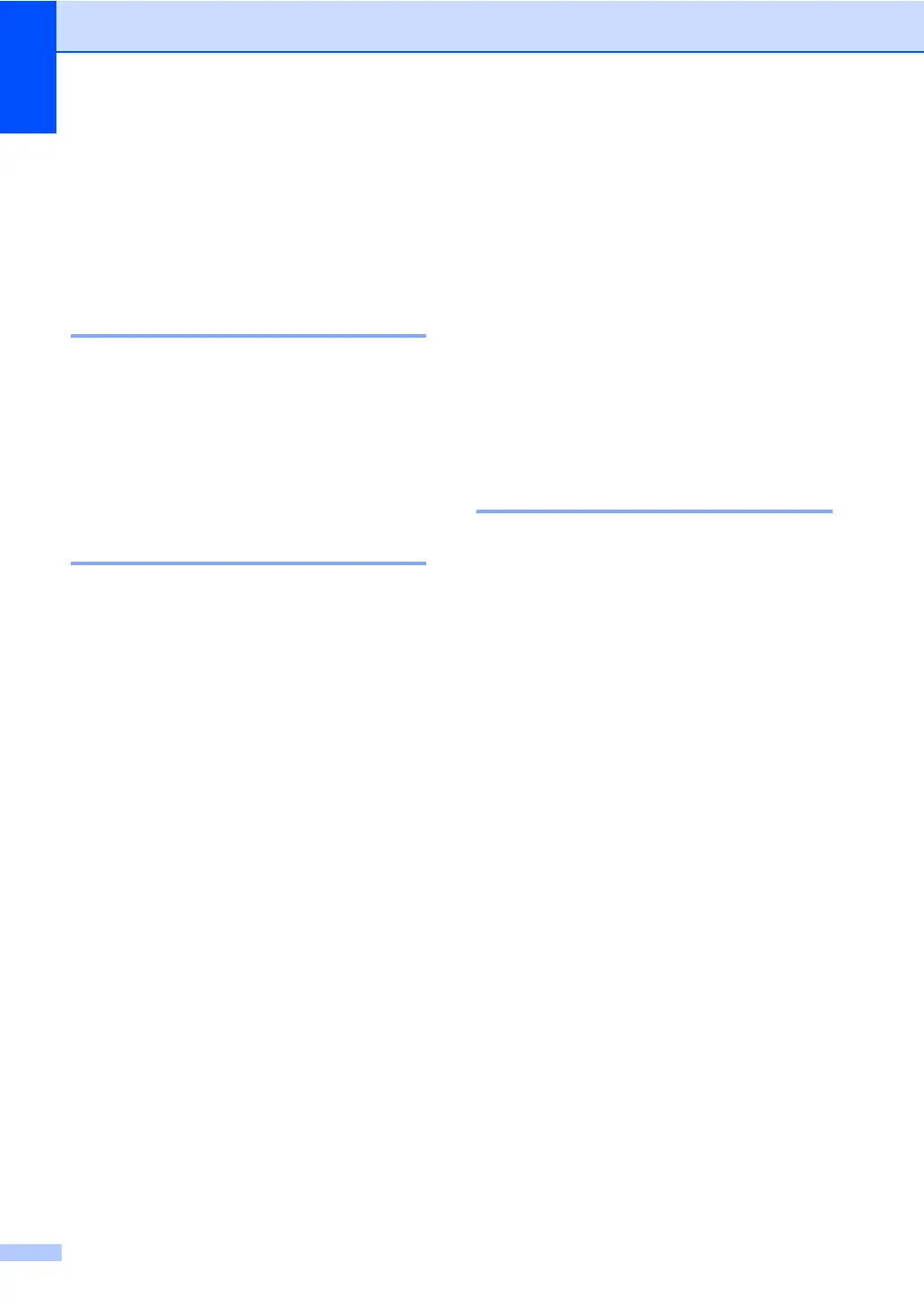Chapter 11
68
PhotoCapture Center™
print settings
11
These settings will remain until you change
them again.
Print speed and quality 11
a Press Menu, 4, 1.
b Press a or b to choose Normal or
Photo.
Press OK.
c Press Stop/Exit.
Paper Options 11
Paper Type 11
a Press Menu, 4, 2.
b Press a or b to choose Plain Paper,
Inkjet Paper, Brother Photo or
Other Photo.
Press OK.
c Press Stop/Exit.
Paper Size 11
a Press Menu, 4, 3.
b Press a or b to choose the paper size
you are using, Letter, A4, 10x15cm or
13x18cm.
Press OK.
c Press Stop/Exit.
Print Size 11
This setting is available only when you
choose Letter or A4 in the paper size setting.
a Press Menu, 4, 4.
b Press a or b to choose the print size you
are using, 10 x 8cm, 13 x 9cm,
15 x 10cm, 18 x 13cm or
20 x 15cm.
Press OK.
c Press Stop/Exit.
Adjusting Brightness and
Contrast 11
Brightness 11
a Press Menu, 4, 5.
b Press a or b to make a lighter or darker
print.
Press OK.
c Press Stop/Exit.
Contrast 11
You can choose the contrast setting. More
contrast will make an image look sharper and
more vivid.
a Press Menu, 4, 6.
b Press a or b to increase or decrease the
contrast.
Press OK.
c Press Stop/Exit.
